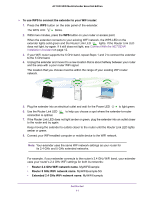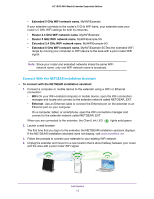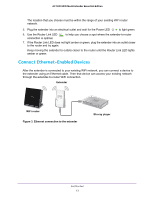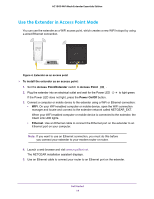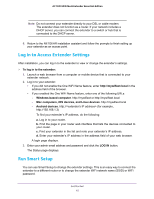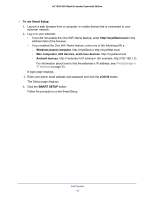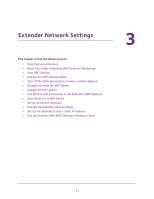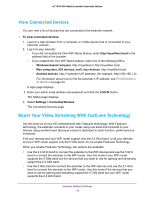Netgear AC1900-WiFi User Manual - Page 16
To run Smart Setup, Windows-based computer, Mac computers, iOS devices, and Linux devices, LOG
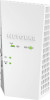 |
View all Netgear AC1900-WiFi manuals
Add to My Manuals
Save this manual to your list of manuals |
Page 16 highlights
AC1900 WiFi Mesh Extender Essentials Edition To run Smart Setup: 1. Launch a web browser from a computer or mobile device that is connected to your extender network. 2. Log in to your extender: • If you did not enable the One WiFi Name feature, enter http://mywifiext.local in the address field of the browser. • If you enabled the One WiFi Name feature, enter one of the following URLs: - Windows-based computer. http://mywifiext or http://mywifiext.local - Mac computers, iOS devices, and Linux devices. http://mywifiext.local - Android devices. http://

Get Started
16
AC1900 WiFi Mesh Extender Essentials Edition
To run Smart Setup:
1.
Launch a web browser from a computer or mobile device that is connected to your
extender network.
2.
Log in to your extender:
•
If you did not enable the One WiFi Name feature, enter
http://mywifiext.local
in the
address field of the browser.
•
If you enabled the One WiFi Name feature, enter one of the following URLs:
-
Windows-based computer
. http://mywifiext or http://mywifiext.local
-
Mac computers, iOS devices, and Linux devices
. http://mywifiext.local
-
Android devices
. http://<extender’s IP address> (for example, http://192.168.1.3)
For information about how to find the extender’s IP address, see
Find Extender’s
IP Address
on page
43.
A login page displays.
3.
Enter your admin email address and password and click the
LOG IN
button.
The Status page displays.
4.
Click the
SMART SETUP
button.
Follow the prompts to run the Smart Setup.