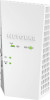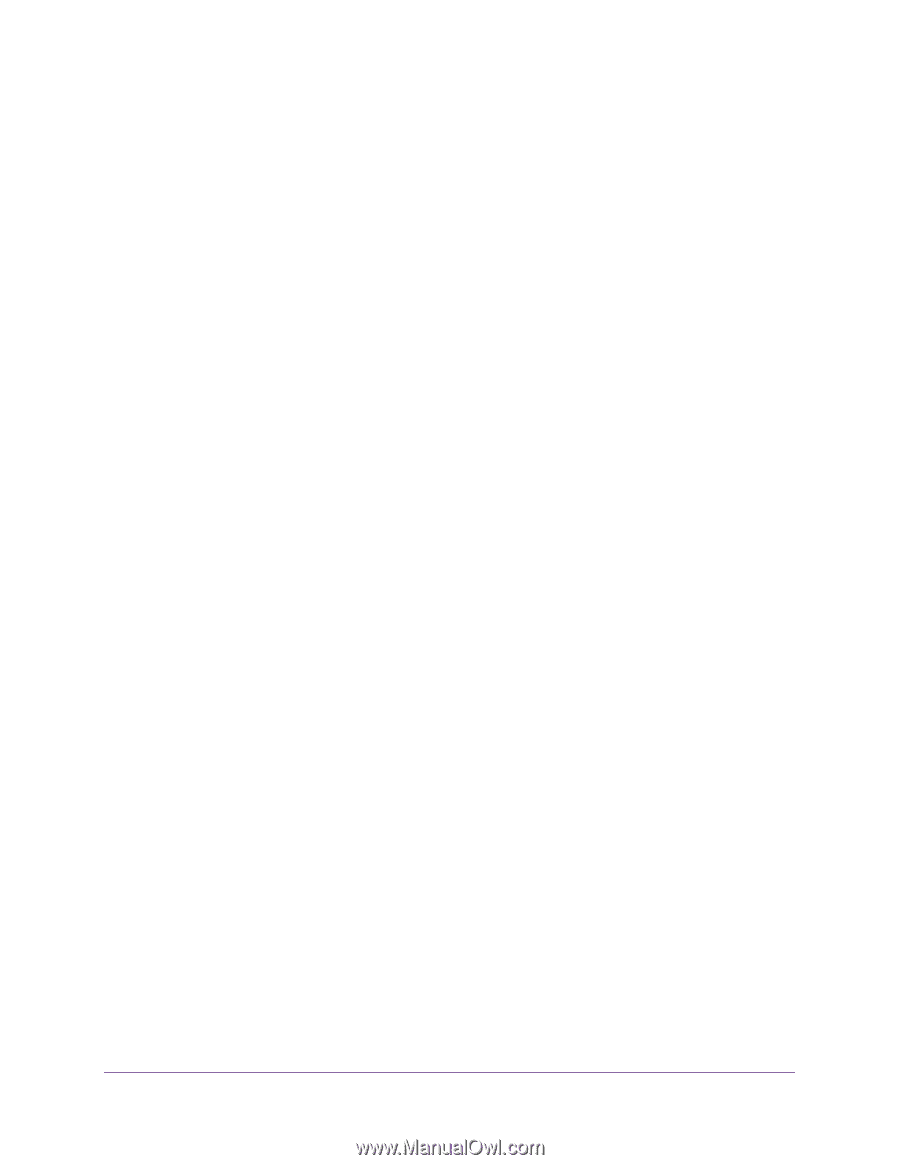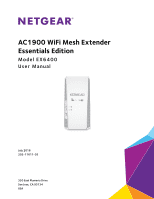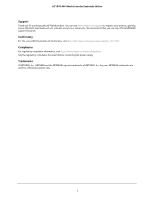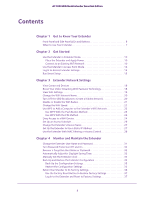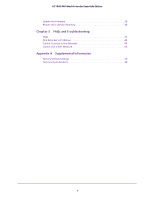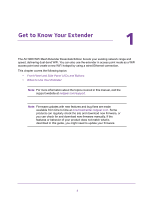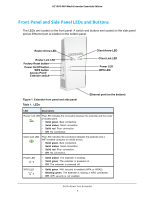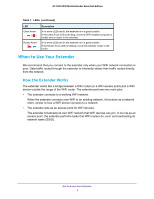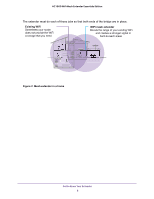3
AC1900 WiFi Mesh Extender Essentials Edition
Contents
Chapter 1
Get to Know Your Extender
Front Panel and Side Panel LEDs and Buttons . . . . . . . . . . . . . . . . . . . . . . . . . . . . . 6
When to Use Your Extender. . . . . . . . . . . . . . . . . . . . . . . . . . . . . . . . . . . . . . . . . . . . 7
Chapter 2
Get Started
Use the Extender in Extender Mode. . . . . . . . . . . . . . . . . . . . . . . . . . . . . . . . . . . . 10
Place the Extender and Apply Power. . . . . . . . . . . . . . . . . . . . . . . . . . . . . . . . . 10
Connect to an Existing WiFi Network . . . . . . . . . . . . . . . . . . . . . . . . . . . . . . . . 10
Use the Extender in Access Point Mode. . . . . . . . . . . . . . . . . . . . . . . . . . . . . . . . . 14
Log In to Access Extender Settings. . . . . . . . . . . . . . . . . . . . . . . . . . . . . . . . . . . . . 15
Run Smart Setup . . . . . . . . . . . . . . . . . . . . . . . . . . . . . . . . . . . . . . . . . . . . . . . . . . . . 15
Chapter 3
Extender Network Settings
View Connected Devices . . . . . . . . . . . . . . . . . . . . . . . . . . . . . . . . . . . . . . . . . . . . . 18
Boost Your Video Streaming With FastLane Technology. . . . . . . . . . . . . . . . . . . 18
View WiFi Settings. . . . . . . . . . . . . . . . . . . . . . . . . . . . . . . . . . . . . . . . . . . . . . . . . . . 19
Change the WiFi Network Name . . . . . . . . . . . . . . . . . . . . . . . . . . . . . . . . . . . . . . . 20
Turn Off the SSID Broadcast to Create a Hidden Network . . . . . . . . . . . . . . . . . 20
Disable or Enable the WiFi Radios . . . . . . . . . . . . . . . . . . . . . . . . . . . . . . . . . . . . . . 21
Change the WiFi Speed. . . . . . . . . . . . . . . . . . . . . . . . . . . . . . . . . . . . . . . . . . . . . . . 22
Use WPS to Add a Computer to the Extender’s WiFi Network. . . . . . . . . . . . . . 23
Use WPS With the Push Button Method . . . . . . . . . . . . . . . . . . . . . . . . . . . . . . 23
Use WPS With the PIN Method. . . . . . . . . . . . . . . . . . . . . . . . . . . . . . . . . . . . . . 24
Deny Access to a WiFi Device . . . . . . . . . . . . . . . . . . . . . . . . . . . . . . . . . . . . . . . . . 24
Set Up an Access Schedule. . . . . . . . . . . . . . . . . . . . . . . . . . . . . . . . . . . . . . . . . . . . 26
Change the Extender’s Device Name . . . . . . . . . . . . . . . . . . . . . . . . . . . . . . . . . . . 27
Set Up the Extender to Use a Static IP Address . . . . . . . . . . . . . . . . . . . . . . . . . . 27
Use the Extender With MAC Filtering or Access Control. . . . . . . . . . . . . . . . . . . 28
Chapter 4
Monitor and Maintain the Extender
Change the Extender User Name and Password. . . . . . . . . . . . . . . . . . . . . . . . . . 31
Turn Password Protection Off and On . . . . . . . . . . . . . . . . . . . . . . . . . . . . . . . . . . 32
Recover a Forgotten User Name or Password. . . . . . . . . . . . . . . . . . . . . . . . . . . . 32
Automatically Adjust for Daylight Saving Time. . . . . . . . . . . . . . . . . . . . . . . . . . . 33
Manually Set the Extender Clock . . . . . . . . . . . . . . . . . . . . . . . . . . . . . . . . . . . . . . 34
Back Up and Restore the Extender Configuration . . . . . . . . . . . . . . . . . . . . . . . . 34
Back Up the Configuration Settings. . . . . . . . . . . . . . . . . . . . . . . . . . . . . . . . . . 35
Restore the Configuration Settings . . . . . . . . . . . . . . . . . . . . . . . . . . . . . . . . . . 35
Return the Extender to Its Factory Settings . . . . . . . . . . . . . . . . . . . . . . . . . . . . . 36
Use the Factory Reset Button to Restore Factory Settings . . . . . . . . . . . . . . 37
Log In to the Extender and Reset to Factory Settings. . . . . . . . . . . . . . . . . . . 37