Netgear AC1900-WiFi User Manual - Page 39
Restart the Extender Remotely
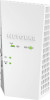 |
View all Netgear AC1900-WiFi manuals
Add to My Manuals
Save this manual to your list of manuals |
Page 39 highlights
AC1900 WiFi Mesh Extender Essentials Edition 6. If new firmware is available, follow the onscreen prompts to download it onto your computer. Note: You might need to unzip the firmware file. 7. Click the BROWSE button. 8. Locate and select the new firmware file. The firmware file name ends with a .chk extension. CAUTION: After you click the UPLOAD button, do not try to go online, turn off the extender, shut down the computer, or do anything else to the extender until it finishes restarting. 9. Click the UPLOAD button. The firmware update starts and the extender restarts. The firmware update process takes about two minutes. Restart the Extender Remotely You can log in to the extender and restart it. When the extender restarts, all computers and WiFi devices that are connected to its WiFi network are automatically disconnected. To restart the extender remotely: 1. Launch a web browser from a computer or mobile device that is connected to your extender network. 2. Log in to your extender: • If you did not enable the One WiFi Name feature, enter http://mywifiext.local in the address field of the browser. • If you enabled the One WiFi Name feature, enter one of the following URLs: - Windows-based computer. http://mywifiext or http://mywifiext.local - Mac computers, iOS devices, and Linux devices. http://mywifiext.local - Android devices. http://















