Netgear AC1900-WiFi User Manual - Page 29
LOG IN, Settings > Connected Devices
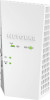 |
View all Netgear AC1900-WiFi manuals
Add to My Manuals
Save this manual to your list of manuals |
Page 29 highlights
AC1900 WiFi Mesh Extender Essentials Edition For information about how to find the extender's IP address, see Find Extender's IP Address on page 43. A login page displays. 3. Enter your admin email address and password and click the LOG IN button. The Status page displays. 4. Select Settings > Connected Devices. The Connected Devices page displays the MAC addresses and virtual MAC addresses for computers and WiFi devices that are connected to the extender network. 5. On the router, add the extender's virtual MAC address and all the virtual MAC addresses connected to the extender network to your router's MAC filter table. 6. Enable the router's MAC filter, WiFi access control, or ACL. Extender Network Settings 29

Extender Network Settings
29
AC1900 WiFi Mesh Extender Essentials Edition
For information about how to find the extender’s IP address, see
Find Extender’s
IP Address
on page
43.
A login page displays.
3.
Enter your admin email address and password and click the
LOG IN
button.
The Status page displays.
4.
Select
Settings > Connected Devices
.
The Connected Devices page displays the MAC addresses and virtual MAC addresses
for computers and WiFi devices that are connected to the extender network.
5.
On the router, add the extender’s virtual MAC address and all the virtual MAC addresses
connected to the extender network to your router’s MAC filter table.
6.
Enable the router’s MAC filter, WiFi access control, or ACL.














