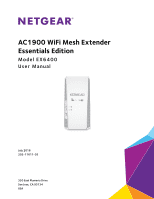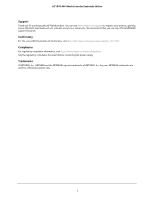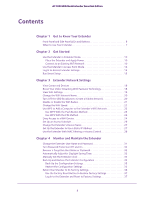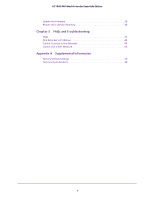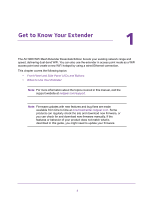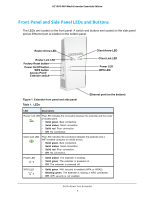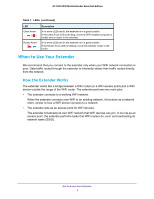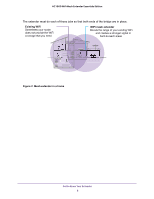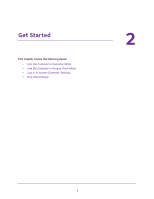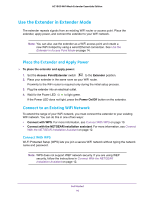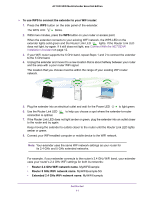Netgear AC1900-WiFi User Manual - Page 6
Front Panel and Side Panel LEDs and Buttons - router
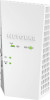 |
View all Netgear AC1900-WiFi manuals
Add to My Manuals
Save this manual to your list of manuals |
Page 6 highlights
AC1900 WiFi Mesh Extender Essentials Edition Front Panel and Side Panel LEDs and Buttons The LEDs are located on the front panel. A switch and buttons are located on the side panel and an Ethernet port is located on the bottom panel. Router Arrow LED Router Link LED Factory Reset button Power On/Off button WPS button Access Point/ Extender switch Client Arrow LED Client Link LED Power LED WPS LED Figure 1. Extender front panel and side panel Table 1. LEDs Ethernet port (on the bottom) LED Description Router Link LED This LED indicates the connection between the extender and the router or access point. • Solid green. Best connection. • Solid amber. Good connection. • Solid red. Poor connection. • Off. No connection. Client Link LED This LED indicates the connection between the extender and a WiFi-enabled computer or mobile device. • Solid green. Best connection. • Solid amber. Good connection. • Solid red. Poor connection. • Off. No connection. Power LED • Solid amber. The extender is booting. • Solid green. The extender is powered on. • Off. The extender is powered off. WPS LED • Solid green. WiFi security is enabled (WPA or WPA2). • Blinking green. The extender is making a WPS connection. • Off. WiFi security is not enabled. Get to Know Your Extender 6