Netgear AC1900-WiFi User Manual - Page 24
Use WPS With the PIN Method, Deny Access to a WiFi Device
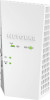 |
View all Netgear AC1900-WiFi manuals
Add to My Manuals
Save this manual to your list of manuals |
Page 24 highlights
AC1900 WiFi Mesh Extender Essentials Edition 9. To verify that the WiFi device is connected to the extender's WiFi network, select Settings > Connected Devices. The WiFi device displays on the page. Use WPS With the PIN Method To use the PIN method to connect a WiFi device to the extender's WiFi network, you must know the PIN of the WiFi device that you are trying to connect. To connect to the WiFi network using the WPS PIN method: 1. On your WiFi-enabled computer or mobile device, open the WiFi connection manager and locate and connect to the new extender WiFi network. 2. Launch a web browser. 3. Enter www.mywifiext.net in the address field of the browser. A login window opens. 4. Enter your user name and password and click the LOG IN button. The Status page displays. 5. Select Settings > Do More > Connect Devices (WPS). The Connect Devices (WPS) page displays. 6. Select the PIN Number radio button. The page adjusts. 7. Type the PIN of the WiFi device in the field. 8. Click the NEXT button. For four minutes, the extender attempts to find the WiFi-enabled computer or mobile device. 9. Within four minutes, go to the WiFi device and use its WPS software to join the WiFi network. 10. To verify that the WiFi device is connected to the extender's WiFi network, select Settings > Connected Devices. The WiFi device displays on the page. Deny Access to a WiFi Device By default, access control is disabled so that it is easy for you to connect to the extender's WiFi networks. You can deny network access to specific computers and WiFi devices based on their MAC addresses. Each network device is assigned a MAC address, which is a unique 12-character physical address, containing the hexadecimal characters 0-9, a-f, or A-F only, and Extender Network Settings 24















