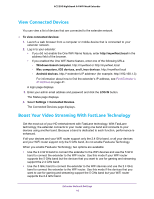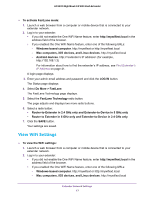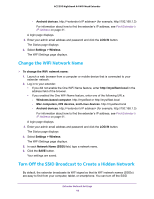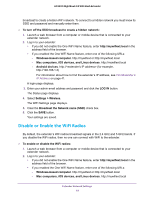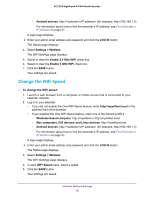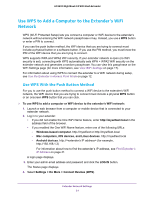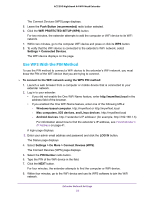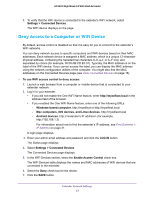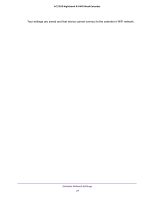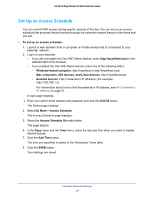Netgear AC2200-Nighthawk User Manual - Page 20
Change the WiFi Speed, Enable 2.4 GHz WiFi
 |
View all Netgear AC2200-Nighthawk manuals
Add to My Manuals
Save this manual to your list of manuals |
Page 20 highlights
AC2200 Nighthawk X4 WiFi Mesh Extender - Android devices. http:// (for example, http://192.168.1.3) For information about how to find the extender's IP address, see Find Extender's IP Address on page 41. A login page displays. 3. Enter your admin email address and password and click the LOG IN button. The Status page displays 4. Select Settings > Wireless. The WiFi Settings page displays. 5. In each WiFi Speed menu, select a speed. 6. Click the SAVE button. Your settings are saved. Extender Network Settings 20

Extender Network Settings
20
AC2200 Nighthawk X4 WiFi Mesh Extender
-
Android devices
. http://<extender’s IP address> (for example, http://192.168.1.3)
For information about how to find the extender’s IP address, see
Find Extender’s
IP Address
on page
41.
A login page displays.
3.
Enter your admin email address and password and click the
LOG IN
button.
The Status page displays
4.
Select
Settings > Wireless
.
The WiFi Settings page displays.
5.
Select or clear the
Enable 2.4 GHz WiFi
check box.
6.
Select or clear the
Enable 5 GHz WiFi
check box.
7.
Click the
SAVE
button.
Your settings are saved.
Change the WiFi Speed
To change the WiFi speed:
1.
Launch a web browser from a computer or mobile device that is connected to your
extender network.
2.
Log in to your extender:
•
If you did not enable the One WiFi Name feature, enter
http://mywifiext.local
in the
address field of the browser.
•
If you enabled the One WiFi Name feature, enter one of the following URLs:
-
Windows-based computer
. http://mywifiext or http://mywifiext.local
-
Mac computers, iOS devices, and Linux devices
. http://mywifiext.local
-
Android devices
. http://<extender’s IP address> (for example, http://192.168.1.3)
For information about how to find the extender’s IP address, see
Find Extender’s
IP Address
on page
41.
A login page displays.
3.
Enter your admin email address and password and click the
LOG IN
button.
The Status page displays
4.
Select
Settings > Wireless
.
The WiFi Settings page displays.
5.
In each
WiFi Speed
menu, select a speed.
6.
Click the
SAVE
button.
Your settings are saved.