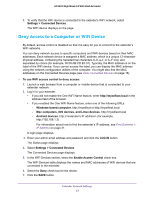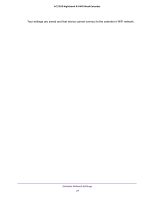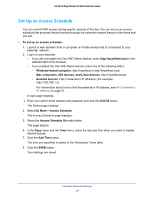Netgear AC2200-Nighthawk User Manual - Page 28
Windows-based computer, Mac computers, iOS devices, and Linux devices, LOG
 |
View all Netgear AC2200-Nighthawk manuals
Add to My Manuals
Save this manual to your list of manuals |
Page 28 highlights
AC2200 Nighthawk X4 WiFi Mesh Extender • If you enabled the One WiFi Name feature, enter one of the following URLs: - Windows-based computer. http://mywifiext or http://mywifiext.local - Mac computers, iOS devices, and Linux devices. http://mywifiext.local - Android devices. http://

Extender Network Settings
28
AC2200 Nighthawk X4 WiFi Mesh Extender
•
If you enabled the One WiFi Name feature, enter one of the following URLs:
-
Windows-based computer
. http://mywifiext or http://mywifiext.local
-
Mac computers, iOS devices, and Linux devices
. http://mywifiext.local
-
Android devices
. http://<extender’s IP address> (for example, http://192.168.1.3)
For information about how to find the extender’s IP address, see
Find Extender’s
IP Address
on page
41.
A login page displays.
3.
Enter your admin email address and password and click the
LOG IN
button.
The Status page displays
4.
Select
Settings > Connected Devices
.
The Connected Devices page displays the MAC addresses and virtual MAC addresses
for computers and WiFi devices that are connected to the extender network.
5.
On the router, add the extender’s virtual MAC address and all the virtual MAC addresses
connected to the extender network to your router’s MAC filter table.
6.
Enable the router’s MAC filter, WiFi access control, or ACL.