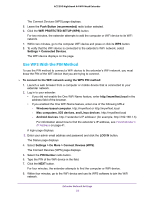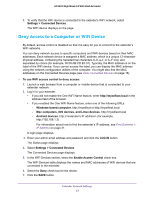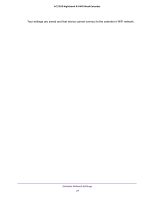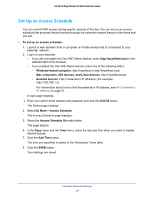Netgear AC2200-Nighthawk User Manual - Page 27
Use the Extender With MAC Filtering or Access Control, Dynamically get IP Address From Router
 |
View all Netgear AC2200-Nighthawk manuals
Add to My Manuals
Save this manual to your list of manuals |
Page 27 highlights
AC2200 Nighthawk X4 WiFi Mesh Extender - Windows-based computer. http://mywifiext or http://mywifiext.local - Mac computers, iOS devices, and Linux devices. http://mywifiext.local - Android devices. http://

Extender Network Settings
27
AC2200 Nighthawk X4 WiFi Mesh Extender
-
Windows-based computer
. http://mywifiext or http://mywifiext.local
-
Mac computers, iOS devices, and Linux devices
. http://mywifiext.local
-
Android devices
. http://<extender’s IP address> (for example,
For information about how to find the extender’s IP address, see
Find Extender’s
IP Address
on page
41.
A login page displays.
3.
Enter your admin email address and password and click the
LOG IN
button.
The Status page displays
4.
Select
Settings > Wireless Settings
.
The WiFi Settings page displays.
5.
Scroll down and click the
IP Address
heading.
By default, the
Dynamically get IP Address From Router
radio button is selected.
6.
Select the
Use Static IP Address
radio button.
7.
Complete the fields to specify the IP network IP addresses.
8.
Click the
SAVE
button.
Your settings are saved.
Use the Extender With MAC Filtering or Access Control
When the WiFi device connects through the extender to your router, the MAC address of the
WiFi device that is shown on the router is translated to another MAC address. If your router’s
MAC filter, WiFi access control, or ACL is enabled, the WiFi device connects to the extender
but cannot get an IP address from the extender and cannot access the Internet. To allow the
WiFi device to receive an IP address from the extender and access the Internet, you must
provide the translated MAC address to the router.
To add a translated MAC address to your router:
1.
Log in to your router and disable the MAC filter, WiFi access control, or ACL.
For information about how to disable your router’s MAC filter, WiFi access control, or
ACL, see your router’s documentation.
2.
Power on the extender and connect all of your WiFi devices to the extender.
3.
Make sure that the Link Rate LED remains lit.
1.
Launch a web browser from a computer or mobile device that is connected to your
extender network.
2.
Log in to your extender:
•
If you did not enable the One WiFi Name feature, enter
http://mywifiext.local
in the
address field of the browser.