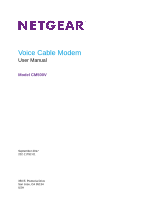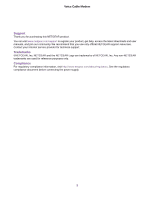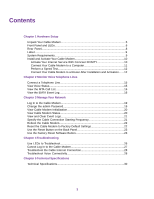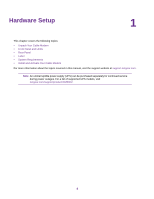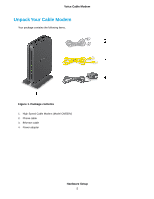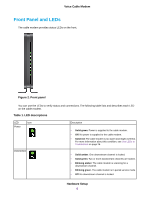Netgear CM500V Installation Guide
Netgear CM500V Manual
 |
View all Netgear CM500V manuals
Add to My Manuals
Save this manual to your list of manuals |
Netgear CM500V manual content summary:
- Netgear CM500V | Installation Guide - Page 1
Voice Cable Modem User Manual Model CM500V September 2017 202-11792-01 350 E. Plumeria Drive San Jose, CA 95134 USA - Netgear CM500V | Installation Guide - Page 2
downloads and user manuals, and join our community. We recommend that you use only official NETGEAR support resources. Contact your Internet service provider for technical support. Trademarks ©NETGEAR, Inc. NETGEAR and the NETGEAR Logo are trademarks of NETGEAR, Inc. Any non-NETGEAR trademarks are - Netgear CM500V | Installation Guide - Page 3
Chapter 1 Hardware Setup Unpack Your Cable Modem 5 Front Panel and LEDs 6 Rear Panel...8 Label...9 System Requirements 9 Install and Activate Your Cable Modem 10 Activate Your Internet Service With Comcast XFINITY 10 Connect Your Cable Modem to a Computer 11 Perform a Speed Test 12 Connect - Netgear CM500V | Installation Guide - Page 4
information about the topics covered in this manual, visit the support website at support.netgear.com. Note An uninterruptible power supply (UPS) can be purchased separately for continued service during power outages. For a list of supported UPS models, visit netgear.com/support/product/CM500V. 4 - Netgear CM500V | Installation Guide - Page 5
Voice Cable Modem Unpack Your Cable Modem Your package contains the following items. Figure 1. Package contents 1. High Speed Cable Modem (Model CM500V) 2. Phone cable 3. Ethernet cable 4. Power adapter Hardware Setup 5 - Netgear CM500V | Installation Guide - Page 6
, see Use LEDs to Troubleshoot on page 26. • Solid amber. One downstream channel is locked. • Solid green. Two or more downstream channels are locked. • Blinking amber. The cable modem is scanning for a downstream channel. • Blinking green. The cable modem is in partial service mode. • Off. No - Netgear CM500V | Installation Guide - Page 7
green. The cable modem is in partial service mode. • Off. No upstream channel is locked. • Solid green. The cable modem is online. • Blinking green. The cable modem is synchronizing with the cable provider's cable modem termination system (CMTS). • Off. The cable modem is offline. Hardware Setup 7 - Netgear CM500V | Installation Guide - Page 8
Voice Cable Modem Table 1. LED descriptions (Continued) Ethernet Tel 1 and 2 • Green. A powered-on Tel 1 or 2 port is online. • Blinking green. The Tel 1 or 2 port is processing a call or the phone is off-hook. • Off. The Tel 1 or 2 port is not in use. Rear Panel The connections and button on - Netgear CM500V | Installation Guide - Page 9
line to the Tel 1 port. Note The Tel 2 port works only for a two-phone-line subscription. • Ethernet port. For installation and activation, connect a computer to this port. After you install the cable modem and activate your Internet service, you can disconnect the computer and connect a router to - Netgear CM500V | Installation Guide - Page 10
• XFINITY cable broadband Internet service Note An uninterruptible power supply (UPS) can be purchased separately for continued service during power outages. For a list of supported UPS models, visit netgear.com/support/product/CM500V. Install and Activate Your Cable Modem The cable modem provides - Netgear CM500V | Installation Guide - Page 11
is tightly connected. 2. (Optional) If you use XFINITY Voice, connect your phone to the Tel 1 port on the cable modem with phone cable. For more information, see Connect a Telephone Line on page 15. Note The Tel 2 port works only for a two-phone-line subscription. 3. Connect the power adapter to the - Netgear CM500V | Installation Guide - Page 12
speed, contact XFINITY. Connect Your Cable Modem to a Router After Installation and Activation After you install the cable modem and activate your Internet service, you can disconnect the computer and connect a router to the cable modem. Figure 7. Connect the cable modem to a router Hardware Setup - Netgear CM500V | Installation Guide - Page 13
cable modem to a router after installation and activation: 1. Reboot the cable modem by unplugging the power cable from the cable modem and plugging green. 2. Use an Ethernet cable to connect the Ethernet port on the cable modem to the WAN or Internet port on the router. 3. Power on the router. - Netgear CM500V | Installation Guide - Page 14
Monitor Voice Telephone Lines 2 This chapter includes the following sections: • Connect a Telephone Line • View Voice Status • View the MTA Call List • View the EMTA Event Log 14 - Netgear CM500V | Installation Guide - Page 15
the rear panel of the cable modem. Note The Tel 2 port works only for a two-phone-line subscription. 2. Connect the other end of the phone cable to the telephone. 3. Call Comcast XFINITY customer service at 1-800-XFINITY (1-800-934-6489) and ask them to register the phone lines. After the voice line - Netgear CM500V | Installation Guide - Page 16
Voice Status page, click the Refresh button. View the MTA Call List You can view the multimedia terminal adapter (MTA) call list for your cable modem. You can also view the codec used for the last call and some of the previous calls. To view or refresh the MTA call list - Netgear CM500V | Installation Guide - Page 17
Voice Cable Modem A login window opens. 3. Enter the admin user name and password. The user name is admin. The default password is password. The user name and password - Netgear CM500V | Installation Guide - Page 18
change a very limited number of settings and monitor the cable modem. This chapter includes the following sections: • Log In to the Cable Modem • Change the admin Password • View Cable Modem Initialization • View Cable Modem Status • View and Clear Event Logs • Specify the Cable Connection Starting - Netgear CM500V | Installation Guide - Page 19
connected to a WiFi router that is attached over an Ethernet cable to the cable modem. 2. Enter http://192.168.100.1. A login window opens. 3. Enter the You can change the default password that is used to log in to the cable modem with the admin user name. Note Be sure to change the password for the - Netgear CM500V | Installation Guide - Page 20
The number of downstream and upstream channels that are locked depends on the number of channels that your Internet provider uses. View Cable Modem Status To view cable modem status and usage information: 1. Launch a web browser from a computer that is attached over an Ethernet cable to the cable - Netgear CM500V | Installation Guide - Page 21
connected to a WiFi router that is attached over an Ethernet cable to the cable modem. 2. Enter http://192.168.100.1. A login window opens. 3. Enter the a computer that is attached over an Ethernet cable to the cable modem or from a computer that is connected to a WiFi router that is attached over an - Netgear CM500V | Installation Guide - Page 22
. 5. In the Starting Frequency field, type a number as instructed by your cable Internet provider. 6. Click the Apply button. Your settings are saved. Reboot the Cable Modem Rebooting the cable modem disconnects all network connections to the cable modem's local area network (LAN). After the cable - Netgear CM500V | Installation Guide - Page 23
. The configuration is reset to factory default settings. When the reset is complete, the cable modem reboots. This process takes about one minute. WARNING: To avoid the risk of corrupting the firmware, do not interrupt the reset. For example, if you are connected to the web management interface - Netgear CM500V | Installation Guide - Page 24
OK button. The configuration is reset to factory default settings. When the reset is complete, the cable modem reboots. This process takes about one minute. WARNING: To avoid the risk of corrupting the firmware, do not interrupt the reset. For example, do not close the browser, click a link, or load - Netgear CM500V | Installation Guide - Page 25
help you diagnose and solve problems you might experience with your cable modem. If you do not find the solution here, check the NETGEAR support site at support.netgear.com for product and contact information. The chapter contains the following sections: • Use LEDs to Troubleshoot • Cannot Log In to - Netgear CM500V | Installation Guide - Page 26
are using the LEDs for troubleshooting. Table 2. Troubleshooting with LEDs LED Behavior All LEDs are off when the cable modem is plugged in. All NETGEAR for this product. • If the error persists, a hardware problem occurred. Contact Technical Support. • Reset the configuration of the cable modem to - Netgear CM500V | Installation Guide - Page 27
2. Troubleshooting with LEDs (Continued) LED Behavior Action The Internet LED is off and the cable modem is connected to the cable wall jack. • • • Make sure that the coaxial cable connections are secure at the cable modem and at the wall jack. Make sure that your Internet service provider - Netgear CM500V | Installation Guide - Page 28
. For more information, see Install and Activate Your Cable Modem on page 10. Troubleshoot Voice Connectivity The following table includes tips for troubleshooting voice connectivity. Table 3. Quick tips for troubleshooting voice connectivity Problem No dial tone No ringing for incoming calls No - Netgear CM500V | Installation Guide - Page 29
Technical Specifications 5 This appendix covers the cable modem's technical specifications. 29 - Netgear CM500V | Installation Guide - Page 30
The following table lists the technical specifications for the cable modem. Table 4. Technical specifications Feature Power adapter Specification • Input RJ-45 Gigabit Ethernet port • Voice: Two bridged RJ-11 phone ports • Internet: Coaxial cable connector, DOCSIS 3.0; backward compatible
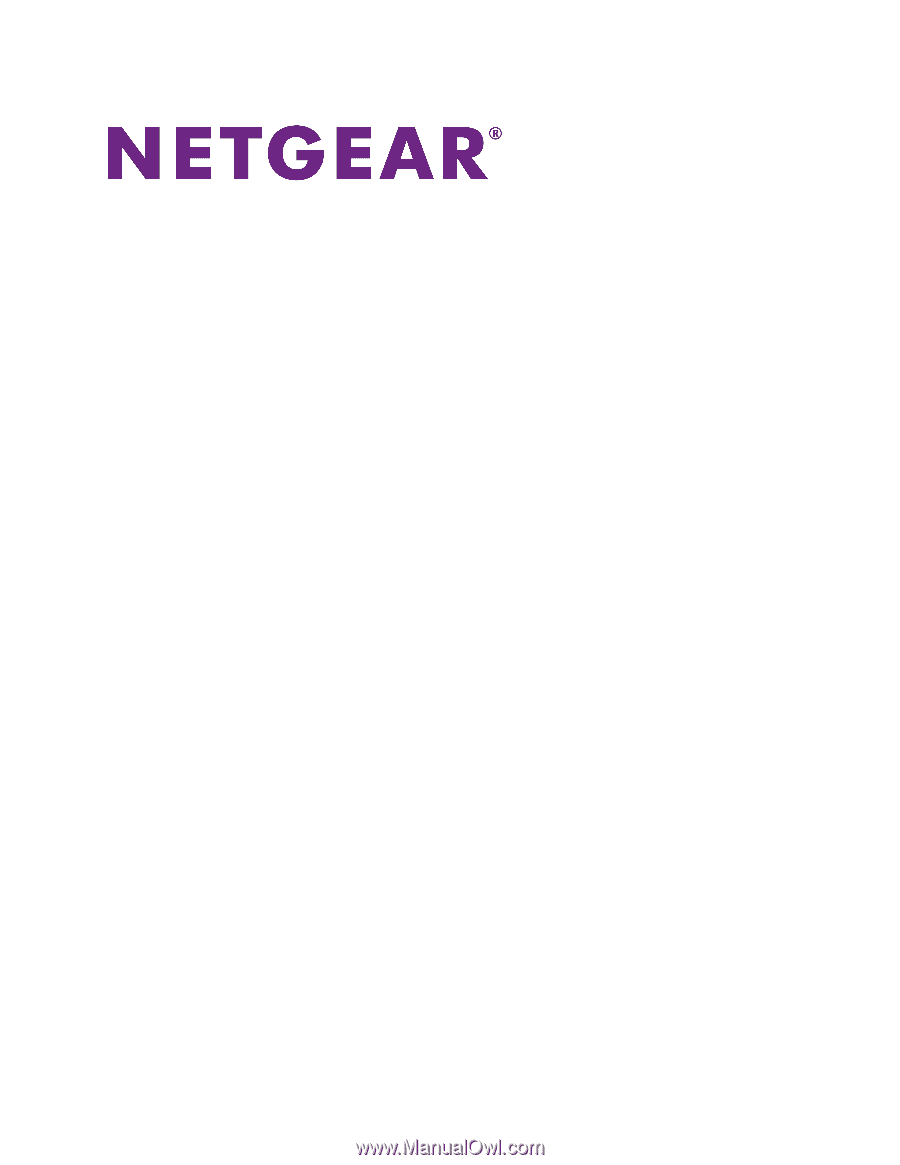
Voice Cable Modem
User Manual
Model CM500V
September 2017
202-11792-01
350 E. Plumeria Drive
San Jose, CA 95134
USA