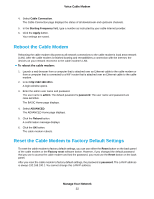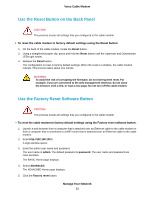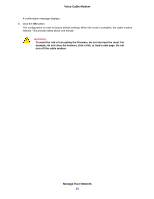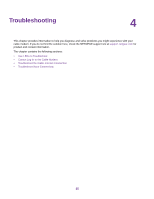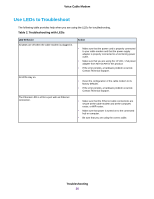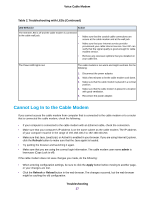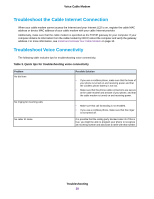Netgear CM500V Installation Guide - Page 26
Use LEDs to Troubleshoot, Table 2.Troubleshooting with LEDs, Troubleshooting, Voice Cable Modem
 |
View all Netgear CM500V manuals
Add to My Manuals
Save this manual to your list of manuals |
Page 26 highlights
Voice Cable Modem Use LEDs to Troubleshoot The following table provides help when you are using the LEDs for troubleshooting. Table 2. Troubleshooting with LEDs LED Behavior All LEDs are off when the cable modem is plugged in. All LEDs stay on. The Ethernet LED is off for a port with an Ethernet connection. Action • Make sure that the power cord is properly connected to your cable modem and that the power supply adapter is properly connected to a functioning power outlet. • Make sure that you are using the 12 VDC, 1.5A power adapter from NETGEAR for this product. • If the error persists, a hardware problem occurred. Contact Technical Support. • Reset the configuration of the cable modem to its factory defaults. • If the error persists, a hardware problem occurred. Contact Technical Support. • Make sure that the Ethernet cable connections are secure at the cable modem and at the computer, router, or WiFi router. • Make sure that power is turned on to the connected hub or computer. • Be sure that you are using the correct cable. Troubleshooting 26