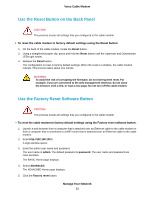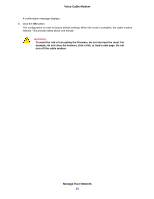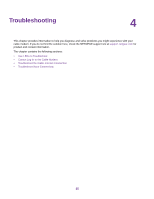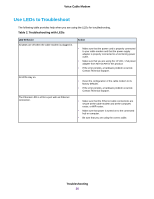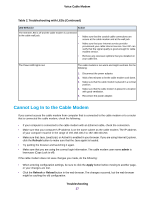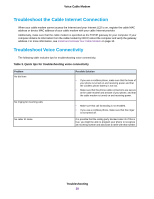Netgear CM500V Installation Guide - Page 28
Troubleshoot the Cable Internet Connection, Troubleshoot Voice Connectivity
 |
View all Netgear CM500V manuals
Add to My Manuals
Save this manual to your list of manuals |
Page 28 highlights
Voice Cable Modem Troubleshoot the Cable Internet Connection When your cable modem cannot access the Internet and your Internet LED is on, register the cable MAC address or device MAC address of your cable modem with your cable Internet provider. Additionally, make sure that the cable modem is specified as the TCP/IP gateway for your computer. If your computer obtains its information from the cable modem by DHCP, reboot the computer and verify the gateway address. For more information, see Install and Activate Your Cable Modem on page 10. Troubleshoot Voice Connectivity The following table includes tips for troubleshooting voice connectivity. Table 3. Quick tips for troubleshooting voice connectivity Problem No dial tone No ringing for incoming calls No caller ID name Possible Solution • If you use a cordless phone, make sure that the base of your phone is turned on and receiving power and that the cordless phone battery is not low. • Make sure that the phone cable connections are secure at the cable modem and at base of your phone, and that the cable modem is turned on and receiving power. • Make sure that call forwarding is not enabled. • If you use a cordless phone, make sure that the ringer is not turned off. It is possible that the calling party blocked caller ID. If this is true, you might be able to program your phone to recognize an incoming number and associate a name with that number. Troubleshooting 28