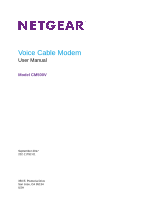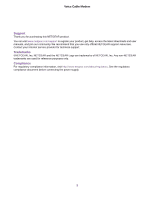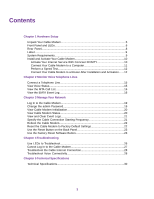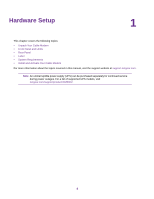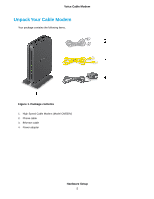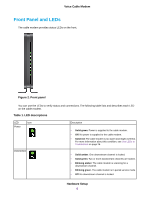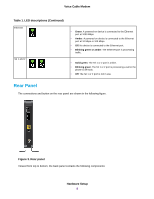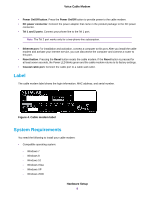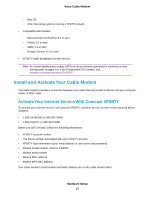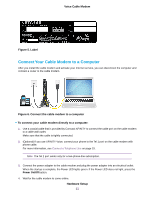Netgear CM500V Installation Guide - Page 6
Front Panel and LEDs, Front panel, Table 1. LED descriptions, Hardware Setup
 |
View all Netgear CM500V manuals
Add to My Manuals
Save this manual to your list of manuals |
Page 6 highlights
Voice Cable Modem Front Panel and LEDs The cable modem provides status LEDs on the front. Figure 2. Front panel You can use the LEDs to verify status and connections. The following table lists and describes each LED on the cable modem. Table 1. LED descriptions LED Icon Power Downstream Description • Solid green. Power is supplied to the cable modem. • Off. No power is supplied to the cable modem. • Solid red. The cable modem is too warm and might overheat. For more information about this condition, see Use LEDs to Troubleshoot on page 26. • Solid amber. One downstream channel is locked. • Solid green. Two or more downstream channels are locked. • Blinking amber. The cable modem is scanning for a downstream channel. • Blinking green. The cable modem is in partial service mode. • Off. No downstream channel is locked. Hardware Setup 6