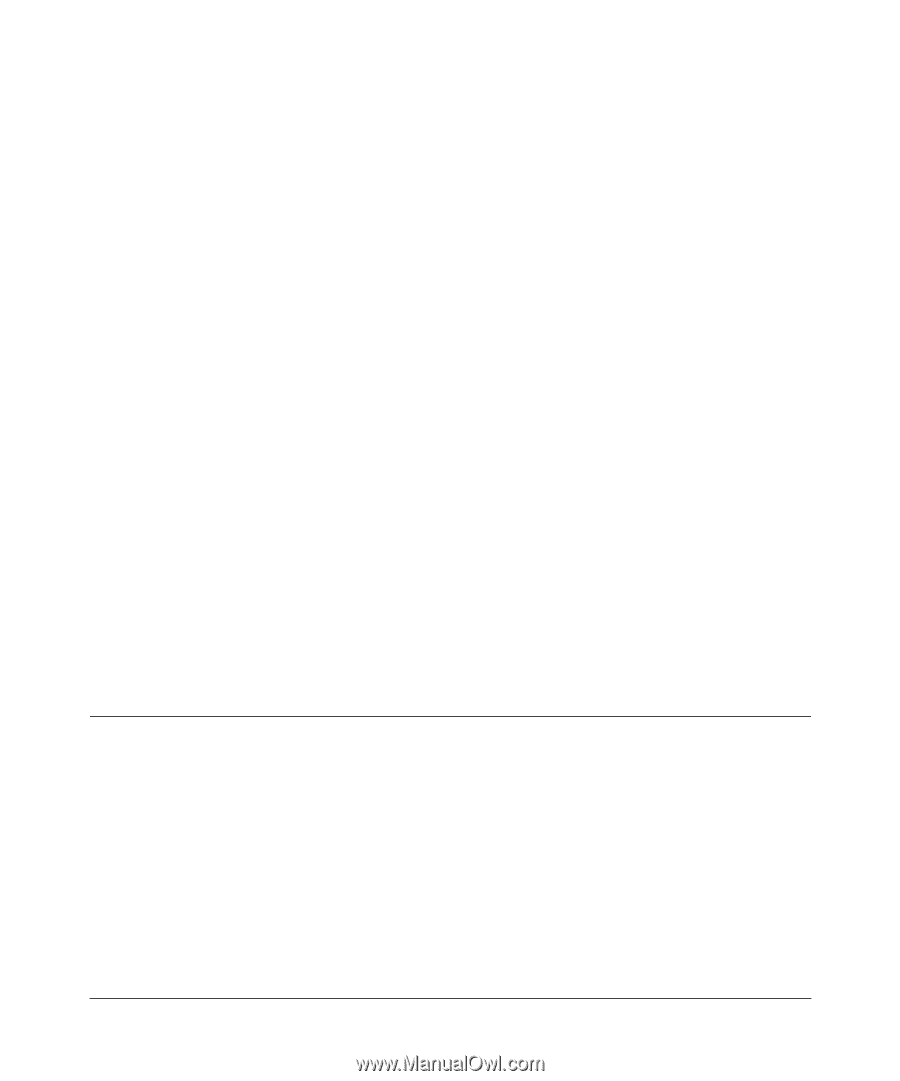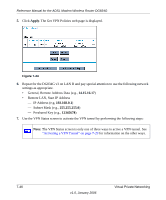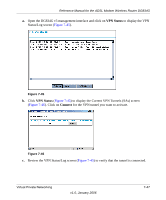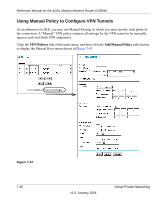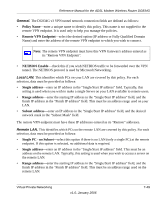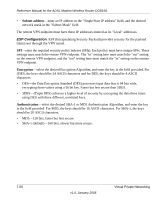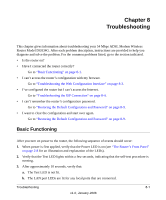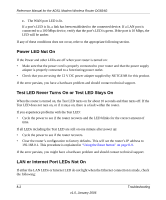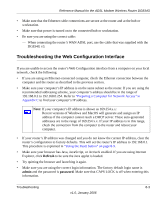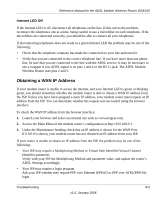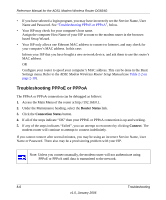Netgear DG834G DG834Gv3 Reference Manual - Page 145
Troubleshooting, Basic Functioning
 |
UPC - 606449029918
View all Netgear DG834G manuals
Add to My Manuals
Save this manual to your list of manuals |
Page 145 highlights
Chapter 8 Troubleshooting This chapter gives information about troubleshooting your 54 Mbps ADSL Modem Wireless Router Model DG834G. After each problem description, instructions are provided to help you diagnose and solve the problem. For the common problems listed, go to the section indicated. • Is the router on? • Have I connected the router correctly? Go to "Basic Functioning" on page 8-1. • I can't access the router's configuration with my browser. Go to "Troubleshooting the Web Configuration Interface" on page 8-3. • I've configured the router but I can't access the Internet. Go to "Troubleshooting the ISP Connection" on page 8-4. • I can't remember the router's configuration password. Go to "Restoring the Default Configuration and Password" on page 8-9. • I want to clear the configuration and start over again. Go to "Restoring the Default Configuration and Password" on page 8-9. Basic Functioning After you turn on power to the router, the following sequence of events should occur: 1. When power is first applied, verify that the Power LED is on (see "The Router's Front Panel" on page 2-8 for an illustration and explanation of the LEDs). 2. Verify that the Test LED lights within a few seconds, indicating that the self-test procedure is running. 3. After approximately 10 seconds, verify that: a. The Test LED is not lit. b. The LAN port LEDs are lit for any local ports that are connected. Troubleshooting 8-1 v1.0, January 2006