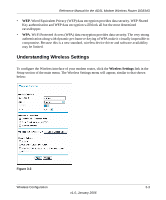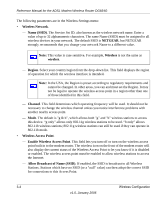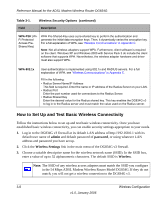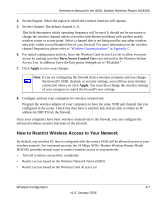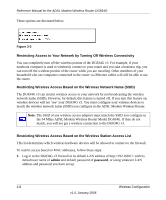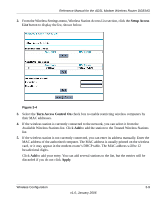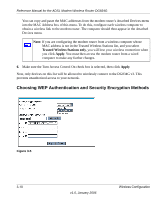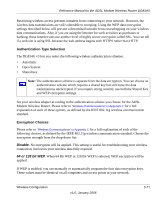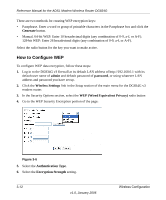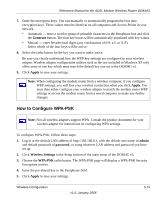Netgear DG834G DG834Gv3 Reference Manual - Page 34
Restricting Access to Your Network by Turning Off Wireless Connectivity
 |
UPC - 606449029918
View all Netgear DG834G manuals
Add to My Manuals
Save this manual to your list of manuals |
Page 34 highlights
Reference Manual for the ADSL Modem Wireless Router DG834G These options are discussed below. Figure 3-3 Restricting Access to Your Network by Turning Off Wireless Connectivity You can completely turn off the wireless portion of the DG834G v3. For example, if your notebook computer is used to wirelessly connect to your router and you take a business trip, you can turn off the wireless portion of the router while you are traveling. Other members of your household who use computers connected to the router via Ethernet cables will still be able to use the router. Restricting Wireless Access Based on the Wireless Network Name (SSID) The DG834G v3 can restrict wireless access to your network by not broadcasting the wireless network name (SSID). However, by default, this feature is turned off. If you turn this feature on, wireless devices will not 'see' your DG834G v3. You must configure your wireless devices to match the wireless network name (SSID) you configure in the ADSL Modem Wireless Router. Note: The SSID of any wireless access adapters must match the SSID you configure in the 54 Mbps ADSL Modem Wireless Router Model DG834G. If they do not match, you will not get a wireless connection to the DG834G v3. Restricting Wireless Access Based on the Wireless Station Access List This list determines which wireless hardware devices will be allowed to connect to the firewall. To restrict access based on MAC addresses, follow these steps: 1. Log in to the DG834G v3 firewall at its default LAN address of http://192.168.0.1 with its default user name of admin and default password of password, or using whatever LAN address and password you have set up. 3-8 Wireless Configuration v1.0, January 2006