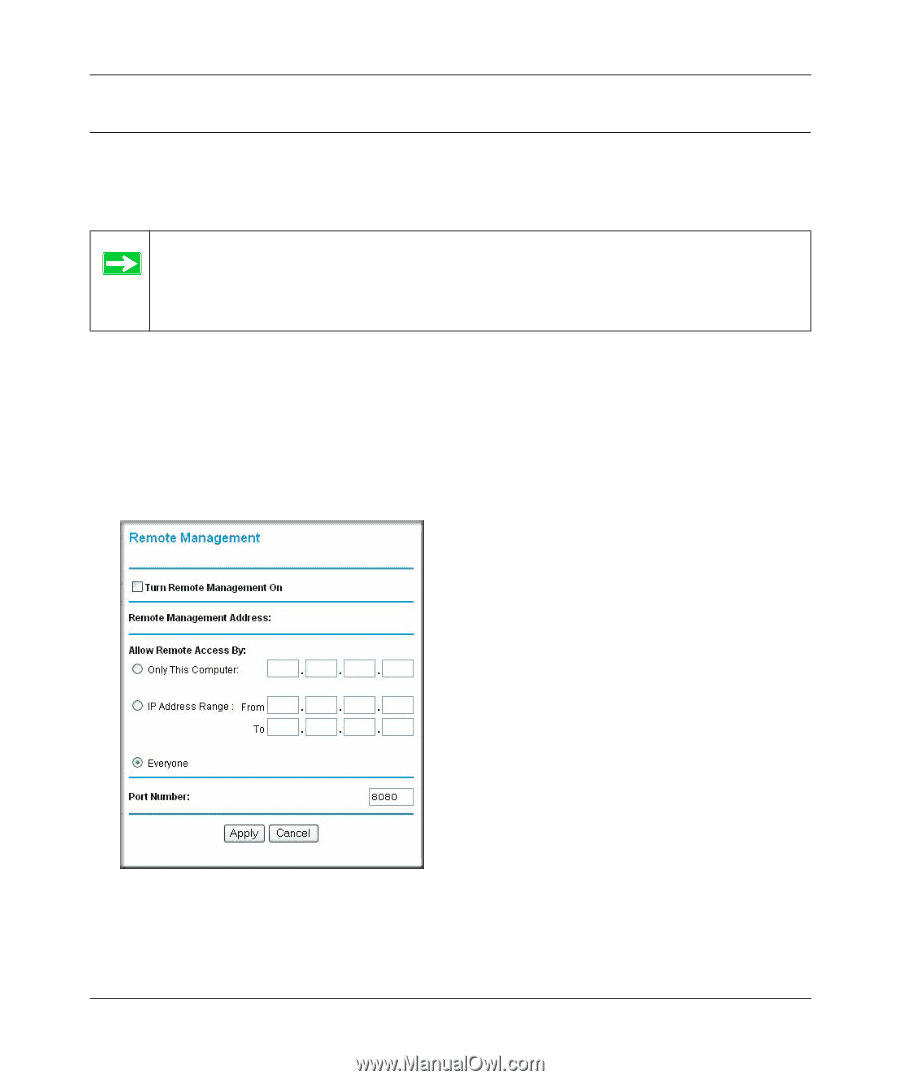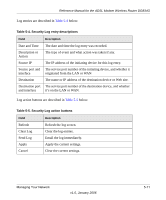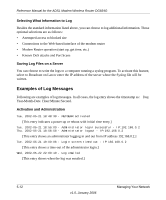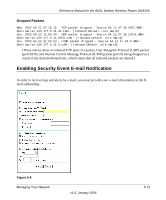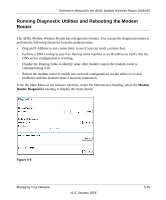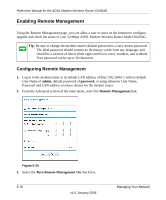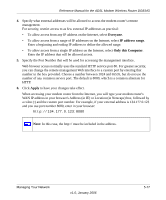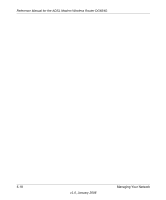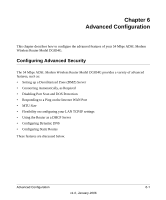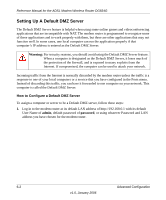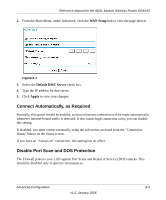Netgear DG834G DG834Gv3 Reference Manual - Page 78
Enabling Remote Management
 |
UPC - 606449029918
View all Netgear DG834G manuals
Add to My Manuals
Save this manual to your list of manuals |
Page 78 highlights
Reference Manual for the ADSL Modem Wireless Router DG834G Enabling Remote Management Using the Remote Management page, you can allow a user or users on the Internet to configure, upgrade and check the status of your 54 Mbps ADSL Modem Wireless Router Model DG834G. Tip: Be sure to change the modem router's default password to a very secure password. The ideal password should contain no dictionary words from any language, and should be a mixture of letters (both upper and lower case), numbers, and symbols. Your password can be up to 30 characters. Configuring Remote Management 1. Log in to the modem router at its default LAN address of http://192.168.0.1 with its default User Name of admin, default password of password, or using whatever User Name, Password and LAN address you have chosen for the modem router. 2. From the Advanced section of the main menu, select the Remote Management link. Figure 5-10 3. Select the Turn Remote Management On check box. 5-16 v1.0, January 2006 Managing Your Network