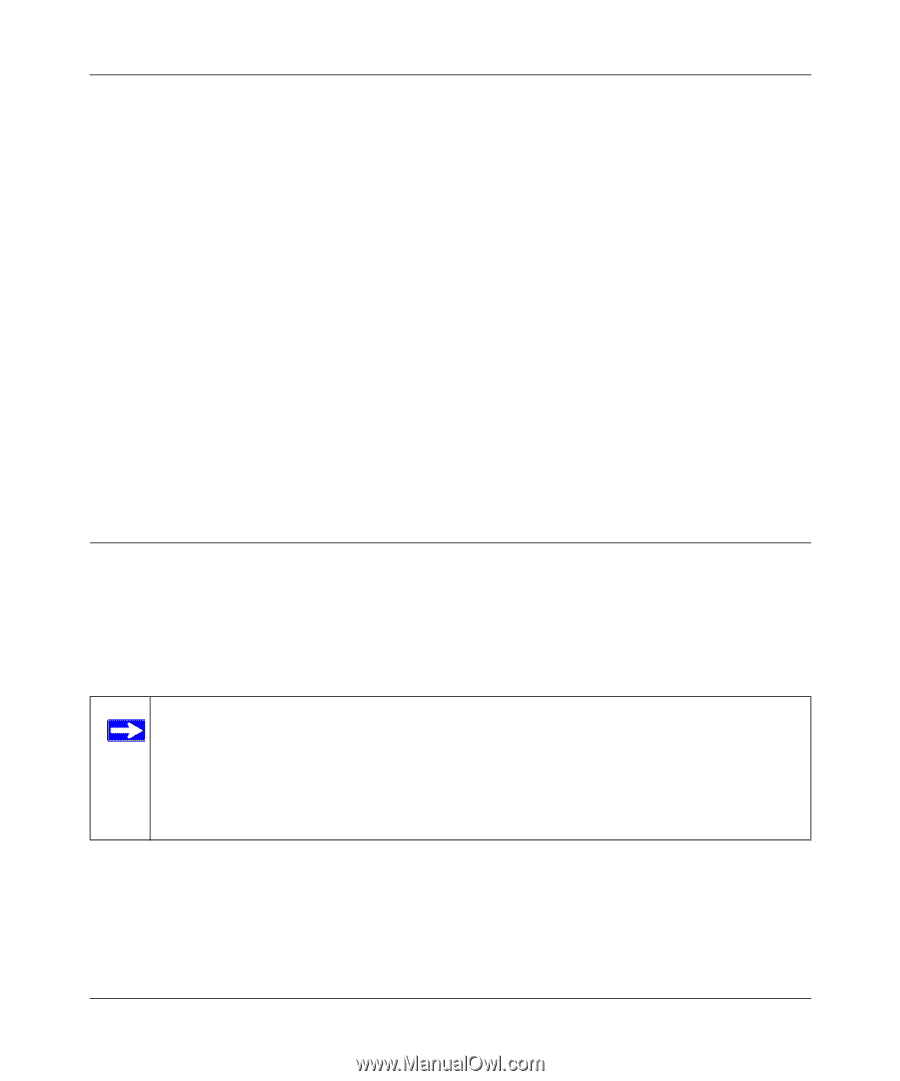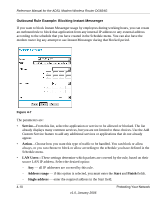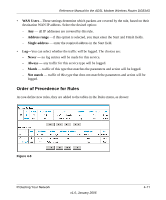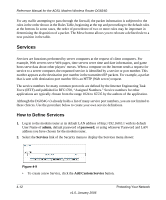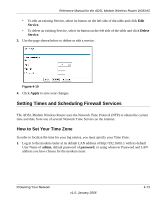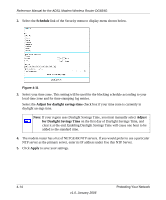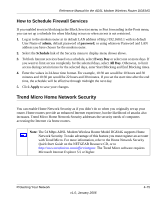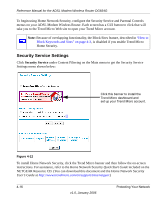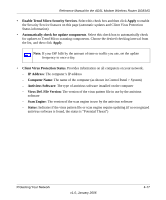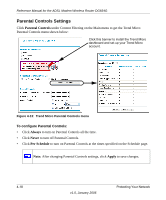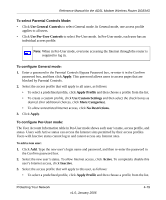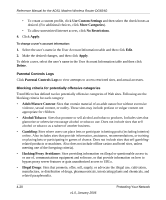Netgear DG834G DG834Gv3 Reference Manual - Page 55
How to Schedule Firewall Services, Trend Micro Home Network Security
 |
UPC - 606449029918
View all Netgear DG834G manuals
Add to My Manuals
Save this manual to your list of manuals |
Page 55 highlights
Reference Manual for the ADSL Modem Wireless Router DG834G How to Schedule Firewall Services If you enabled services blocking in the Block Services menu or Port forwarding in the Ports menu, you can set up a schedule for when blocking occurs or when access is not restricted. 1. Log in to the modem router at its default LAN address of http://192.168.0.1 with its default User Name of admin, default password of password, or using whatever Password and LAN address you have chosen for the modem router. 2. Select the Schedule link of the Security menu to display menu shown above. 3. To block Internet services based on a schedule, select Every Day or select one or more days. If you want to limit access completely for the selected days, select All Day. Otherwise, to limit access during certain times for the selected days, enter Start Blocking and End Blocking times. 4. Enter the values in 24-hour time format. For example, 10:30 am would be 10 hours and 30 minutes and 10:30 pm would be 22 hours and 30 minutes. If you set the start time after the end time, the schedule will be effective through midnight the next day. 5. Click Apply to save your changes. Trend Micro Home Network Security You can enable Home Network Security as if you didn't do so when you originally set up your router. Home routers provide an enhanced Internet experience, but the likelihood of attacks also increases. Trend Micro Home Network Security addresses the security needs of computers accessing the Internet via home routers. Note: The 54 Mbps ADSL Modem Wireless Router Model DG834G supports Home Network Security. To take advantage of this feature you must register an account with Trend Micro. For more information, refer to the Home Network Security Quick Start Guide on the NETGEAR Resource CD, or to http://www.trendmicro.com/offers/netgear. The Trend Micro software requires Microsoft Internet Explorer 5.5 or higher. Protecting Your Network v1.0, January 2006 4-15