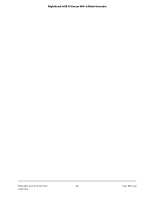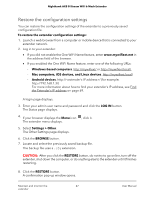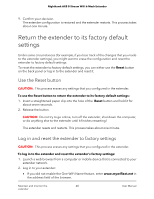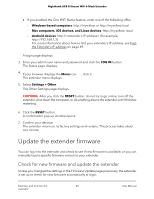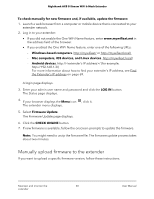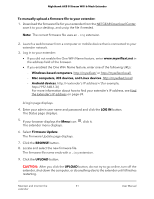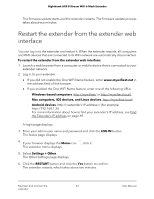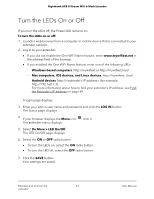Netgear EAX80 User Manual - Page 48
Return the extender to its factory default settings, Use the Reset button
 |
View all Netgear EAX80 manuals
Add to My Manuals
Save this manual to your list of manuals |
Page 48 highlights
Nighthawk AX8 8-Stream WiFi 6 Mesh Extender 9. Confirm your decision. The extender configuration is restored and the extender restarts. This process takes about one minute. Return the extender to its factory default settings Under some circumstances (for example, if you lose track of the changes that you made to the extender settings), you might want to erase the configuration and reset the extender to factory default settings. To reset the extender to factory default settings, you can either use the Reset button on the back panel or log in to the extender and reset it. Use the Reset button CAUTION: This process erases any settings that you configured in the extender. To use the Reset button to return the extender to its factory default settings: 1. Insert a straightened paper clip into the hole of the Reset button and hold it for about seven seconds. 2. Release the button. CAUTION: Do not try to go online, turn off the extender, shut down the computer, or do anything else to the extender until it finishes restarting! The extender resets and restarts. This process takes about one minute. Log in and reset the extender to factory settings CAUTION: This process erases any settings that you configured in the extender. To log in to the extender and reset the extender's factory settings: 1. Launch a web browser from a computer or mobile device that is connected to your extender network. 2. Log in to your extender: • If you did not enable the One WiFi Name feature, enter www.mywifiext.net in the address field of the browser. Maintain and monitor the 48 extender User Manual