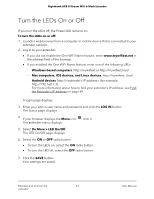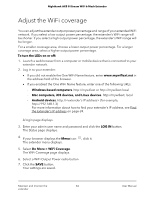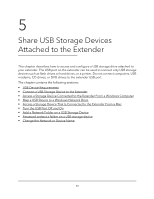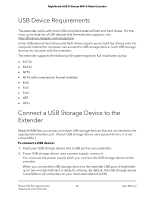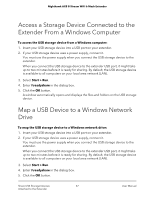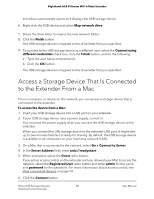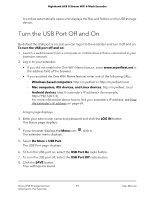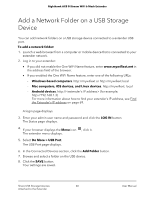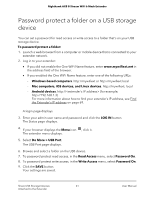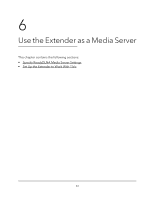Netgear EAX80 User Manual - Page 58
Access a Storage Device That Is Connected to the Extender From a Mac
 |
View all Netgear EAX80 manuals
Add to My Manuals
Save this manual to your list of manuals |
Page 58 highlights
Nighthawk AX8 8-Stream WiFi 6 Mesh Extender A window automatically opens and displays the USB storage device. 6. Right-click the USB device and select Map network drive. 7. Select the drive letter to map to the new network folder. 8. Click the Finish button. The USB storage device is mapped to the drive letter that you specified. 9. To connect to the USB storage device as a different user, select the Connect using different credentials check box, click the Finish button, and do the following: a. Type the user name and password. b. Click the OK button. The USB storage device is mapped to the drive letter that you specified. Access a Storage Device That Is Connected to the Extender From a Mac From a computer or device on the network, you can access a storage device that is connected to the extender. To access the device from a Mac: 1. Insert your USB storage device into a USB port on your extender. 2. If your USB storage device uses a power supply, connect it. You must use the power supply when you connect the USB storage device to the extender. When you connect the USB storage device to the extender USB port, it might take up to two minutes before it is ready for sharing. By default, the USB storage device is available to all computers on your local area network (LAN). 3. On a Mac that is connected to the network, select Go > Connect to Server. 4. In the Server Address field, enter smb://readyshare. 5. When prompted, select the Guest radio button. If you set up access control on the extender and you allowed your Mac to access the network, select the Registered User radio button and enter admin for the name and password for the password. For more information about access control, see View connected devices on page 24. 6. Click the Connect button. Share USB Storage Devices 58 Attached to the Extender User Manual