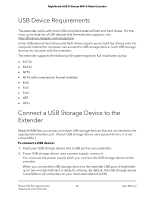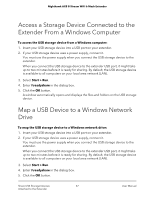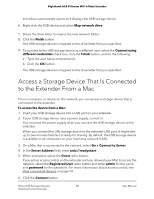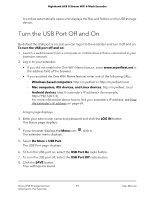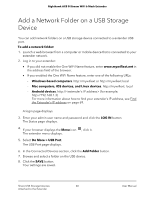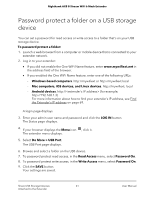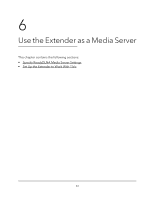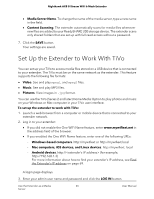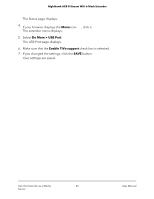Netgear EAX80 User Manual - Page 61
Password protect a folder on a USB storage device
 |
View all Netgear EAX80 manuals
Add to My Manuals
Save this manual to your list of manuals |
Page 61 highlights
Nighthawk AX8 8-Stream WiFi 6 Mesh Extender Password protect a folder on a USB storage device You can set a password for read access or write access to a folder that's on your USB storage device. To password protect a folder: 1. Launch a web browser from a computer or mobile device that is connected to your extender network. 2. Log in to your extender: • If you did not enable the One WiFi Name feature, enter www.mywifiext.net in the address field of the browser. • If you enabled the One WiFi Name feature, enter one of the following URLs: - Windows-based computers. http://mywifiext or http://mywifiext.local - Mac computers, iOS devices, and Linux devices. http://mywifiext. local - Android devices. http://

Password protect a folder on a USB storage
device
You can set a password for read access or write access to a folder that's on your USB
storage device.
To password protect a folder:
1.
Launch a web browser from a computer or mobile device that is connected to your
extender network.
2.
Log in to your extender:
•
If you did not enable the One WiFi Name feature, enter
www.mywifiext.net
in
the address field of the browser.
•
If you enabled the One WiFi Name feature, enter one of the following URLs:
-
Windows-based computers
. http://mywifiext or http://mywifiext.local
-
Mac computers, iOS devices, and Linux devices
. http://mywifiext. local
-
Android devices
. http://
<extender’s IP address>
(for example,
For more information about how to find your extender’s IP address, see Find
the
Extender’s
IP
address
on page 69.
A login page displays.
3.
Enter your admin user name and password and click the
LOG IN
button.
The Status page displays.
4.
If your browser displays the
Menu
icon
, click it.
The extender menu displays.
5.
Select
Do More > USB Port
.
The USB Port page displays.
6.
Browse and select a folder on the USB device.
7.
To password protect read access, in the
Read Access
menu, select
Password On
.
8.
To password protect write access, in the
Write Access
menu, select
Password On
.
9.
Click the
SAVE
button.
Your settings are saved.
User Manual
61
Share USB Storage Devices
Attached to the Extender
Nighthawk AX8 8-Stream WiFi 6 Mesh Extender