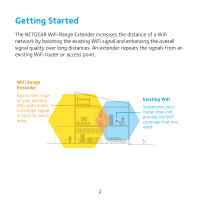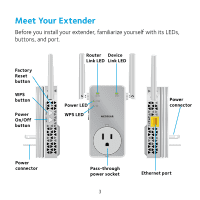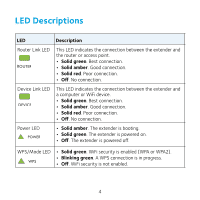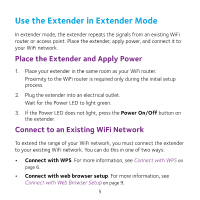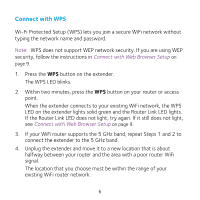Netgear EX3800 Installation Guide
Netgear EX3800 Manual
 |
View all Netgear EX3800 manuals
Add to My Manuals
Save this manual to your list of manuals |
Netgear EX3800 manual content summary:
- Netgear EX3800 | Installation Guide - Page 1
Quick Start AC750 WiFi Range Extender Model EX3800 - Netgear EX3800 | Installation Guide - Page 2
Started The NETGEAR WiFi Range Extender increases the distance of a WiFi network by boosting the existing WiFi signal and enhancing the overall signal quality over long distances. An extender repeats the signals from an existing WiFi router or access point. WiFi Range Extender Boosts the range of - Netgear EX3800 | Installation Guide - Page 3
Meet Your Extender Before you install your extender, familiarize yourself with its LEDs, buttons, and port. Factory Reset button WPS button Power On/Off button Router Device Link LED Link LED Power LED WPS LED Power connector Power connector Pass-through power socket 3 Ethernet port - Netgear EX3800 | Installation Guide - Page 4
connection between the extender and the router or access point. • Solid green. Best connection. • Solid amber. Good connection. • Solid red. Poor connection. • Off. No connection. Device Link LED This LED indicates the connection between the extender and a computer or WiFi device. • Solid green - Netgear EX3800 | Installation Guide - Page 5
WiFi router or access point. Place the extender, apply power, and connect it to your WiFi network. Place the Extender and Apply Power 1. Place your extender in the same room as your WiFi router. Proximity to the WiFi router is required only during the initial setup process. 2. Plug the extender - Netgear EX3800 | Installation Guide - Page 6
not support WEP network security. If you are using WEP security, follow the instructions in Connect with Web Browser Setup on page 9. 1. Press the WPS button on the extender. The WPS LED blinks. 2. Within two minutes, press the WPS button on your router or access point. When the extender connects - Netgear EX3800 | Installation Guide - Page 7
Link LED lights amber or green. 8. On your computer or WiFi device, find and connect to the new extended WiFi network. The extender creates two new extended WiFi networks. The extender's new WiFi network names are based on your existing WiFi network name, with _2GEXT and _5GEXT at the end of the - Netgear EX3800 | Installation Guide - Page 8
9. Test the extended WiFi range by moving your computer or WiFi device to the area with a poor router WiFi signal: a. Leave your computer or WiFi device in the area with a poor router WiFi signal and return to the extender. b. Check the Device Link LED on the extender: • If the Device Link LED is - Netgear EX3800 | Installation Guide - Page 9
. The New Extender Setup page displays. 4. Click the NEW EXTENDER SETUP button. The Create Account page displays. 5. Complete the fields on the page to set up your login credentials and click the NEXT button. 6. Click the WIFI RANGE EXTENDER button. The extender searches for WiFi networks in your - Netgear EX3800 | Installation Guide - Page 10
page displays. 13. Complete the registration fields and click the Finish button to complete the setup. If you do not want to register your extender, click the Skip Registration link. Note that you must register your extender before you can use NETGEAR telephone support. The Status page displays. 10 - Netgear EX3800 | Installation Guide - Page 11
to a new location that is about halfway between your router and the area with a poor router WiFi signal. The location that you choose must be within the range of your existing WiFi router network. 15. Plug the extender into an electrical outlet and wait for the Power LED to light green. 16. Use the - Netgear EX3800 | Installation Guide - Page 12
19. Test the extended WiFi range by moving your computer or WiFi device to the area with a poor router WiFi signal: a. Leave your computer or WiFi device in the area with a poor router WiFi signal and return to the extender. b. Check the Device Link LED on the extender: • If the Device Link LED is - Netgear EX3800 | Installation Guide - Page 13
Use the Extender in Access Point Mode You can use the extender as a WiFi access point, which creates a new WiFi hotspot by using a wired Ethernet connection. Extender Router Ethernet cable 1. Use an Ethernet cable to connect the Ethernet port on the extender to an Ethernet LAN port on a router or - Netgear EX3800 | Installation Guide - Page 14
Click the NEW EXTENDER SETUP button. The Create Account page displays. 7. Complete the fields on the page to set up your login credentials and click the NEXT button. 8. Click the ACCESS POINT button. The extender checks for an Internet connection. 9. Set the network name (SSID), security option, and - Netgear EX3800 | Installation Guide - Page 15
Access Extender Settings After installation, you can log in to the extender to view or change the extender's settings. 1. Use a WiFi network manager on a computer or WiFi device to find and connect to the new extended WiFi network. After the connection with the computer or WiFi device is established - Netgear EX3800 | Installation Guide - Page 16
://downloadcenter.netgear.com. The web browser setup guide keeps asking me for my network password (passphrase) or security key, and I am sure that I entered the correct password. What can I do? The extender is probably placed at the borderline of the range covered by the router or access point. For - Netgear EX3800 | Installation Guide - Page 17
EXTENDER SETUP button. 5. When prompted, complete the fields on the page to set up your login credentials again. How do I restore the extender to its factory default settings? 1. Use a sharp object such as a pen or straightened paper clip to press and hold the Factory Reset button on the extender - Netgear EX3800 | Installation Guide - Page 18
access control, or access control list (ACL) on my router. What should I do when installing the extender? When a device connects through the extender wireless access control, or ACL, see your router's documentation. 2. Power on the extender and connect all of your WiFi devices to the extender network - Netgear EX3800 | Installation Guide - Page 19
of the devices connected to the extender to your router's MAC filter table. 7. Enable the router's MAC filter, wireless access control, or ACL. I am connected to NETGEAR_EXT and launched a browser. Why can't I see the web browser setup guide? Try these troubleshooting steps: • Make sure that your - Netgear EX3800 | Installation Guide - Page 20
you can use NETGEAR telephone support. NETGEAR recommends registering your product through the NETGEAR website. For product updates and web support, visit http://support.netgear.com. NETGEAR recommends that you use only the official NETGEAR support resources. You can get the user manual online at
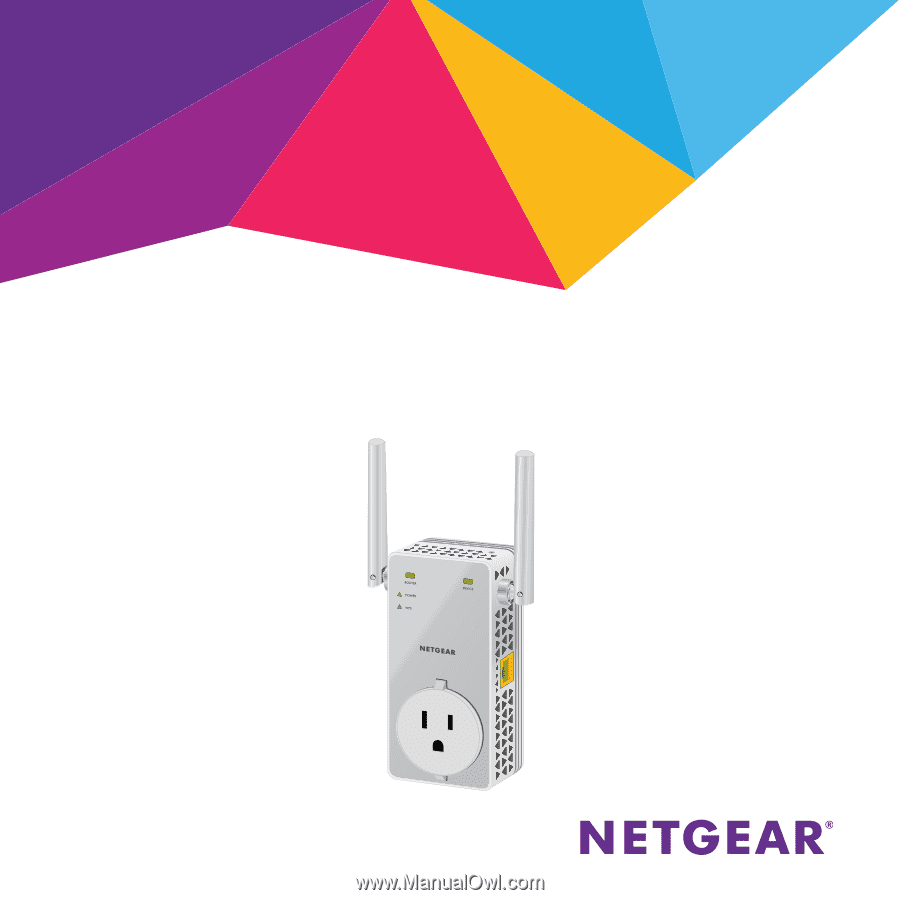
Quick Start
AC750 WiFi Range Extender
Model EX3800