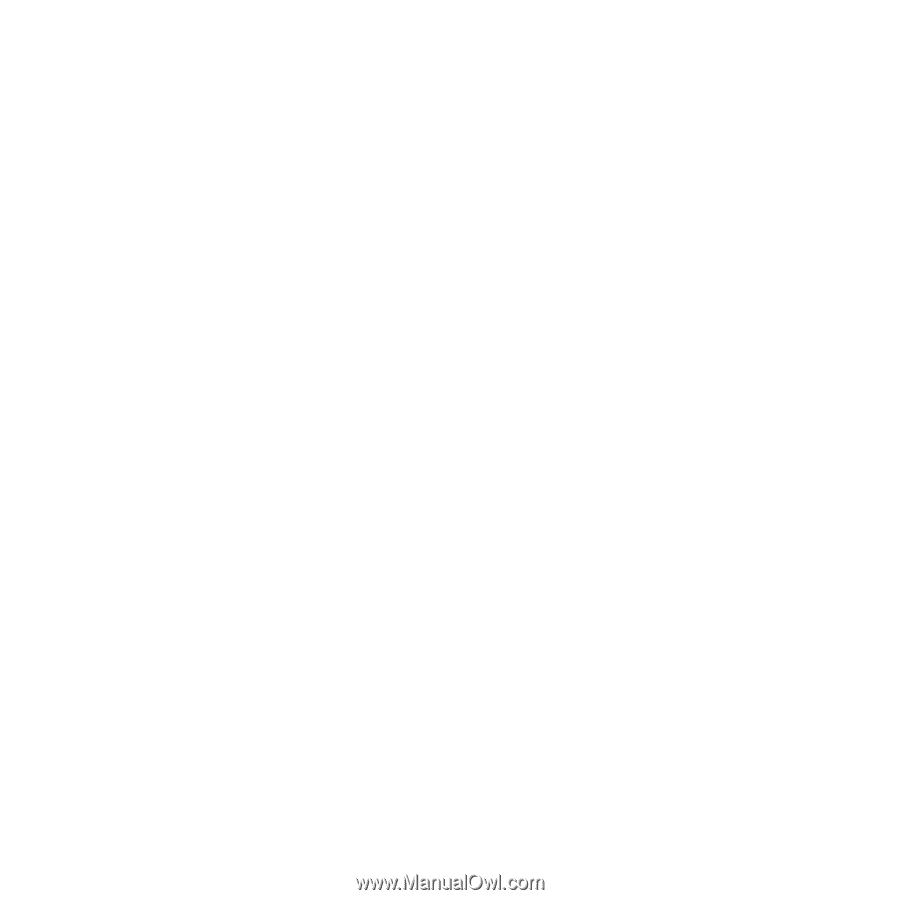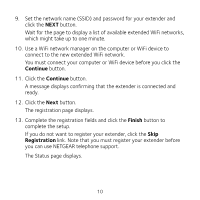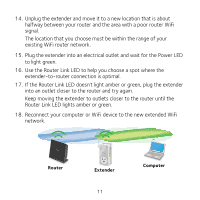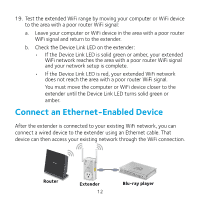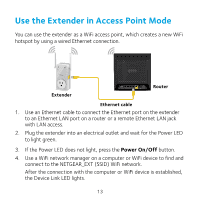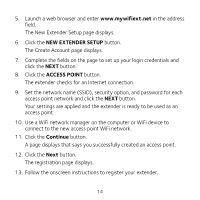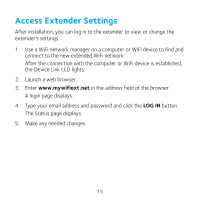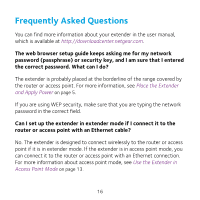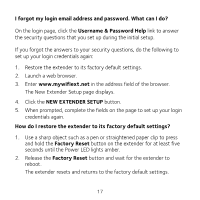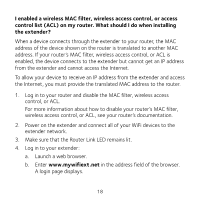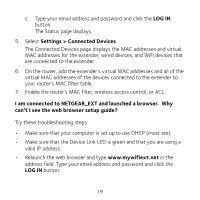Netgear EX3800 Installation Guide - Page 14
New Extender Setup, Access Point, Continue
 |
View all Netgear EX3800 manuals
Add to My Manuals
Save this manual to your list of manuals |
Page 14 highlights
5. Launch a web browser and enter www.mywifiext.net in the address field. The New Extender Setup page displays. 6. Click the NEW EXTENDER SETUP button. The Create Account page displays. 7. Complete the fields on the page to set up your login credentials and click the NEXT button. 8. Click the ACCESS POINT button. The extender checks for an Internet connection. 9. Set the network name (SSID), security option, and password for each access point network and click the NEXT button. Your settings are applied and the extender is ready to be used as an access point. 10. Use a WiFi network manager on the computer or WiFi device to connect to the new access point WiFi network. 11. Click the Continue button. A page displays that says you successfully created an access point. 12. Click the Next button. The registration page displays. 13. Follow the onscreen instructions to register your extender. 14