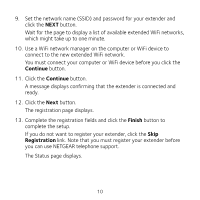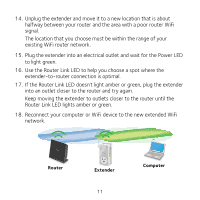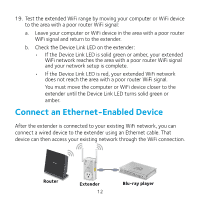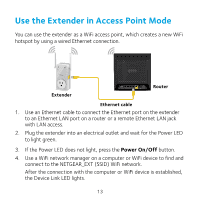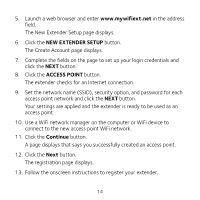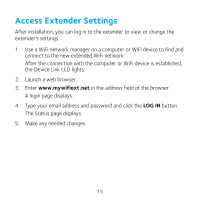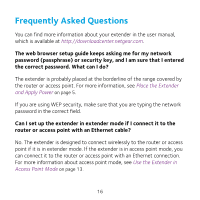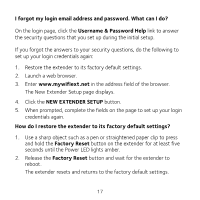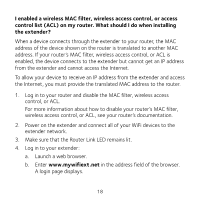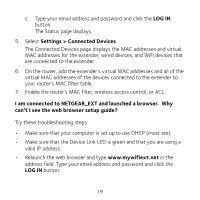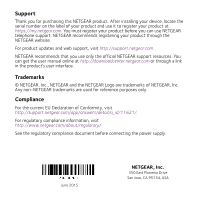Netgear EX3800 Installation Guide - Page 15
Access Extender Settings - installation
 |
View all Netgear EX3800 manuals
Add to My Manuals
Save this manual to your list of manuals |
Page 15 highlights
Access Extender Settings After installation, you can log in to the extender to view or change the extender's settings. 1. Use a WiFi network manager on a computer or WiFi device to find and connect to the new extended WiFi network. After the connection with the computer or WiFi device is established, the Device Link LED lights. 2. Launch a web browser. 3. Enter www.mywifiext.net in the address field of the browser. A login page displays. 4. Type your email address and password and click the LOG IN button. The Status page displays. 5. Make any needed changes. 15
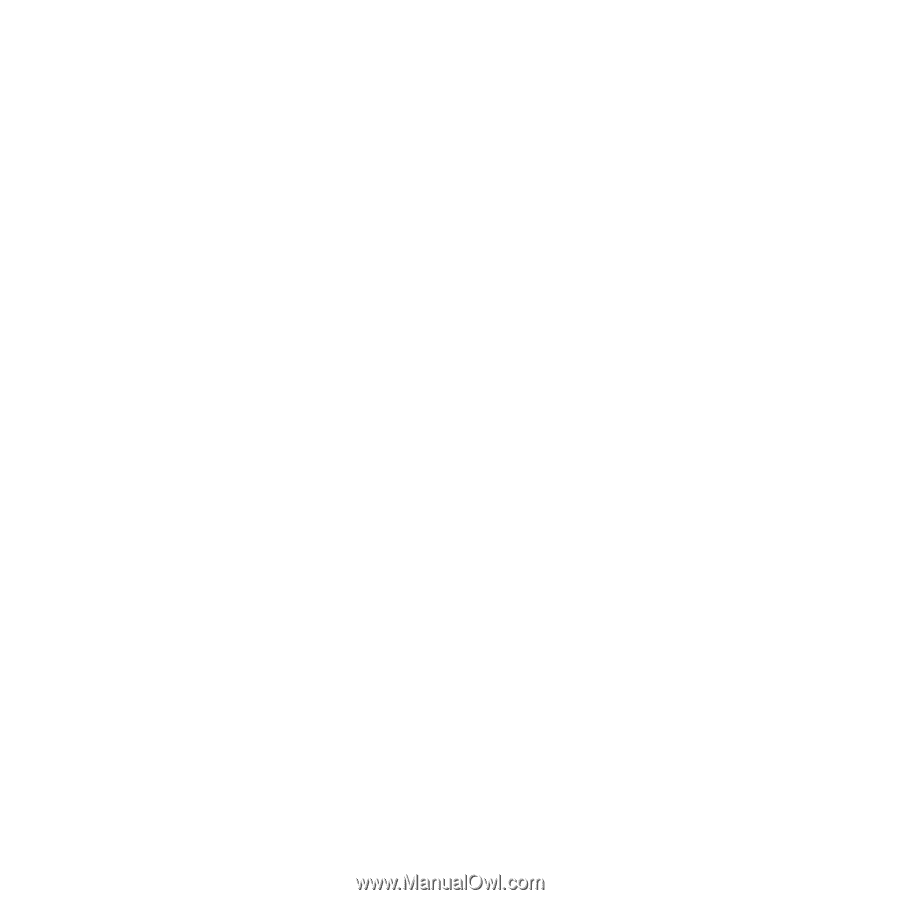
15
Access Extender Settings
After installation, you can log in to the extender to view or change the
extender’s settings.
1.
Use a WiFi network manager on a computer or WiFi device to find and
connect to the new extended WiFi network.
After the connection with the computer or WiFi device is established,
the Device Link LED lights.
2.
Launch a web browser.
3.
Enter
www.mywifiext.net
in the address field of the browser.
A login page displays.
4.
Type your email address and password and click the
LOG IN
button.
The Status page displays.
5.
Make any needed changes.