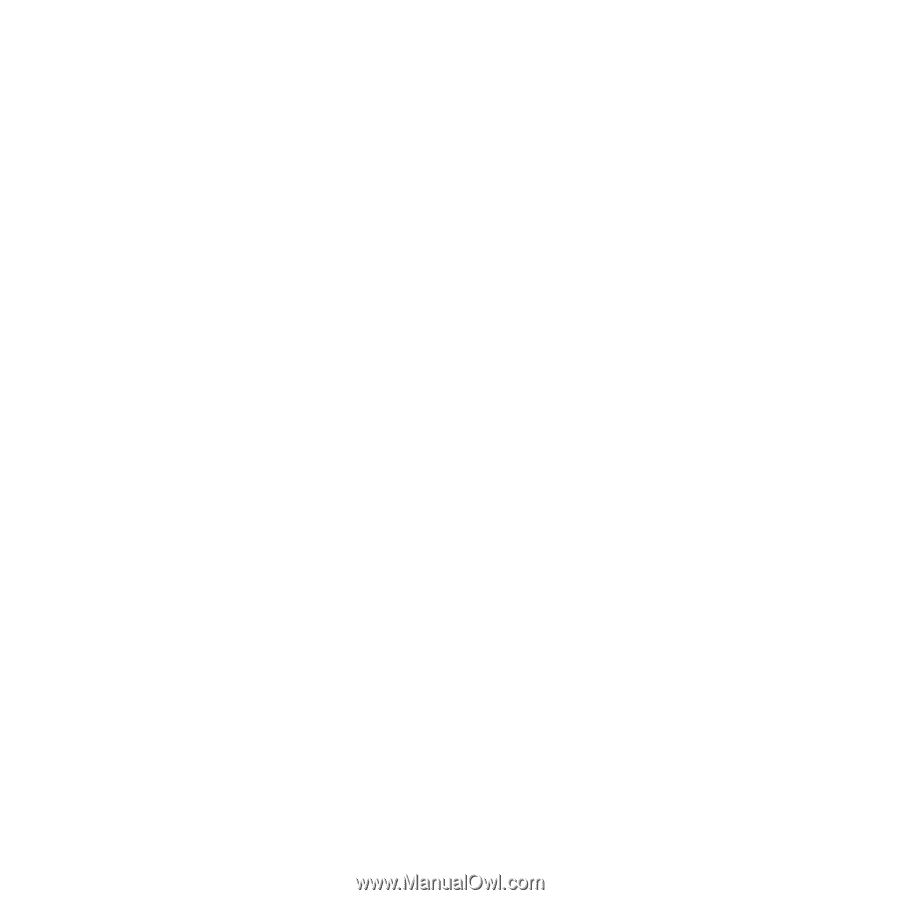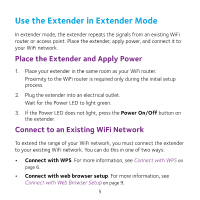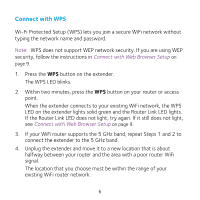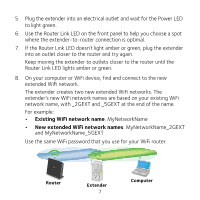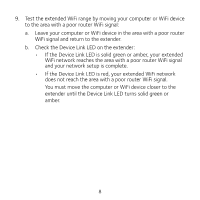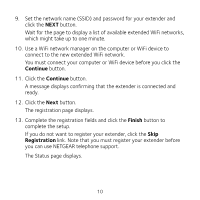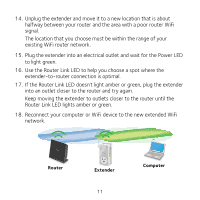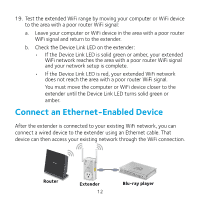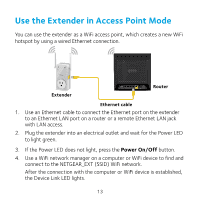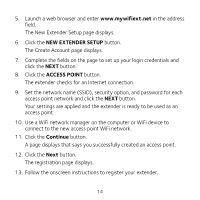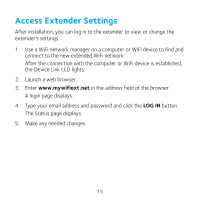Netgear EX3800 Installation Guide - Page 10
Continue, Finish, Registration - same ssid
 |
View all Netgear EX3800 manuals
Add to My Manuals
Save this manual to your list of manuals |
Page 10 highlights
9. Set the network name (SSID) and password for your extender and click the NEXT button. Wait for the page to display a list of available extended WiFi networks, which might take up to one minute. 10. Use a WiFi network manager on the computer or WiFi device to connect to the new extended WiFi network. You must connect your computer or WiFi device before you click the Continue button. 11. Click the Continue button. A message displays confirming that the extender is connected and ready. 12. Click the Next button. The registration page displays. 13. Complete the registration fields and click the Finish button to complete the setup. If you do not want to register your extender, click the Skip Registration link. Note that you must register your extender before you can use NETGEAR telephone support. The Status page displays. 10