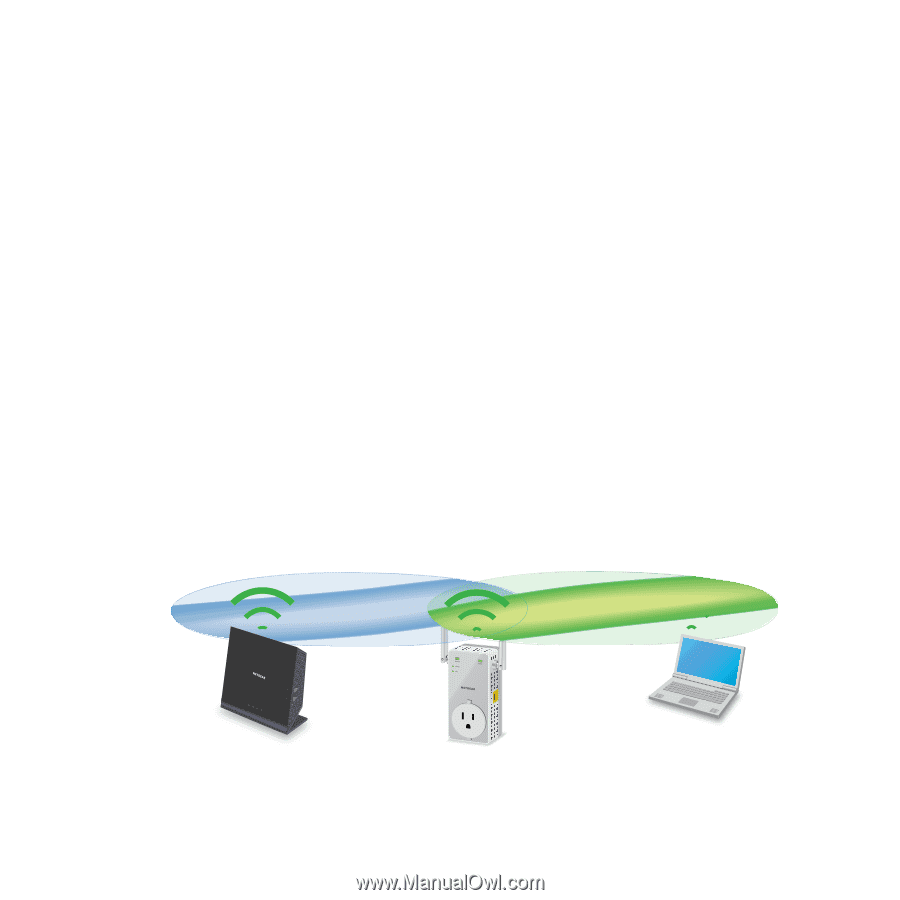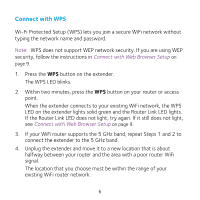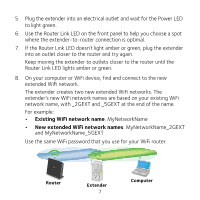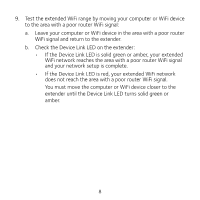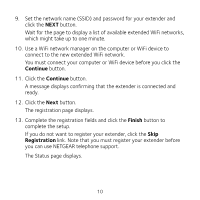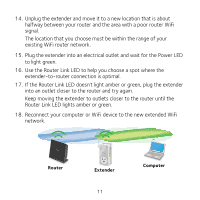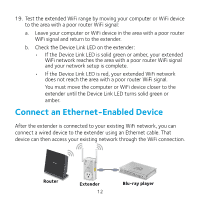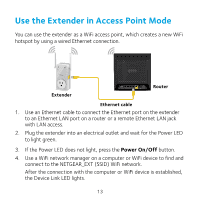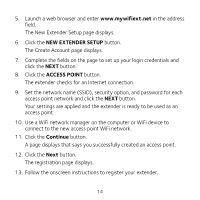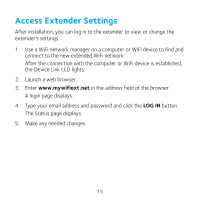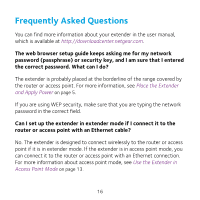Netgear EX3800 Installation Guide - Page 11
If the Router Link LED doesn't light amber or green, plug the extender
 |
View all Netgear EX3800 manuals
Add to My Manuals
Save this manual to your list of manuals |
Page 11 highlights
14. Unplug the extender and move it to a new location that is about halfway between your router and the area with a poor router WiFi signal. The location that you choose must be within the range of your existing WiFi router network. 15. Plug the extender into an electrical outlet and wait for the Power LED to light green. 16. Use the Router Link LED to help you choose a spot where the extender-to-router connection is optimal. 17. If the Router Link LED doesn't light amber or green, plug the extender into an outlet closer to the router and try again. Keep moving the extender to outlets closer to the router until the Router Link LED lights amber or green. 18. Reconnect your computer or WiFi device to the new extended WiFi network. Router Extender 11 Computer