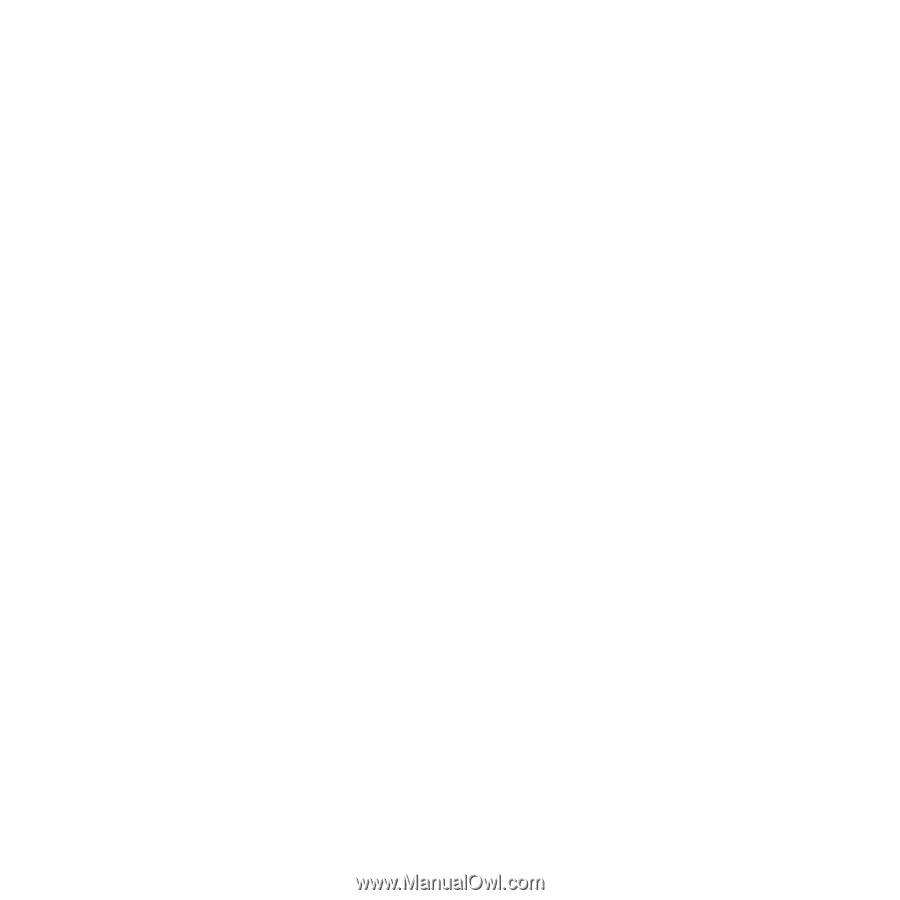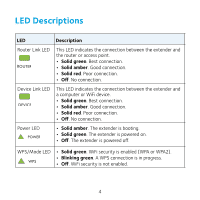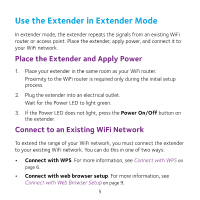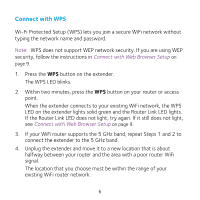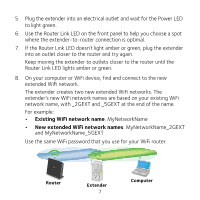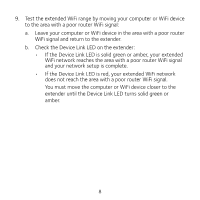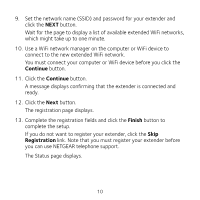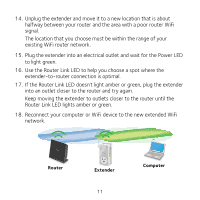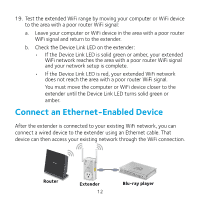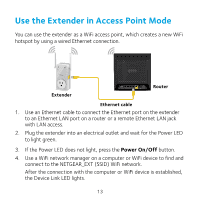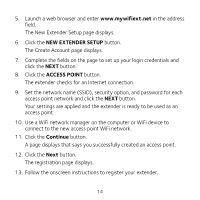Netgear EX3800 Installation Guide - Page 9
Connect with Web Browser Setup - login
 |
View all Netgear EX3800 manuals
Add to My Manuals
Save this manual to your list of manuals |
Page 9 highlights
Connect with Web Browser Setup 1. Use a WiFi network manager on a computer or WiFi device to find and connect to the NETGEAR_EXT (SSID) WiFi network. After the connection with the computer or WiFi device is established, the Device Link LED lights. 2. Launch a web browser. 3. Enter www.mywifiext.net in the address field of the browser. The New Extender Setup page displays. 4. Click the NEW EXTENDER SETUP button. The Create Account page displays. 5. Complete the fields on the page to set up your login credentials and click the NEXT button. 6. Click the WIFI RANGE EXTENDER button. The extender searches for WiFi networks in your area and displays a list. 7. Select a WiFi network to extend and click the NEXT button. If you do not want to extend both WiFi bands, clear the 2.4GHz WiFi Networks or the 5GHz WiFi Networks check box. 8. In the Password (network key) field, type the existing WiFi network password (also called passphrase or security key) and click the NEXT button. 9