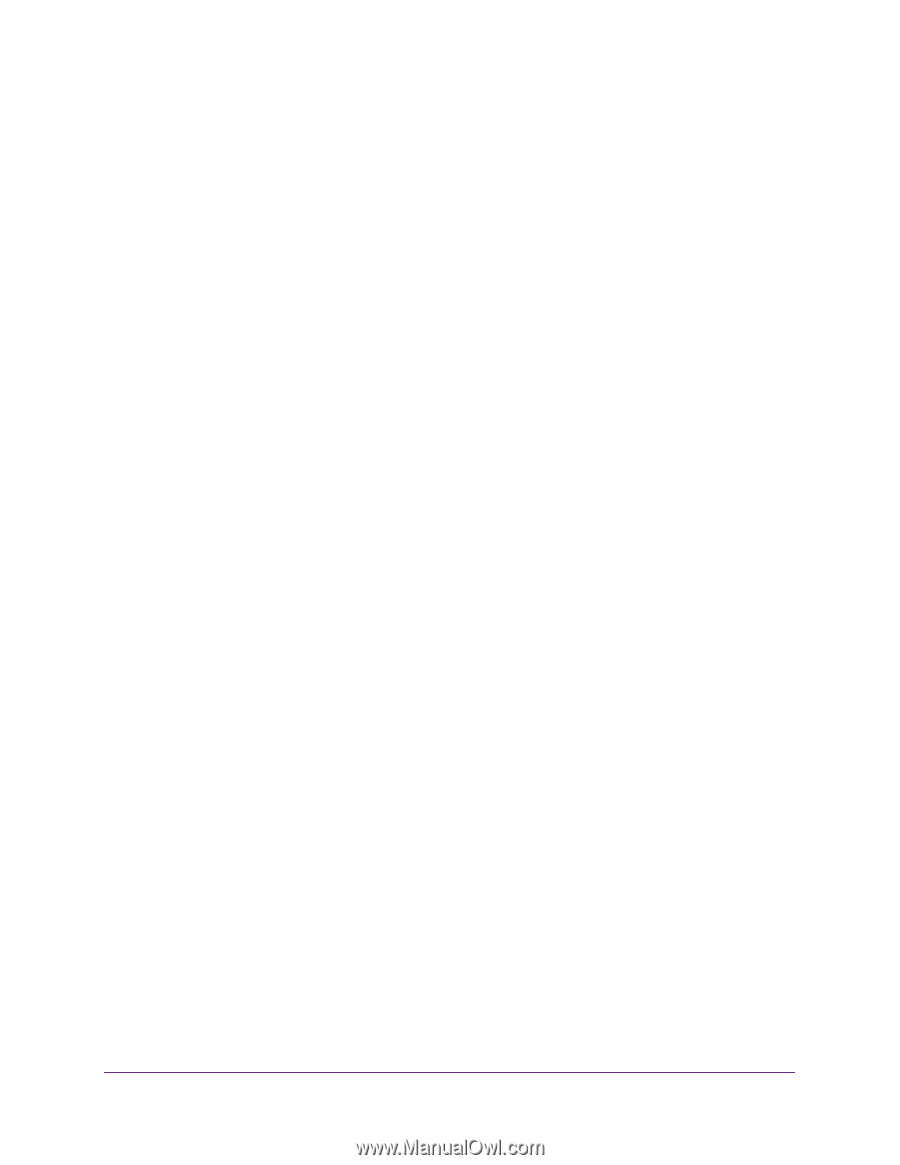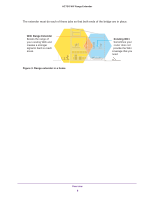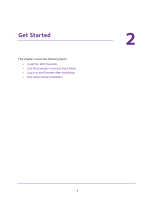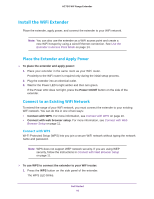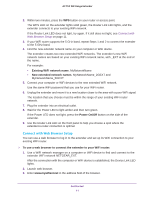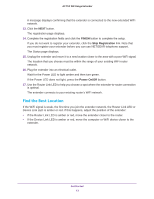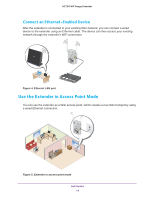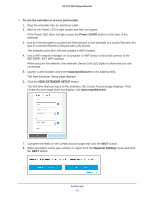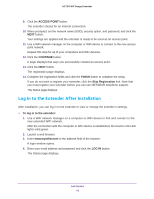Netgear EX3800 User Manual - Page 11
Connect with Web Browser Setup, Existing WiFi network name, New extended network names, Power On/Off
 |
View all Netgear EX3800 manuals
Add to My Manuals
Save this manual to your list of manuals |
Page 11 highlights
AC750 WiF Range Extender 2. Within two minutes, press the WPS button on your router or access point. The WPS LED on the extender lights solid green, the Router Link LED lights, and the extender connects to your existing WiFi network. If the Router Link LED does not light, try again. If it still does not light, see Connect with Web Browser Setup on page 11. 3. If your WiFi router supports the 5 GHz band, repeat Steps 1 and 2 to connect the extender to the 5 GHz band. 4. Find the new extender network name on your computer or WiFi device. The extender creates two new extended WiFi networks. The extender's new WiFi network names are based on your existing WiFi network name, with _EXT at the end of the name. For example: • Existing WiFi network name. MyNetworkName • New extended network names. MyNetworkName_2GEXT and MyNetworkName_5GEXT 5. Connect your computer or WiFi devices to the new extended WiFi network. Use the same WiFi password that you use for your WiFi router. 6. Unplug the extender and move it to a new location closer to the area with a poor WiFi signal. The location that you choose must be within the range of your existing WiFi router network. 7. Plug the extender into an electrical outlet. 8. Wait for the Power LED to light amber and then turn green. If the Power LED does not light, press the Power On/Off button on the side of the extender. 9. Use the Router Link LED on the front panel to help you choose a spot where the extender-to-router connection is optimal. Connect with Web Browser Setup You can use a web browser to log in to the extender and set up its WiFi connection to your existing WiFi router. To use a web browser to connect the extender to your WiFi router: 1. Use a WiFi network manager on a computer or WiFi device to find and connect to the extender WiFi network NETGEAR_EXT. After the connection with the computer or WiFi device is established, the Device Link LED lights. 2. Launch web browser. 3. Enter www.mywifiext.net in the address field of the browser. Get Started 11