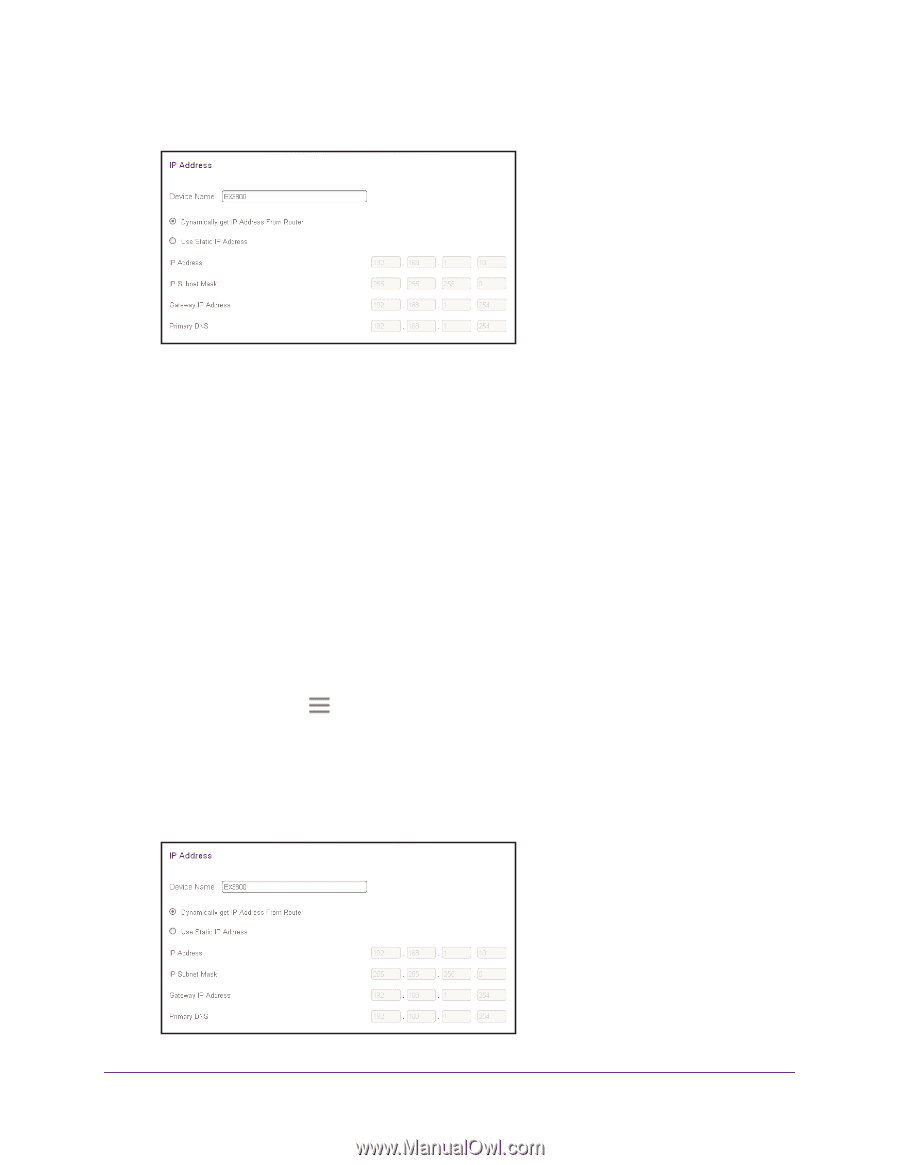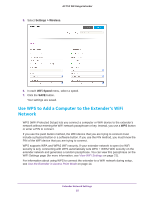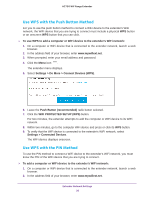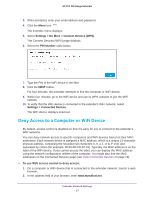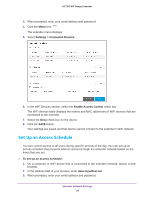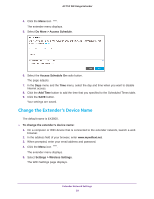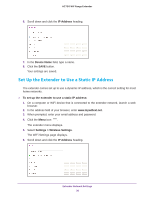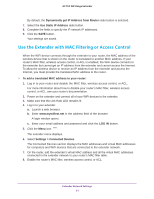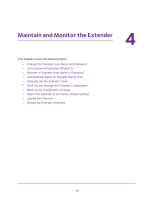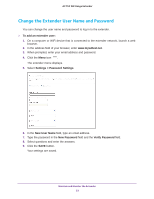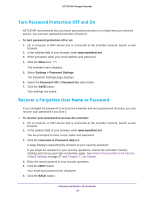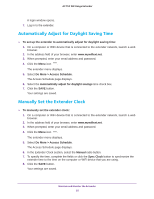Netgear EX3800 User Manual - Page 30
Set Up the Extender to Use a Static IP Address
 |
View all Netgear EX3800 manuals
Add to My Manuals
Save this manual to your list of manuals |
Page 30 highlights
AC750 WiF Range Extender 6. Scroll down and click the IP Address heading. 7. In the Device Name field, type a name. 8. Click the SAVE button. Your settings are saved. Set Up the Extender to Use a Static IP Address The extender comes set up to use a dynamic IP address, which is the correct setting for most home networks. To set up the extender to use a static IP address: 1. On a computer or WiFi device that is connected to the extender network, launch a web browser. 2. In the address field of your browser, enter www.mywifiext.net. 3. When prompted, enter your email address and password. 4. Click the Menu icon . The extender menu displays. 5. Select Settings > Wireless Settings. The WiFi Settings page displays. 6. Scroll down and click the IP Address heading. Extender Network Settings 30