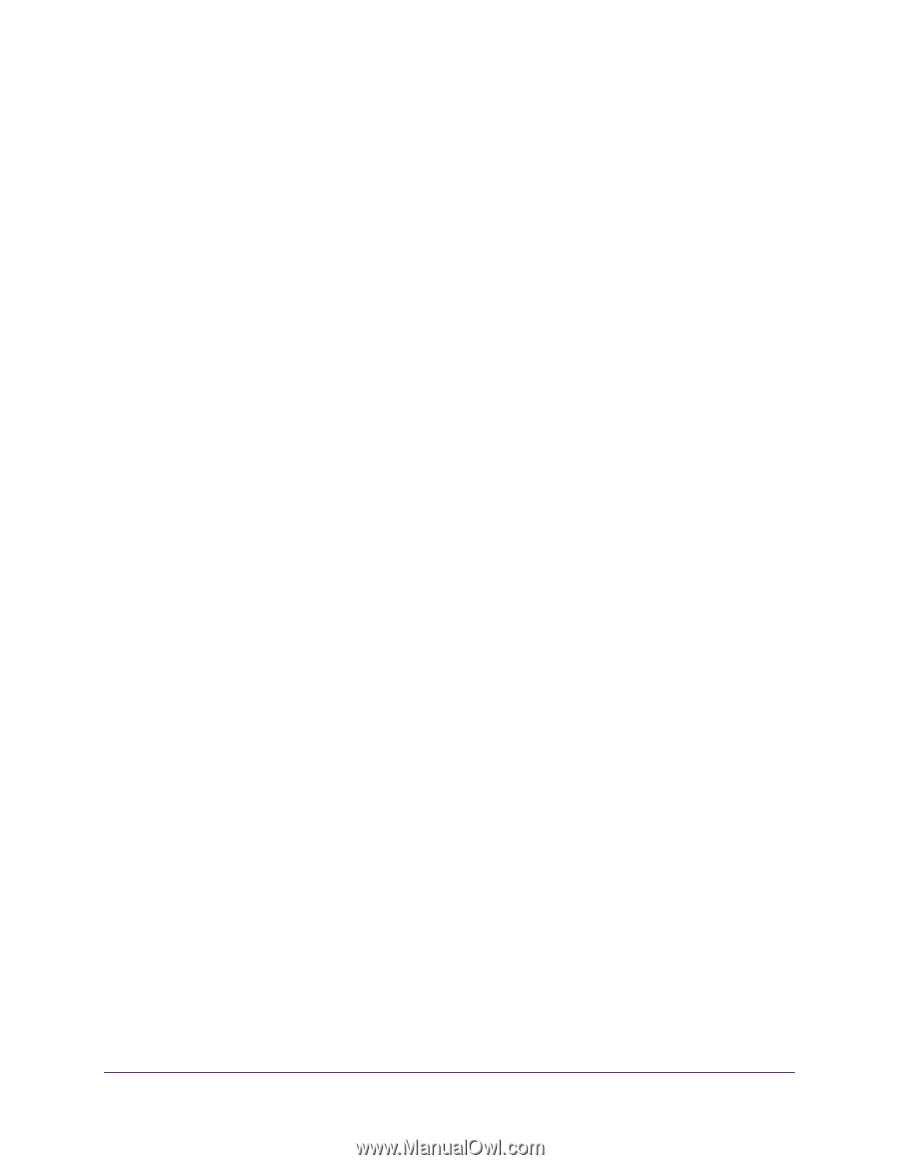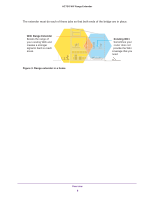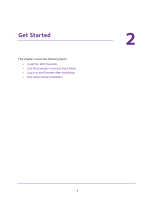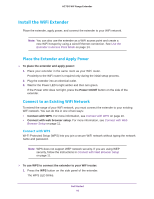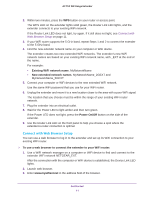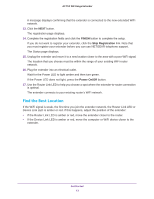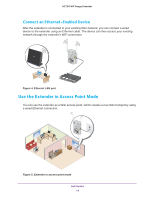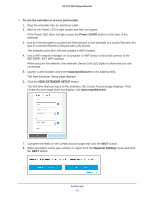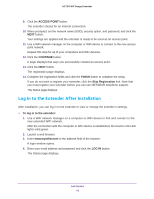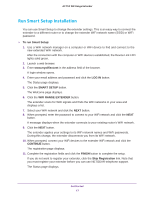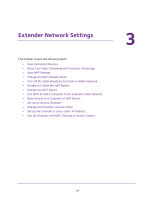Netgear EX3800 User Manual - Page 13
Find the Best Location, FINISH, Skip Registration, Power On/Off
 |
View all Netgear EX3800 manuals
Add to My Manuals
Save this manual to your list of manuals |
Page 13 highlights
AC750 WiF Range Extender A message displays confirming that the extender is connected to the new extended WiFi network. 13. Click the NEXT button. The registration page displays. 14. Complete the registration fields and click the FINISH button to complete the setup. If you do not want to register your extender, click the Skip Registration link. Note that you must register your extender before you can use NETGEAR telephone support. The Status page displays. 15. Unplug the extender and move it to a new location closer to the area with a poor WiFi signal. The location that you choose must be within the range of your existing WiFi router network. 16. Plug the extender into an electrical outlet. Wait for the Power LED to light amber and then turn green. If the Power LED does not light, press the Power On/Off button. 17. Use the Router Link LED to help you choose a spot where the extender-to-router connection is optimal. The extender connects to your existing router's WiFi network. Find the Best Location If the WiFi signal is weak, the first time you join the extender network, the Router Link LED or Device Link LED is amber or red. If this happens, adjust the position of the extender: • If the Router Link LED is amber or red, move the extender closer to the router. • If the Device Link LED is amber or red, move the computer or WiFi device closer to the extender. Get Started 13