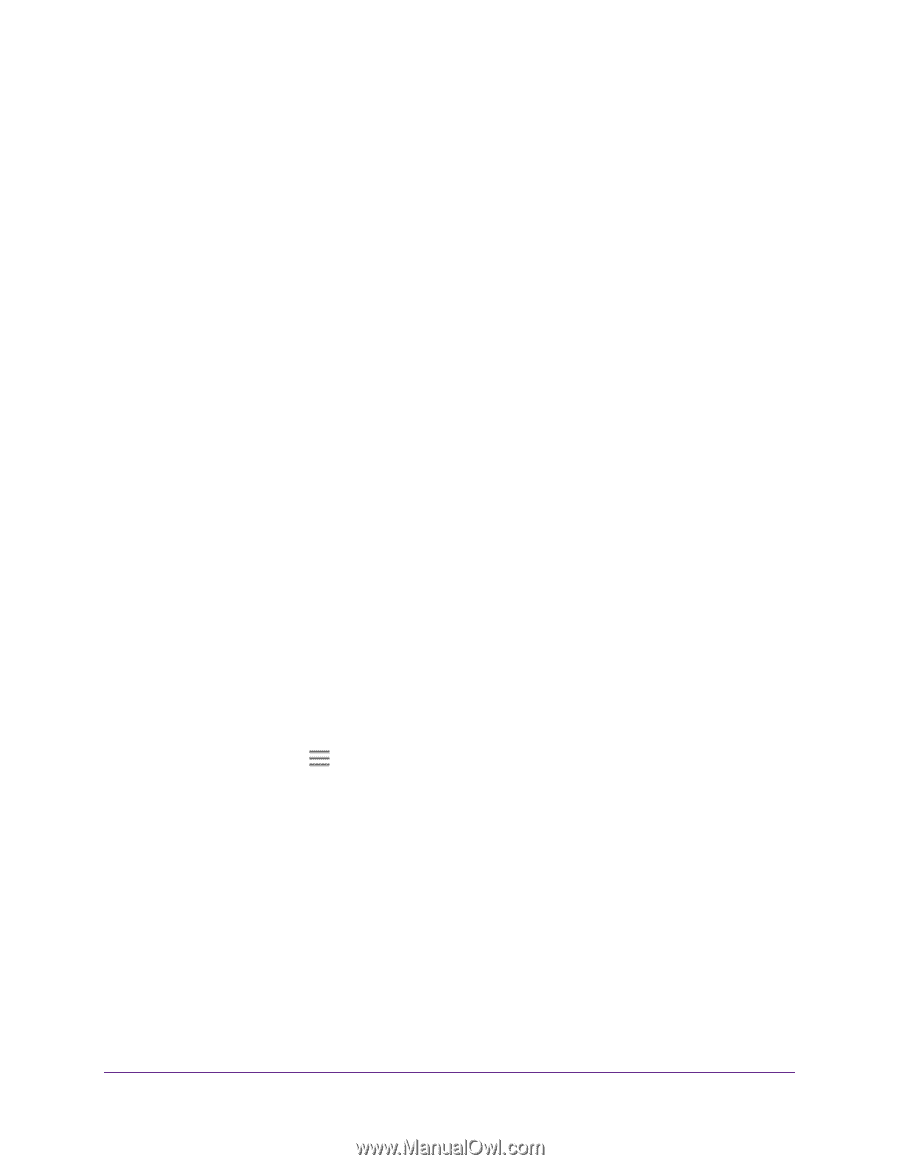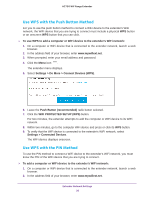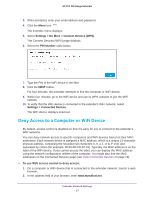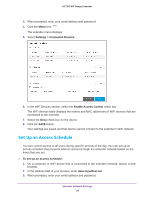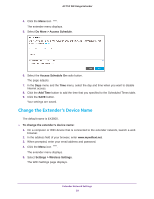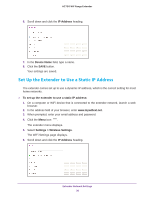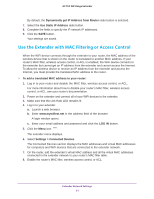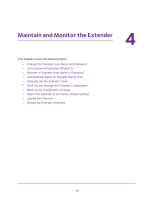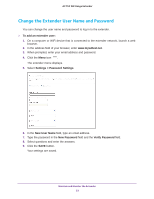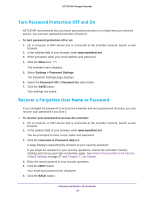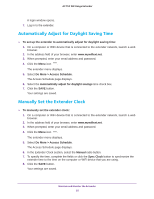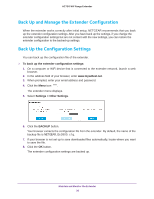Netgear EX3800 User Manual - Page 31
Use the Extender with MAC Filtering or Access Control, Dynamically get IP Address from Router
 |
View all Netgear EX3800 manuals
Add to My Manuals
Save this manual to your list of manuals |
Page 31 highlights
AC750 WiF Range Extender By default, the Dynamically get IP Address from Router radio button is selected. 7. Select the Use Static IP Address radio button. 8. Complete the fields to specify the IP network IP addresses. 9. Click the SAVE button. Your settings are saved. Use the Extender with MAC Filtering or Access Control When the WiFi device connects through the extender to your router, the MAC address of the wireless device that is shown on the router is translated to another MAC address. If your router's MAC filter, wireless access control, or ACL is enabled, the WiFi device connects to the extender but cannot get an IP address from the extender and cannot access the Internet. To allow the wireless device to receive an IP address from the extender and access the Internet, you must provide the translated MAC address to the router. To add a translated MAC address to your router: 1. Log in to your router and disable the MAC filter, wireless access control, or ACL. For more information about how to disable your router's MAC filter, wireless access control, or ACL, see your router's documentation. 2. Power on the extender and connect all of your WiFi devices to the extender. 3. Make sure that the Link Rate LED remains lit. 4. Log in to your extender: a. Launch a web browser. b. Enter www.mywifiext.net in the address field of the browser. A login window opens. c. Enter your email address and password and click the LOG IN button. 5. Click the Menu icon . The extender menu displays. 6. Select Settings > Connected Devices. The Connected Devices section displays the MAC addresses and virtual MAC addresses for computers and WiFi devices that are connected to the extender network. 7. On the router, add the extender's virtual MAC address and all the virtual MAC addresses connected to the extender network to your router's MAC filter table. 8. Enable the router's MAC filter, wireless access control, or ACL. Extender Network Settings 31