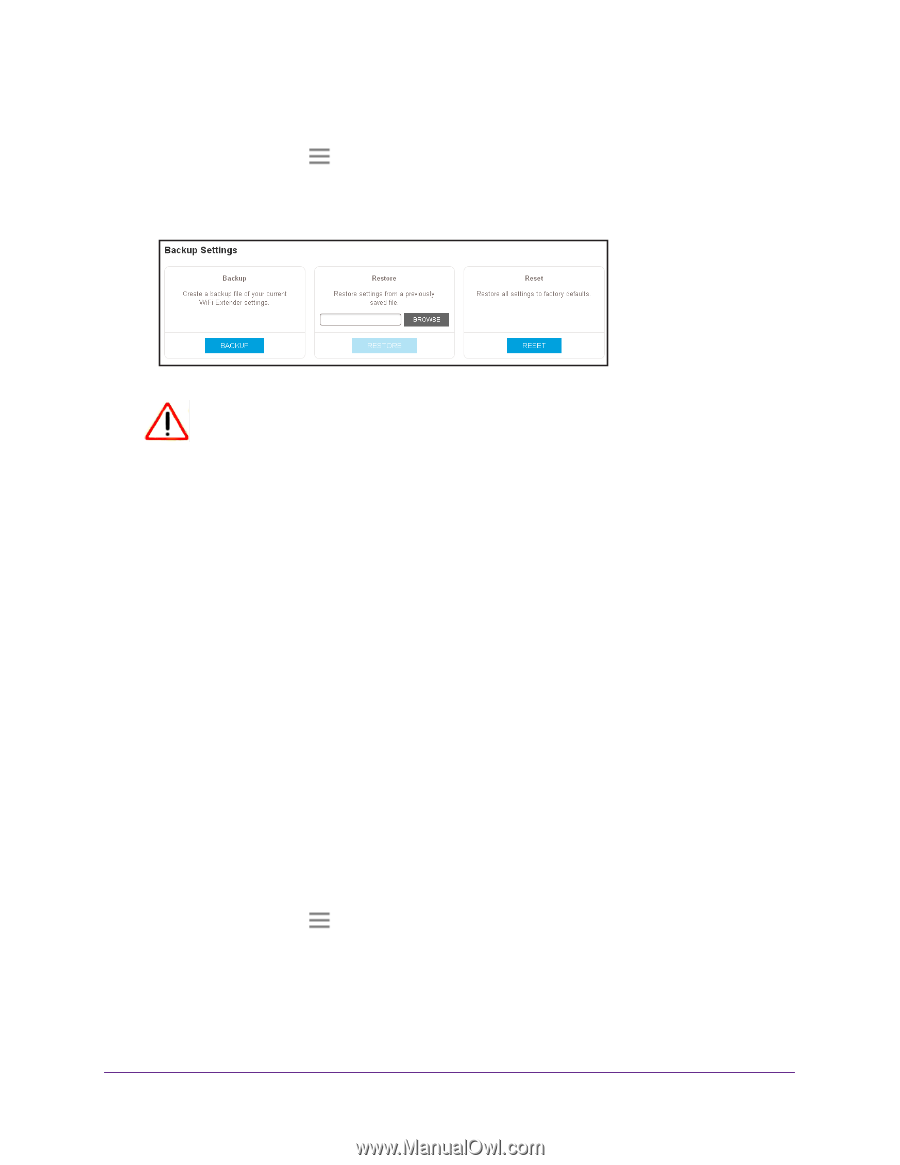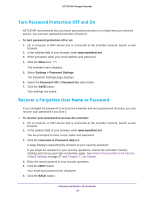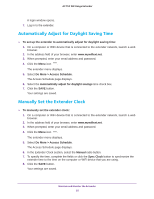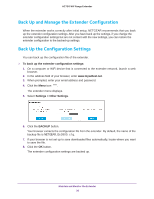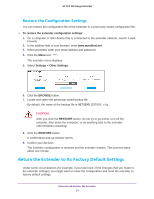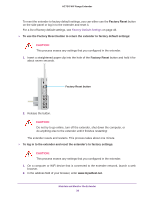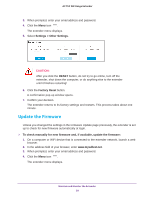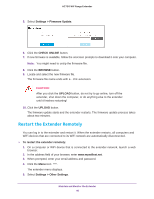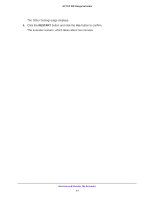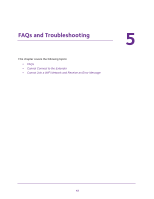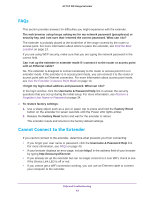Netgear EX3800 User Manual - Page 39
Update the Firmware, Settings > Other Settings, RESET, Factory Reset
 |
View all Netgear EX3800 manuals
Add to My Manuals
Save this manual to your list of manuals |
Page 39 highlights
AC750 WiF Range Extender 3. When prompted, enter your email address and password. 4. Click the Menu icon . The extender menu displays. 5. Select Settings > Other Settings. CAUTION: After you click the RESET button, do not try to go online, turn off the extender, shut down the computer, or do anything else to the extender until it finishes restarting! 6. Click the Factory Reset button. A confirmation pop-up window opens. 7. Confirm your decision. The extender returns to its factory settings and restarts. This process takes about one minute. Update the Firmware Unless you changed the settings in the Firmware Update page previously, the extender is set up to check for new firmware automatically at login. To check manually for new firmware and, if available, update the firmware: 1. On a computer or WiFi device that is connected to the extender network, launch a web browser. 2. In the address field of your browser, enter www.mywifiext.net. 3. When prompted, enter your email address and password. 4. Click the Menu icon . The extender menu displays. Maintain and Monitor the Extender 39