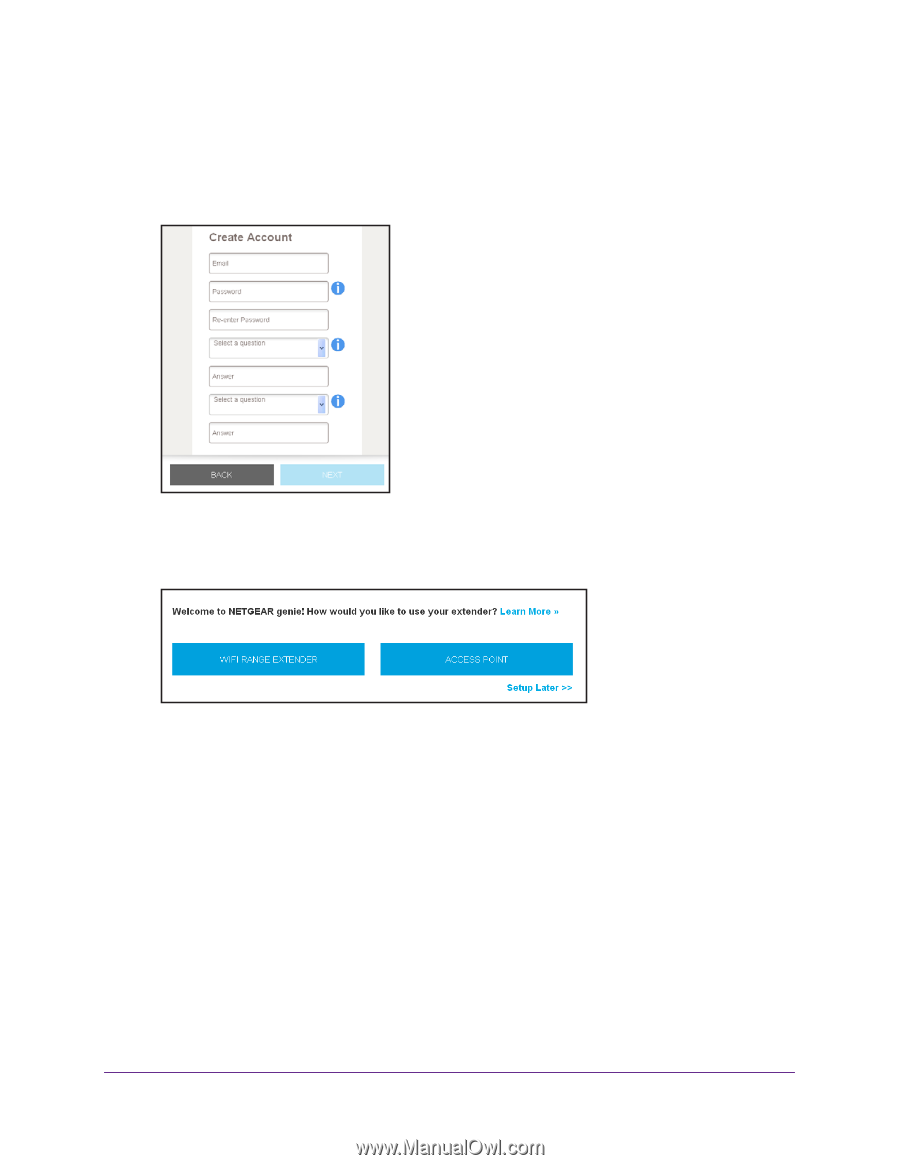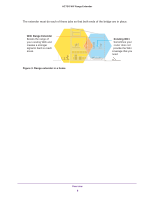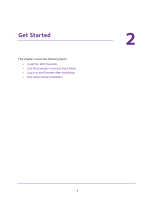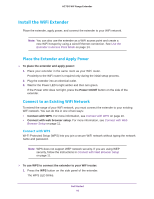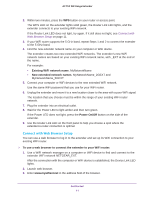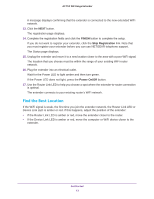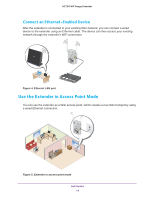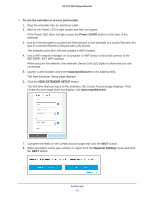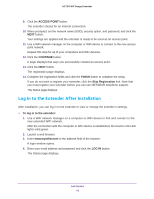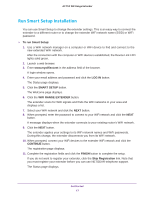Netgear EX3800 User Manual - Page 12
NEW EXTENDER SETUP, Regional Settings, WIFI RANGE EXTENDER, 4 GHz WiFi Networks, Password Network Key - same ssid
 |
View all Netgear EX3800 manuals
Add to My Manuals
Save this manual to your list of manuals |
Page 12 highlights
AC750 WiF Range Extender The New Extender Setup page displays. 4. Click the NEW EXTENDER SETUP button. The first time that you log in to the extender, the Create Account page displays. If the Create Account page does not display, visit www.mywifiext.net. 5. Complete the fields on the Create Account page and click the NEXT button. 6. When prompted, select your country or region from the Regional Settings menu and click the NEXT button. 7. Click the WIFI RANGE EXTENDER button. The extender scans for WiFi networks in your area and displays a list. 8. Select a WiFi network to extend and click the NEXT button. If you do not want to extend both WiFi bands, clear the 2.4 GHz WiFi Networks or the 5 GHz WiFi Networks check box. 9. In the Password (Network Key) field, type the existing WiFi network password (also called passphrase or security key) and click the NEXT button. 10. Set the network name (SSID) and password for your new extender WiFi network and click the NEXT button. 11. Use a WiFi network manager on the computer or WiFi device to connect to the new extended WiFi network. Repeat this step for all of your computers and WiFi devices. 12. Click the CONTINUE button. Get Started 12