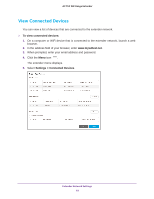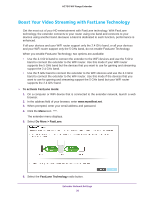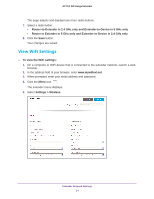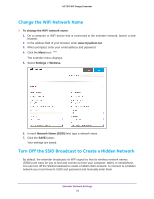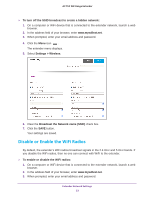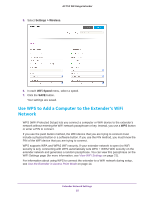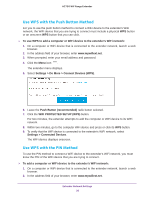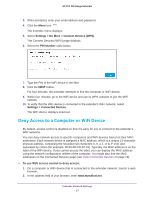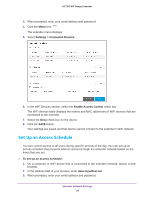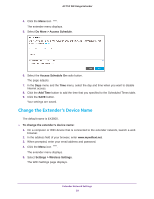Netgear EX3800 User Manual - Page 24
Change the WiFi Speed, Settings > Wireless, Enable 2.4 GHz WiFi
 |
View all Netgear EX3800 manuals
Add to My Manuals
Save this manual to your list of manuals |
Page 24 highlights
AC750 WiF Range Extender 4. Click the Menu icon . The extender menu displays. 5. Select Settings > Wireless. 6. Select or clear the Enable 2.4 GHz WiFi check box. 7. Select or clear the Enable 5 GHz WiFi check box. 8. Click the SAVE button. Your settings are saved. Change the WiFi Speed To change the WiFi speed: 1. On a computer or WiFi device that is connected to the extender network, launch a web browser. 2. In the address field of your browser, enter www.mywifiext.net. 3. When prompted, enter your email address and password. 4. Click the Menu icon . The extender menu displays. Extender Network Settings 24
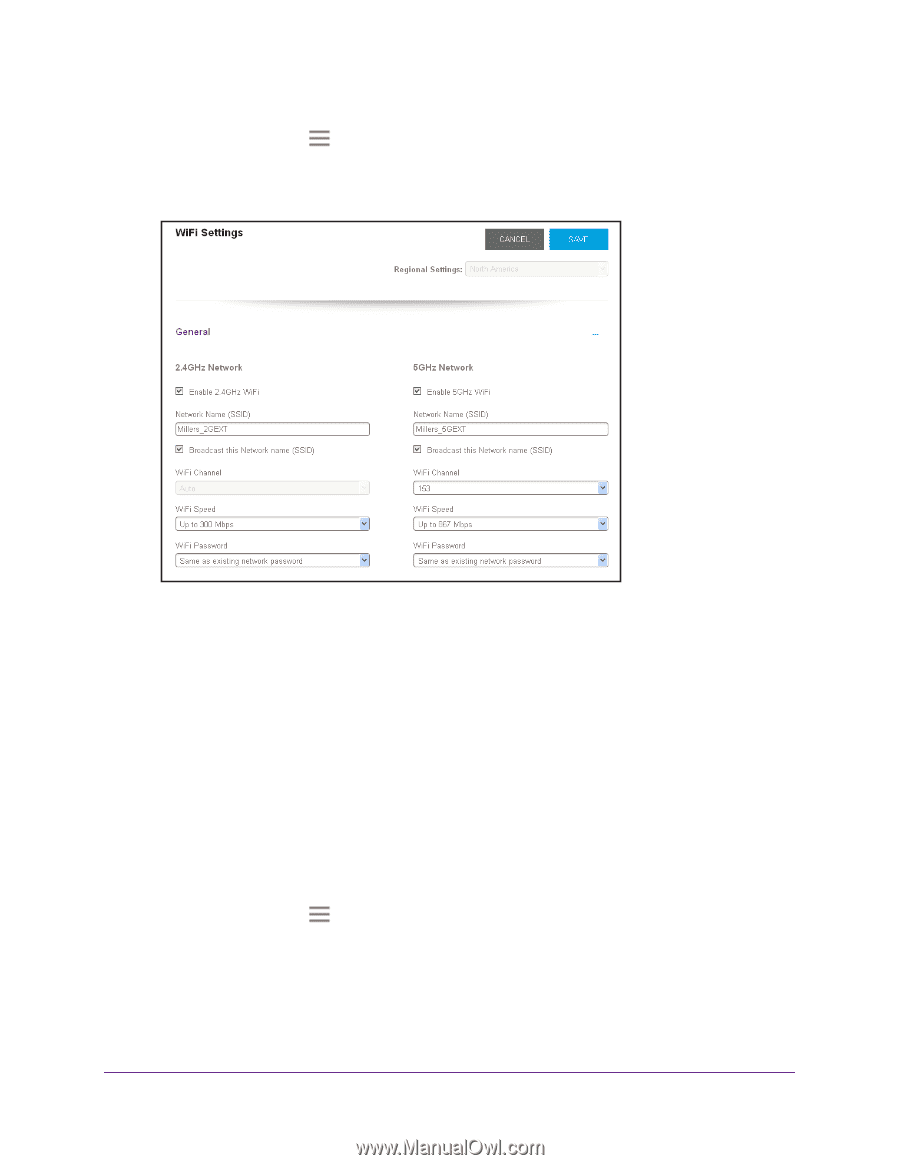
Extender Network Settings
24
AC750
WiF
Range
Extender
4.
Click the
Menu
icon
.
The extender menu displays.
5.
Select
Settings > Wireless
.
6.
Select or clear the
Enable 2.4 GHz WiFi
check box.
7.
Select or clear the
Enable 5 GHz WiFi
check box.
8.
Click the
SAVE
button.
Your settings are saved.
Change the WiFi Speed
To change the WiFi speed:
1.
On a computer or WiFi device that is connected to the extender network, launch a web
browser.
2.
In the address field of your browser, enter
www.mywifiext.net
.
3.
When prompted, enter your email address and password.
4.
Click the
Menu
icon
.
The extender menu displays.