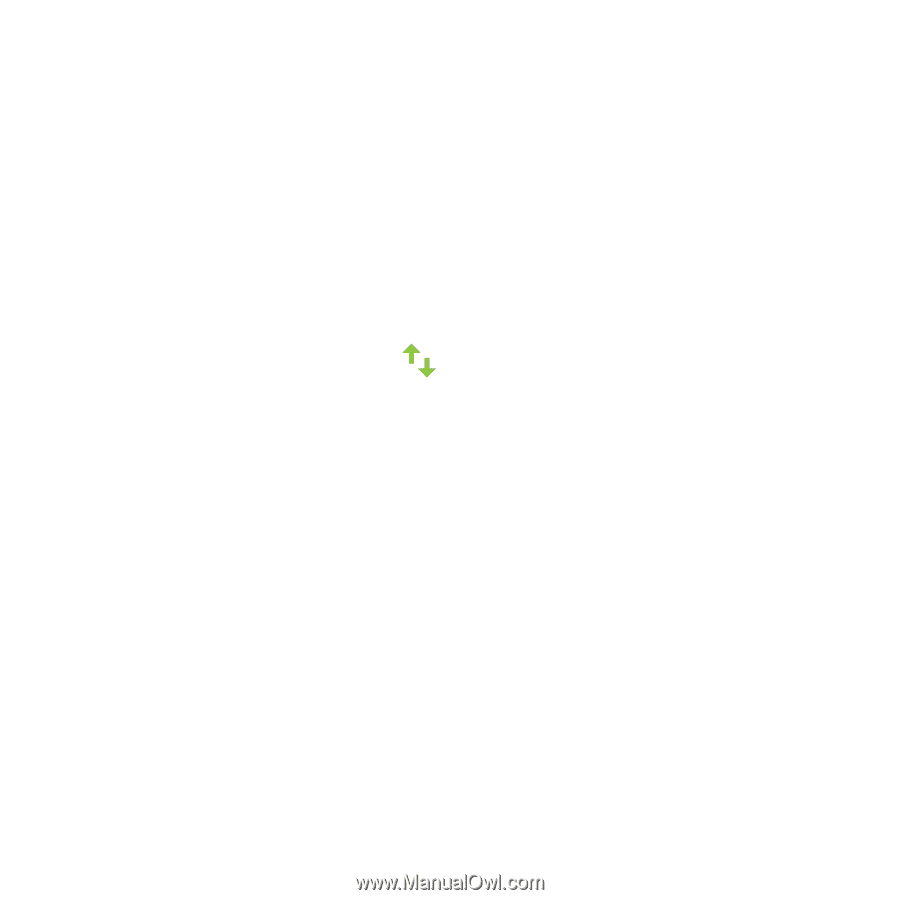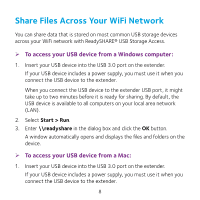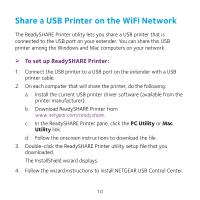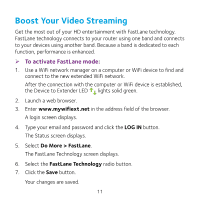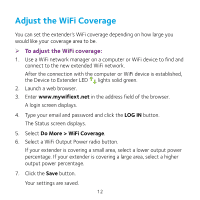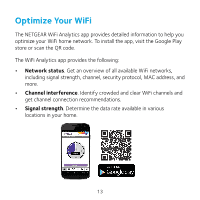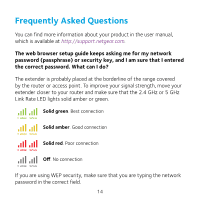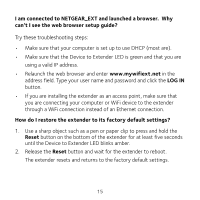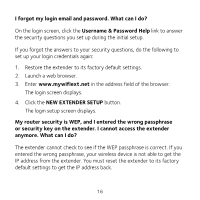Netgear EX7000 Learn more about your EX7000 - Page 12
Adjust the WiFi Coverage
 |
View all Netgear EX7000 manuals
Add to My Manuals
Save this manual to your list of manuals |
Page 12 highlights
Adjust the WiFi Coverage You can set the extender's WiFi coverage depending on how large you would like your coverage area to be. ¾¾ To adjust the WiFi coverage: 1. Use a WiFi network manager on a computer or WiFi device to find and connect to the new extended WiFi network. After the connection with the computer or WiFi device is established, the Device to Extender LED lights solid green. 2. Launch a web browser. 3. Enter www.mywifiext.net in the address field of the browser. A login screen displays. 4. Type your email and password and click the LOG IN button. The Status screen displays. 5. Select Do More > WiFi Coverage. 6. Select a WiFi Output Power radio button. If your extender is covering a small area, select a lower output power percentage. If your extender is covering a large area, select a higher output power percentage. 7. Click the Save button. Your settings are saved. 12