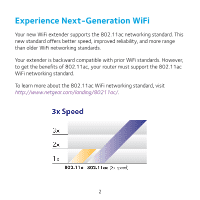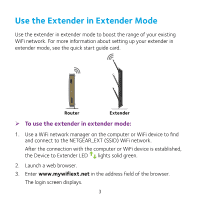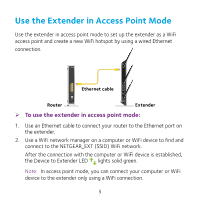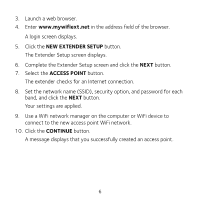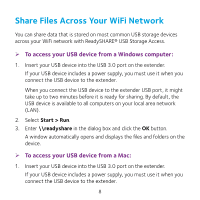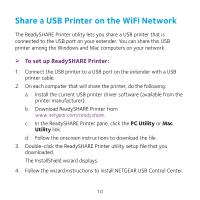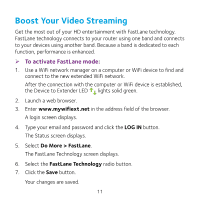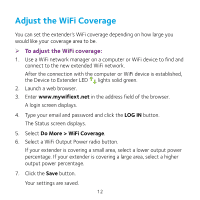Netgear EX7000 Learn more about your EX7000 - Page 7
Log In to Access Extender Settings - installation
 |
View all Netgear EX7000 manuals
Add to My Manuals
Save this manual to your list of manuals |
Page 7 highlights
Log In to Access Extender Settings After installation, you can log in to the extender to view or change the extender's settings. ¾¾ To log in to the extender: 1. Use a WiFi network manager on a computer or WiFi device to find and connect to the new extended WiFi network. After the connection with the computer or WiFi device is established, the Device to Extender LED lights solid green. 2. Launch a web browser. 3. Enter www.mywifiext.net in the address field of the browser. A login screen displays. 4. Type your email and password and click the LOG IN button. The Status screen displays. 5. Make any needed changes. 7
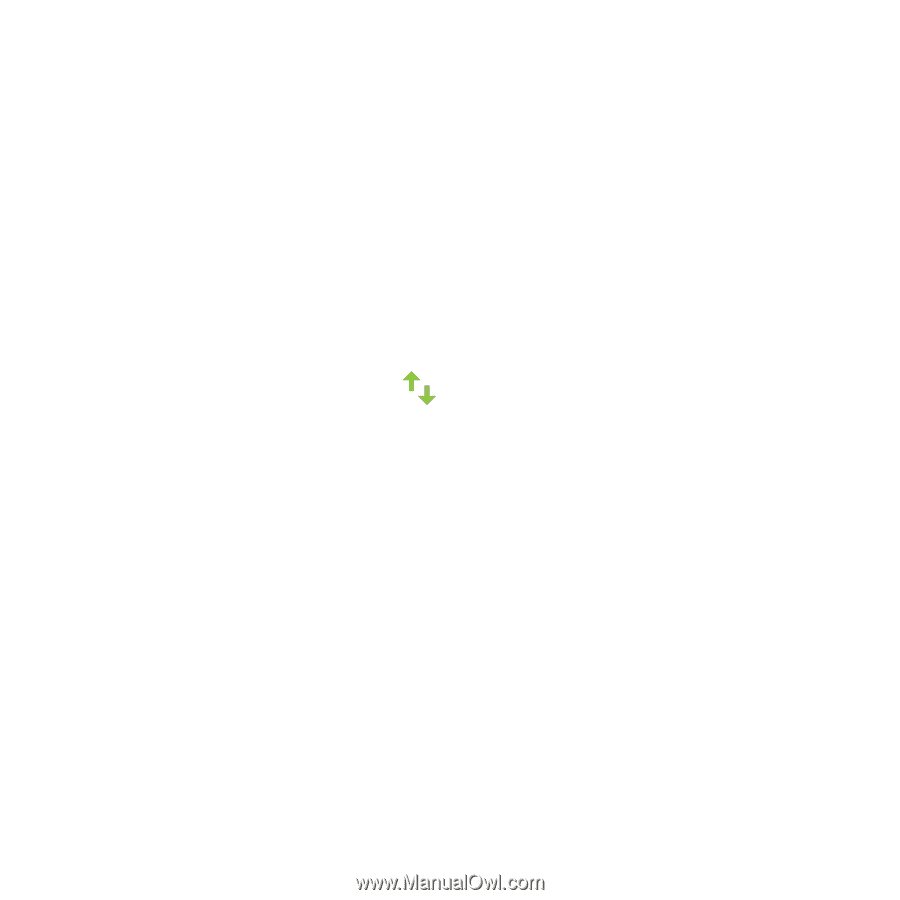
7
Log In to Access Extender Settings
After installation, you can log in to the extender to view or change the
extender’s settings.
¾
To log in to the extender:
1.
Use a WiFi network manager on a computer or WiFi device to find and
connect to the new extended WiFi network.
After the connection with the computer or WiFi device is established,
the Device to Extender LED
lights solid green.
2.
Launch a web browser.
3.
Enter
www.mywifiext.net
in the address field of the browser.
A login screen displays.
4.
Type your email and password and click the
LOG IN
button.
The Status screen displays.
5.
Make any needed changes.