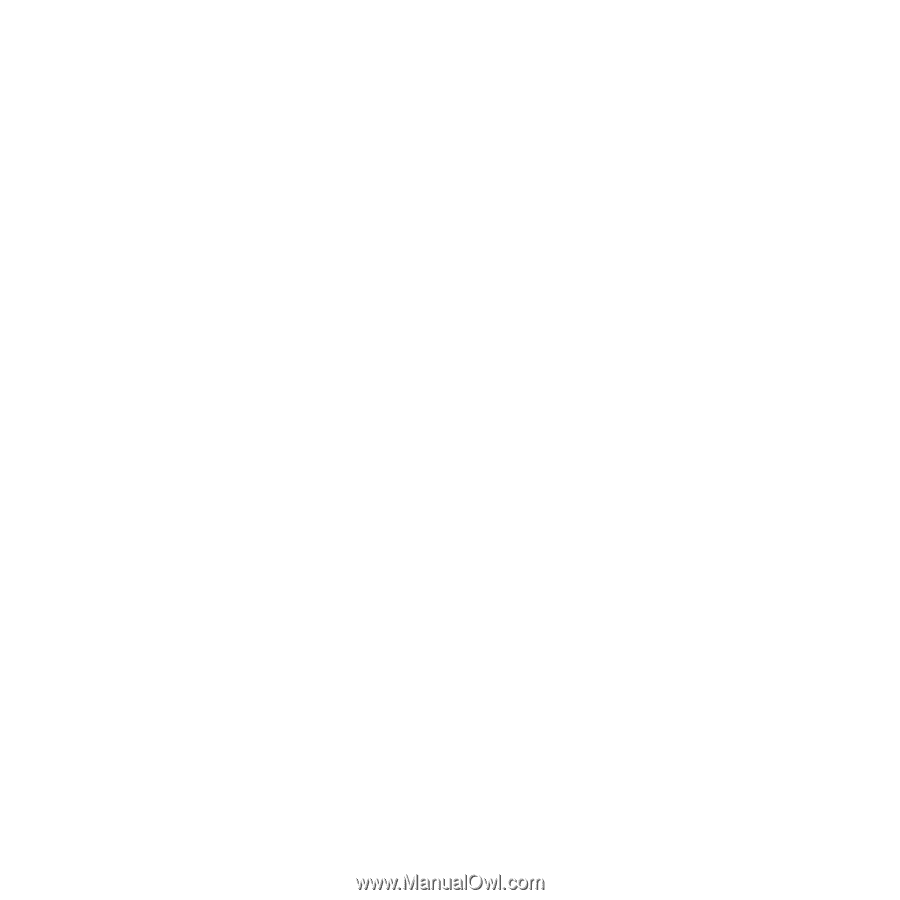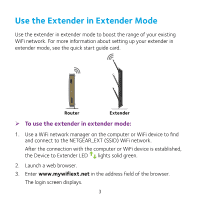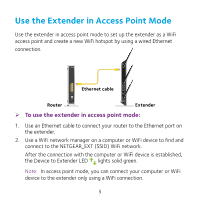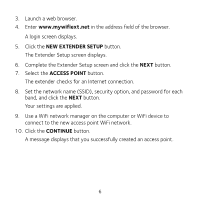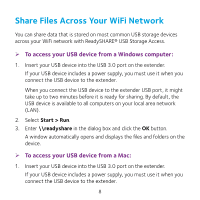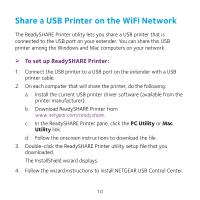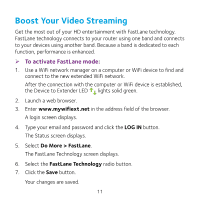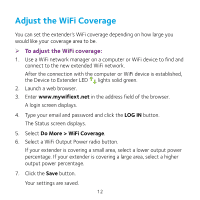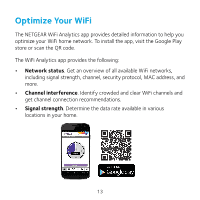Netgear EX7000 Learn more about your EX7000 - Page 8
Share Files Across Your WiFi Network
 |
View all Netgear EX7000 manuals
Add to My Manuals
Save this manual to your list of manuals |
Page 8 highlights
Share Files Across Your WiFi Network You can share data that is stored on most common USB storage devices across your WiFi network with ReadySHARE® USB Storage Access. ¾¾ To access your USB device from a Windows computer: 1. Insert your USB device into the USB 3.0 port on the extender. If your USB device includes a power supply, you must use it when you connect the USB device to the extender. When you connect the USB device to the extender USB port, it might take up to two minutes before it is ready for sharing. By default, the USB device is available to all computers on your local area network (LAN). 2. Select Start > Run. 3. Enter \\readyshare in the dialog box and click the OK button. A window automatically opens and displays the files and folders on the device. ¾¾ To access your USB device from a Mac: 1. Insert your USB device into the USB 3.0 port on the extender. If your USB device includes a power supply, you must use it when you connect the USB device to the extender. 8