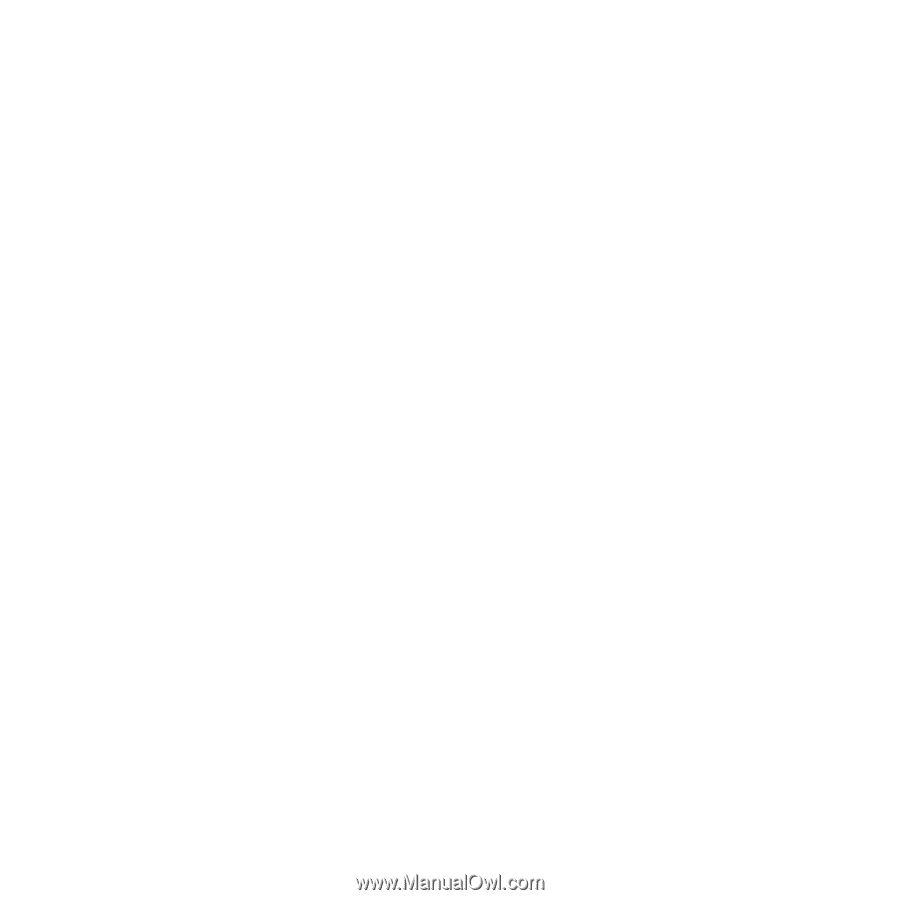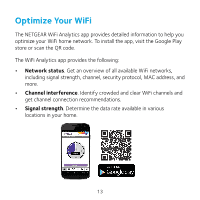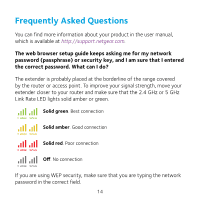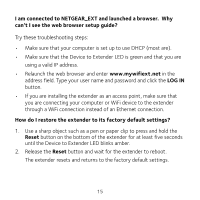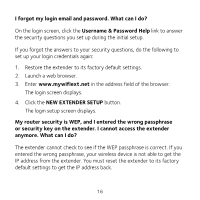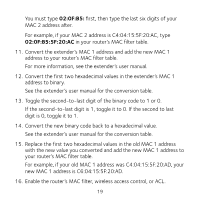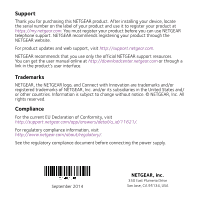Netgear EX7000 Learn more about your EX7000 - Page 18
LOG IN, Settings > WiFi Settings, Connected Devices - not connecting to router
 |
View all Netgear EX7000 manuals
Add to My Manuals
Save this manual to your list of manuals |
Page 18 highlights
For more information about how to disable your router's MAC filter, wireless access control, or ACL, see your router's documentation. 2. Power on the extender and connect all of your WiFi devices to the extender. 3. Make sure that the Link Rate LED remains lit. 4. Log in to your extender: a. Launch a web browser. b. Enter www.mywifiext.net in the address field of the browser. A login screen displays. c. Type your email and password and click the LOG IN button. 5. Select Settings > WiFi Settings. 6. Scroll down and select Connected Devices. The Connected Devices section displays the MAC addresses and virtual MAC addresses for computers and WiFi devices that are connected to the extender network. 7. On the router, add all of the virtual MAC addresses from your extender to your router's MAC filter table. 8. Pull out the product label from the extender and find the extender's MAC 1 and MAC 2 addresses. 9. Add the extender's MAC 1 address to your router's MAC filter table. 10. Add the extender's MAC 2 address to your router's MAC filter table. 18