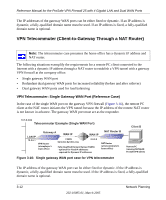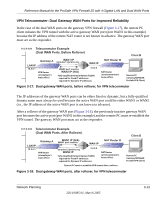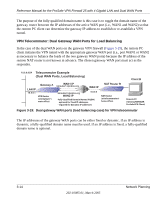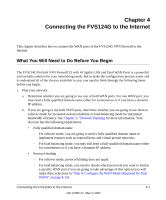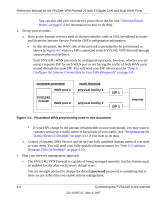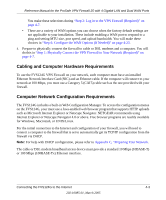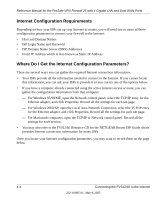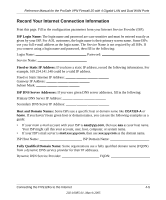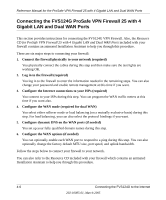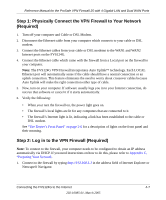Netgear FVS124G FVS124G Reference Manual - Page 46
Con the Internet Connections to Your ISPs Required - factory reset
 |
UPC - 606449040531
View all Netgear FVS124G manuals
Add to My Manuals
Save this manual to your list of manuals |
Page 46 highlights
Reference Manual for the ProSafe VPN Firewall 25 with 4 Gigabit LAN and Dual WAN Ports - You can also add your own service protocols to the list (see "Services-Based Rules" on page 6-4 for information on how to do this). 2. Set up your accounts a. Have active Internet services such as that provided by cable or DSL broadband accounts and locate the Internet Service Provider (ISP) configuration information. • In this document, the WAN side of the network is presumed to be provisioned as shown in Figure 4-1 with two ISPs connected to the FVS124G VPN Firewall through separate physical facilities. Each FVS124G WAN port must be configured separately, however, whether you are using a separate ISP for each WAN port or are having the traffic of both WAN ports routed through the same ISP. You will need your ISP information for "Step 3: Configure the Internet Connections to Your ISPs (Required)" on page 4-8. customer premises WAN port 1 FVS124G firewall WAN port 2 route diversity physical facility 1 physical facility 2 ISP 1 ISP 2 Internet Figure 4-1: Postulated WAN provisioning used in this document • If your ISPs charge by the amount of bandwidth you use each month, you may want to consider setting up a traffic meter to keep track of your traffic (see "Programming the Traffic Meter (if Desired)" on page 4-13 if you want to do this). b. Contact a Dynamic DNS Service and set up your fully qualified domain names if you need or want them. You will need your fully qualified domain names for "Step 5: Configure Dynamic DNS (If Needed)" on page 4-20. 3. Plan your network management approach • The FVS124G VPN Firewall is capable of being managed remotely, but this feature must be enabled locally after each factory default reset. You are strongly advised to change the default password password to something that is more secure at the time you enable remote management. 4-2 Connecting the FVS124G to the Internet 202-10085-01, March 2005