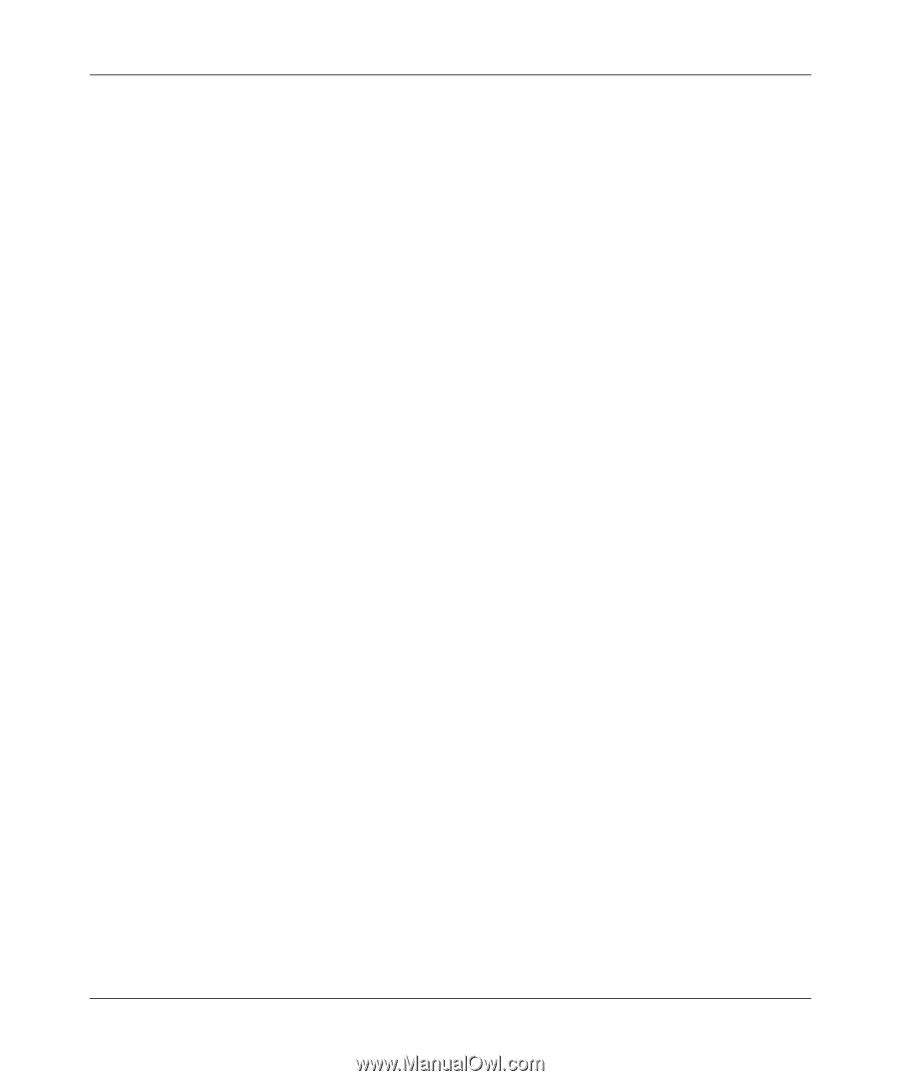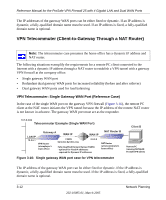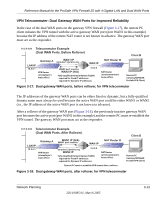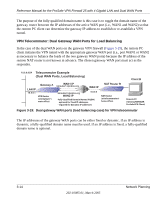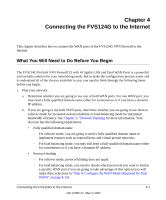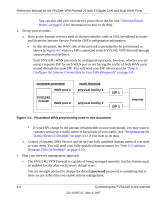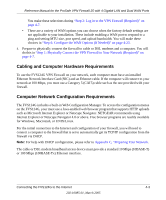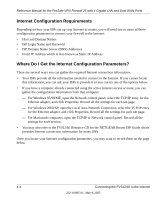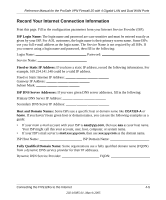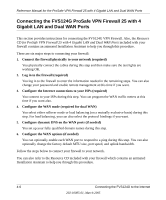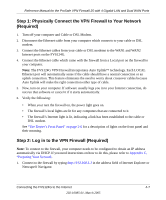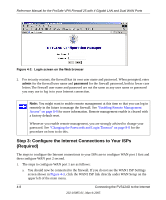Netgear FVS124G FVS124G Reference Manual - Page 47
Cabling and Computer Hardware Requirements, Computer Network Configuration Requirements
 |
UPC - 606449040531
View all Netgear FVS124G manuals
Add to My Manuals
Save this manual to your list of manuals |
Page 47 highlights
Reference Manual for the ProSafe VPN Firewall 25 with 4 Gigabit LAN and Dual WAN Ports You make these selections during "Step 2: Log in to the VPN Firewall (Required)" on page 4-7. • There are a variety of WAN options you can choose when the factory default settings are not applicable to your installation. These include enabling a WAN port to respond to a ping and setting MTU size, port speed, and upload bandwidth. You will make these choices in "Step 6: Configure the WAN Options (If Needed)" on page 4-23. 4. Prepare to physically connect the firewall to cable or DSL modems and a computer. You will do this in "Step 1: Physically Connect the VPN Firewall to Your Network (Required)" on page 4-7. Cabling and Computer Hardware Requirements To use the FVS124G VPN Firewall on your network, each computer must have an installed Ethernet Network Interface Card (NIC) and an Ethernet cable. If the computer will connect to your network at 100 Mbps, you must use a Category 5 (CAT5) cable such as the one provided with your firewall. Computer Network Configuration Requirements The FVS124G includes a built-in Web Configuration Manager. To access the configuration menus on the FVS124G, your must use a Java-enabled web browser program that supports HTTP uploads such as Microsoft Internet Explorer or Netscape Navigator. NETGEAR recommends using Internet Explorer or Netscape Navigator 4.0 or above. Free browser programs are readily available for Windows, Macintosh, or UNIX/Linux. For the initial connection to the Internet and configuration of your firewall, you will need to connect a computer to the firewall that is set to automatically get its TCP/IP configuration from the firewall via DHCP. Note: For help with DHCP configuration, please refer to Appendix C, "Preparing Your Network. The cable or DSL modem broadband access device must provide a standard 10 Mbps (10BASE-T) or 100 Mbps (100BASE-Tx) Ethernet interface. Connecting the FVS124G to the Internet 4-3 202-10085-01, March 2005