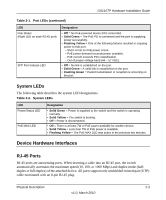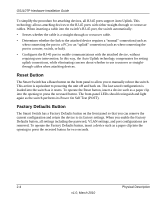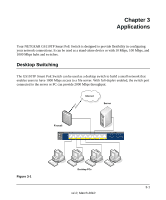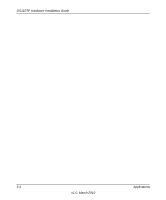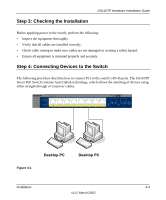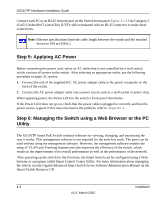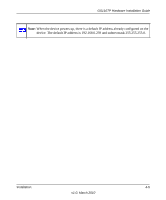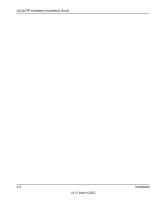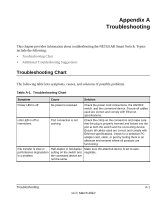Netgear GS110TP-100NAS GS110TP Hardware Installation Guide - Page 18
Step 2: Installing the Switch, Installing the Switch on a Flat Surface, Wall Mounting the Switch
 |
View all Netgear GS110TP-100NAS manuals
Add to My Manuals
Save this manual to your list of manuals |
Page 18 highlights
GS110TP Hardware Installation Guide Table 4-1. Site Requirements (continued) Characteristics Requirements Power source Environmental Provide a power adapter (included). Power specifications for the switch are shown in Appendix A . Ensure the AC outlet is not controlled by a wall switch, which can accidentally turn off power to the outlet and the switch. • Temperature - Install the switch in a dry area, with ambient temperature between 0 and 50ºC (32 and 122ºF). Keep the switch away from heat sources such as direct sunlight, warm air exhausts, hot-air vents, and heaters. • Operating humidity - The installation location should have a maximum relative humidity of 90%, non-condensing. • Ventilation - Do not restrict airflow by covering or obstructing air inlets on the sides of the switch. Keep at least 2 inches (5.08 centimeters) free on all sides for cooling. Be sure there is adequate airflow in the room or wiring closet where the switch is installed. • Operating conditions - Keep the switch at least 6 ft. (1.83 m) away from nearest source of electromagnetic noise, such as a photocopy machine. Step 2: Installing the Switch The GS110TP Smart PoE Switch can be used on a flat surface or mounted on the wall. Installing the Switch on a Flat Surface The switch ships with four self-adhesive rubber footpads. Stick one rubber footpad on each of the four concave spaces on the bottom of the switch. The rubber footpads cushion the switch against shock/vibrations. Wall Mounting the Switch To mount the switch on a wall (optional), install the two provided screws in positions that correspond to the slots on the bottom side of the GS110TP, then mount the switch. 4-2 Installation v1.0, March 2010