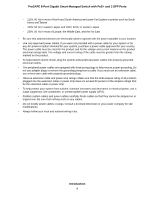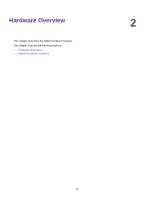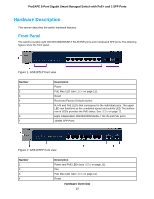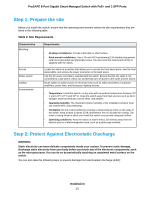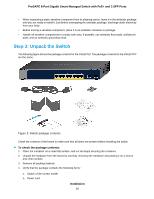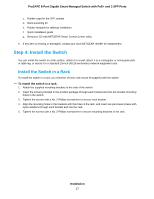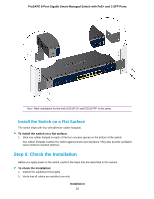Netgear GS510TPP Hardware Installation Guide - Page 13
RJ-45 Ports for 10/100/1000M BASE-T Connectivity, Reset Button, Factory Defaults Button
 |
View all Netgear GS510TPP manuals
Add to My Manuals
Save this manual to your list of manuals |
Page 13 highlights
ProSAFE 8-Port Gigabit Smart Managed Switch with PoE+ and 2 SFP Ports RJ-45 Ports for 10/100/1000M BASE-T Connectivity All RJ-45 copper ports support autosensing. When you insert a cable into an RJ-45 port, the switch automatically ascertains the maximum speed (10 Mbps, 100 Mbps, or 1 Gbps) and duplex mode (half-duplex or full-duplex) of the attached device. All ports support a Category 5e (Cat 5e) cable terminated with an 8-pin RJ-45 connector. To simplify the procedure for attaching devices, all RJ-45 ports support Auto Uplink technology. This technology allows attaching devices to the RJ-45 ports with either straight-through or crossover cables. When you insert a cable into the switch's RJ-45 port, the switch automatically performs the following actions: • Senses whether the cable is a straight-through or crossover cable. • Determines whether the link to the attached device requires a normal connection (such as when you are connecting the port to a computer) or an uplink connection (such as when you are connecting the port to a router, switch, or hub). • Automatically configures the RJ-45 port to enable communications with the attached device. The Auto Uplink technology compensates for setting uplink connections while eliminating concern about whether to use crossover or straight-through cables when you attach devices. All copper ports also support Power over Ethernet (PoE+). In addition, the two small form-factor pluggable (SFP) ports can support 1G fiber optical modules. Reset Button The switch provides a Reset button on the front panel so that you can reboot the switch. Save the configuration before you press the Reset button. To reboot the switch: 1. Insert a device such as a straightened paper clip into the opening. 2. Press the recessed Reset button for about three seconds. The switch reboots. Factory Defaults Button The switch provides a Factory Defaults button on the front panel so that you can return the switch to its factory settings. To return the switch to its factory default settings: 1. Insert a device such as a straightened paper clip into the opening. 2. Press the recessed Factory Defaults button for about three seconds. The switch reboots and returns to its factory settings. Hardware Overview 13