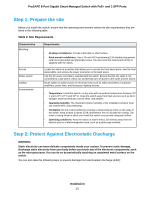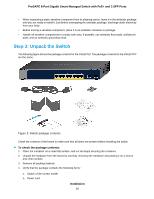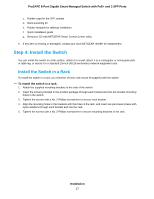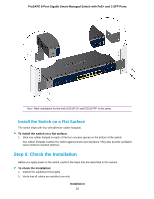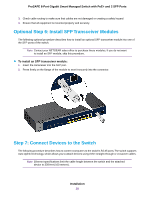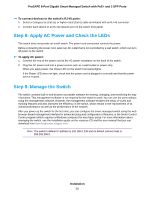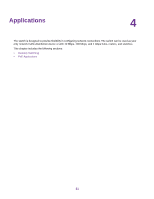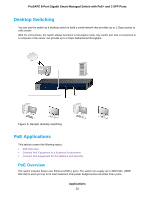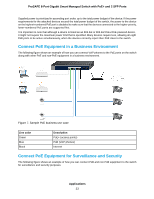Netgear GS510TPP Hardware Installation Guide - Page 18
Install the Switch on a Flat Surface, Step 5: Check the Installation
 |
View all Netgear GS510TPP manuals
Add to My Manuals
Save this manual to your list of manuals |
Page 18 highlights
ProSAFE 8-Port Gigabit Smart Managed Switch with PoE+ and 2 SFP Ports Note Rack installation for the both GS510TLP and GS510TPP is the same. Install the Switch on a Flat Surface The switch ships with four self-adhesive rubber footpads. To install the switch on a flat surface: 1. Stick one rubber footpad on each of the four concave spaces on the bottom of the switch. The rubber footpads cushion the switch against shock and vibrations. They also provide ventilation space between stacked switches. Step 5: Check the Installation Before you apply power to the switch, perform the steps that are described in this section. To check the installation: 1. Inspect the equipment thoroughly. 2. Verify that all cables are installed correctly. Installation 18