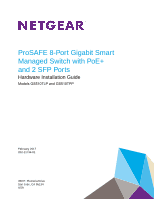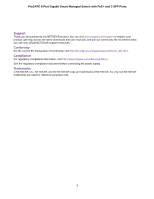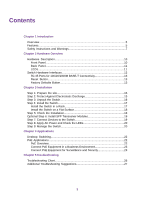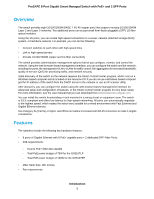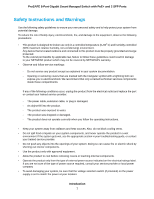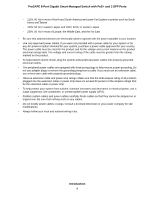Contents
Chapter 1 Introduction
Overview
................................................................................................................
5
Features
.................................................................................................................
5
Safety Instructions and Warnings
..........................................................................
7
Chapter 2 Hardware Overview
Hardware Description
..........................................................................................
10
Front Panel
......................................................................................................
10
Back Panel
......................................................................................................
11
LEDs
...............................................................................................................
11
Switch Hardware Interfaces
.................................................................................
12
RJ-45 Ports for 10/100/1000M BASE-T Connectivity
......................................
13
Reset Button
...................................................................................................
13
Factory Defaults Button
...................................................................................
13
Chapter 3 Installation
Step 1: Prepare the site
.......................................................................................
15
Step 2: Protect Against Electrostatic Discharge
...................................................
15
Step 3: Unpack the Switch
...................................................................................
16
Step 4: Install the Switch
......................................................................................
17
Install the Switch in a Rack
.............................................................................
17
Install the Switch on a Flat Surface
.................................................................
18
Step 5: Check the Installation
..............................................................................
18
Optional Step 6: Install SFP Transceiver Modules
...............................................
19
Step 7: Connect Devices to the Switch
................................................................
19
Step 8: Apply AC Power and Check the LEDs
.....................................................
20
Step 9: Manage the Switch
..................................................................................
20
Chapter 4 Applications
Desktop Switching
...............................................................................................
22
PoE Applications
..................................................................................................
22
PoE Overview
..................................................................................................
22
Connect PoE Equipment in a Business Environment
......................................
23
Connect PoE Equipment for Surveillance and Security
..................................
23
Chapter 5 Troubleshooting
Troubleshooting Chart
..........................................................................................
26
Additional Troubleshooting Suggestions
..............................................................
27
3