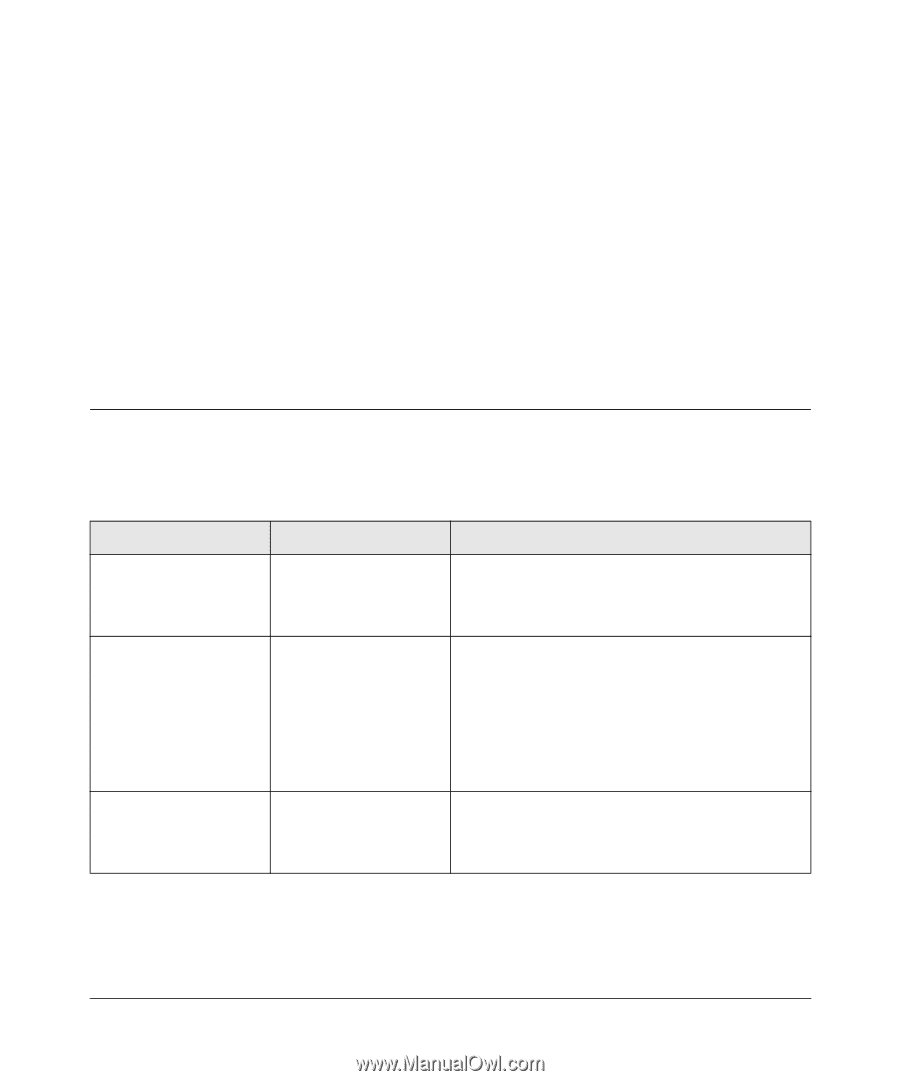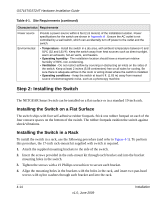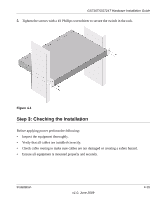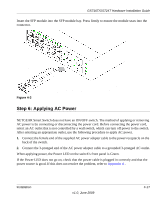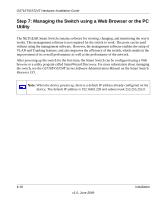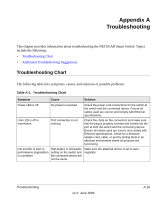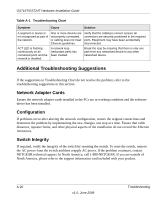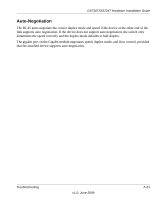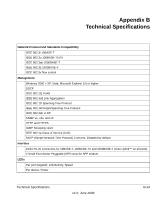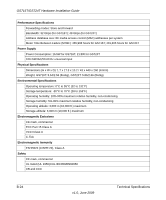Netgear GS716Tv2 GS716Tv2/GS724Tv3 Hardware manual - Page 23
Appendix A Troubleshooting, Troubleshooting Chart
 |
View all Netgear GS716Tv2 manuals
Add to My Manuals
Save this manual to your list of manuals |
Page 23 highlights
Appendix A Troubleshooting This chapter provides information about troubleshooting the NETGEAR Smart Switch. Topics include the following: • Troubleshooting Chart • Additional Troubleshooting Suggestions Troubleshooting Chart The following table lists symptoms, causes, and solutions of possible problems. Table A-1. Troubleshooting Chart Symptom Cause Solution Power LED is off. No power is received. Check the power cord connections for the switch at the switch and the connected device. Ensure all cables used are correct and comply with Ethernet specifications. Link LED is off or intermittent. Port connection is not working. Check the crimp on the connectors and make sure that the plug is properly inserted and locked into the port at both the switch and the connecting device. Ensure all cables used are correct and comply with Ethernet specifications. Check for a defective adapter card, cable, or port by testing them in an alternate environment where all products are functioning. File transfer is slow or performance degradation is a problem. Half-duplex or full-duplex setting on the switch and the connected device are not the same. Make sure the attached device is set to autonegotiate. Troubleshooting v1.0, June 2009 A-19