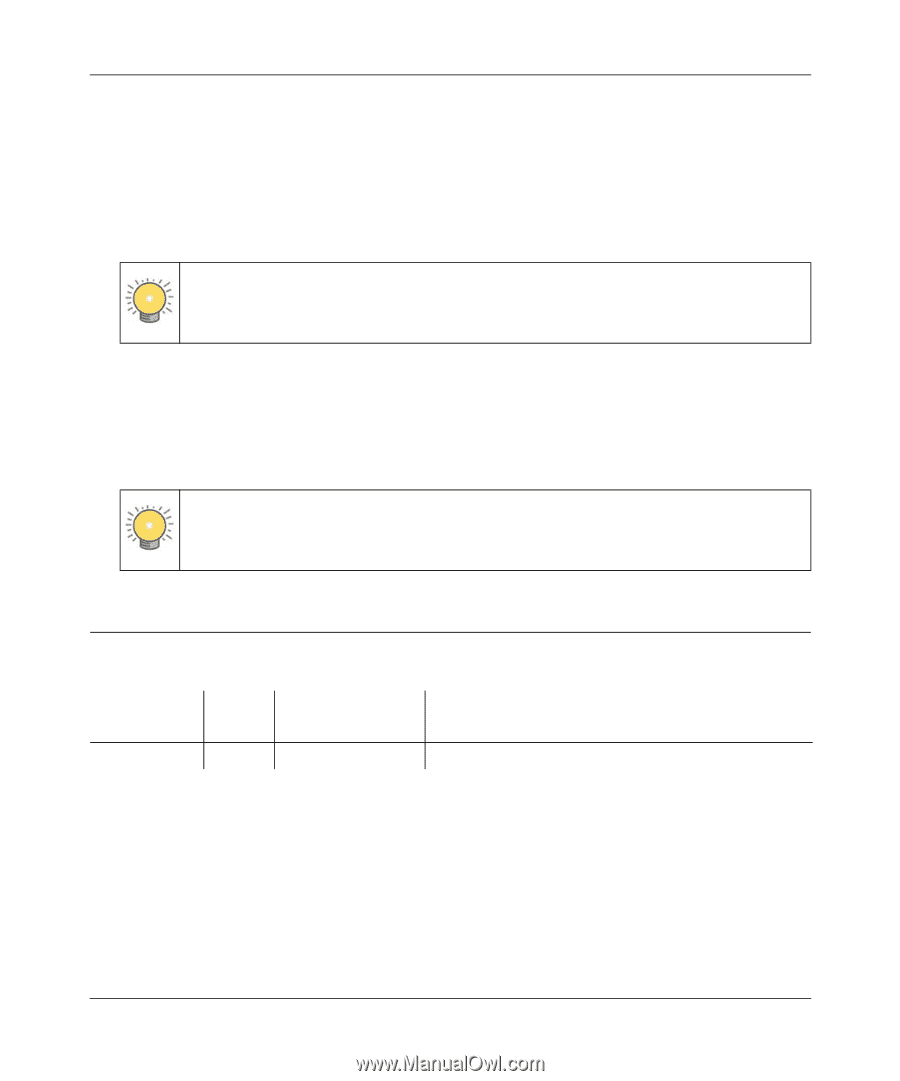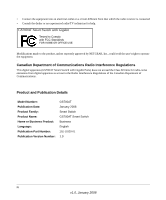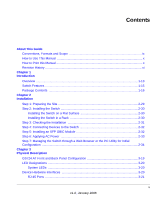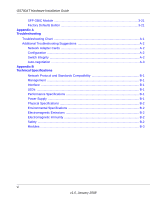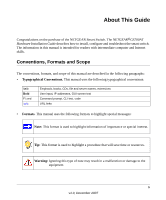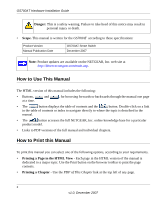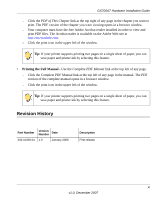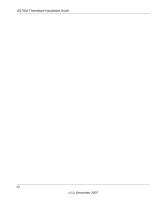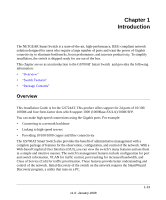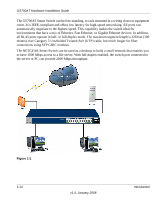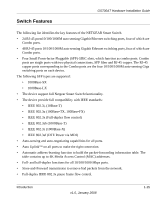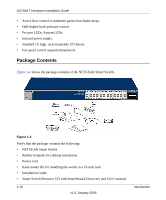Netgear GS724AT GS724AT Hardware manual - Page 9
Revision History, Printing the Full Manual - browser support
 |
UPC - 606449056907
View all Netgear GS724AT manuals
Add to My Manuals
Save this manual to your list of manuals |
Page 9 highlights
GS700AT Hardware Installation Guide - Click the PDF of This Chapter link at the top right of any page in the chapter you want to print. The PDF version of the chapter you were viewing opens in a browser window. - Your computer must have the free Adobe Acrobat reader installed in order to view and print PDF files. The Acrobat reader is available on the Adobe Web site at http://www.adobe.com. - Click the print icon in the upper left of the window. Tip: If your printer supports printing two pages on a single sheet of paper, you can save paper and printer ink by selecting this feature. • Printing the Full Manual - Use the Complete PDF Manual link at the top left of any page. - Click the Complete PDF Manual link at the top left of any page in the manual. The PDF version of the complete manual opens in a browser window. - Click the print icon in the upper left of the window. Tip: If your printer supports printing two pages on a single sheet of paper, you can save paper and printer ink by selecting this feature. Revision History Part Number Version Number Date 202-10359-01 1.0 January 2008 Description First release xi v1.0, December 2007