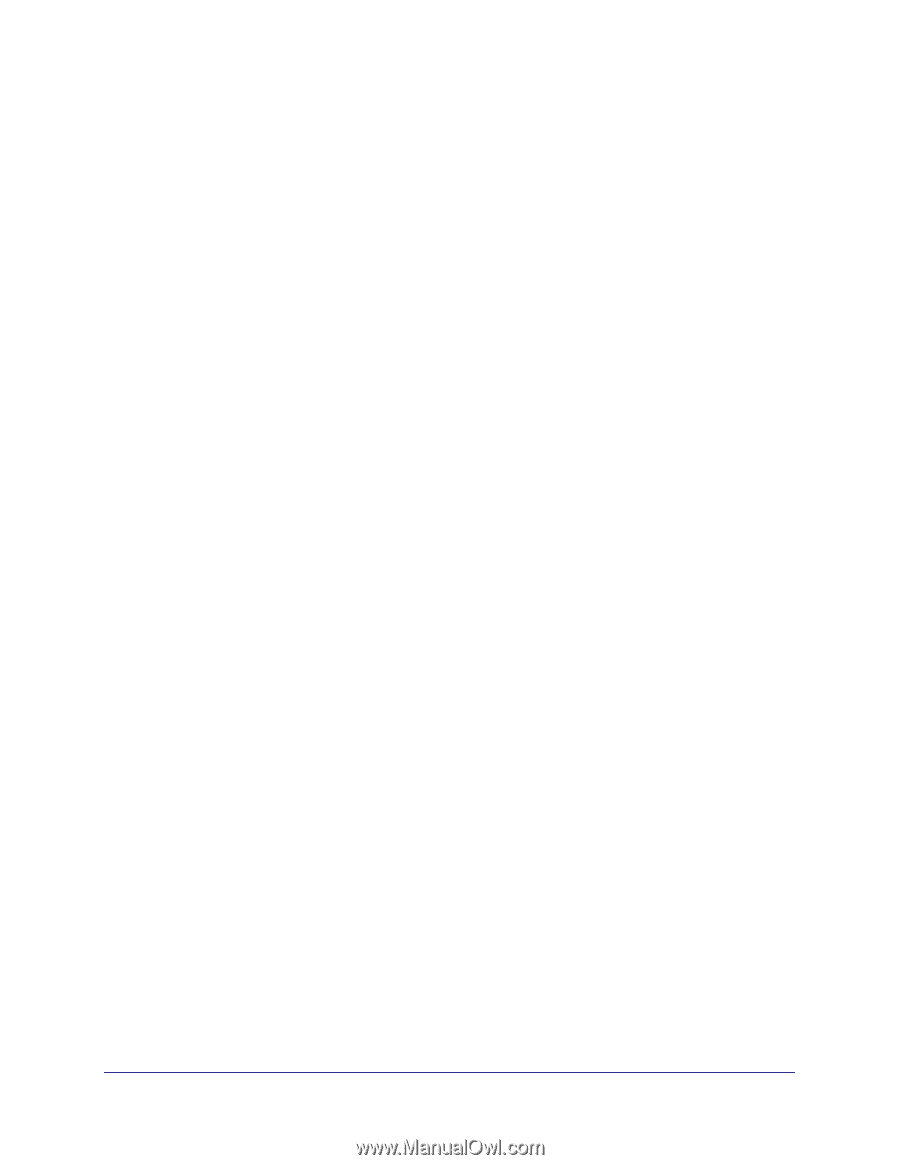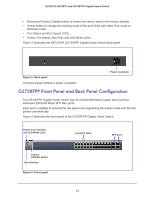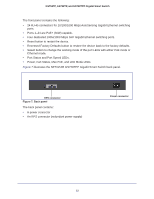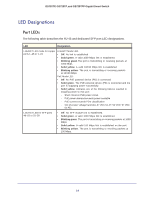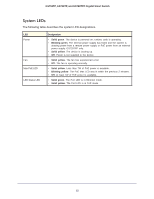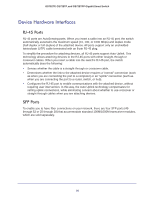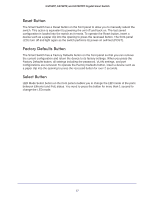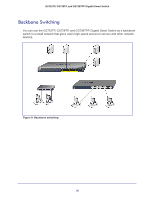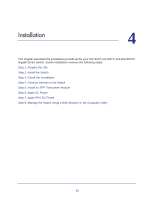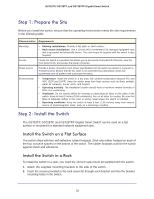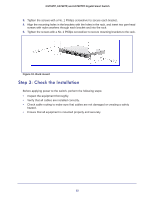Netgear GS728TPP GS728TP/GS728TPP/GS752TP Hardware Installation Guide - Page 17
Reset Button, Factory Defaults Button - default password
 |
View all Netgear GS728TPP manuals
Add to My Manuals
Save this manual to your list of manuals |
Page 17 highlights
GS752TP, GS728TP, and GS728TPP Gigabit Smart Switch Reset Button The Smart Switch has a Reset button on the front panel to allow you to manually reboot the switch. This action is equivalent to powering the unit off and back on. The last saved configuration is loaded into the switch as it resets. To operate the Reset button, insert a device such as a paper clip into the opening to press the recessed button. The front-panel LEDs turn off and light again as the switch performs its power-on self-test (POST). Factory Defaults Button The Smart Switch has a Factory Defaults button on the front panel so that you can remove the current configuration and return the device to its factory settings. When you press the Factory Defaults button, all settings including the password, VLAN settings, and port configurations are removed. To operate the Factory Defaults button, insert a device such as a paper clip into the opening to press the recessed button for over 2 seconds. Select Button LED Mode Select button on the front panel enables you to change the LED mode of the ports between Ethernet and PoE status. You need to press the button for more than 1 second to change the LED mode. 17