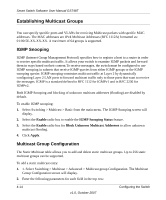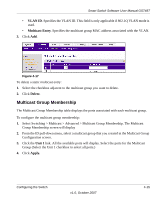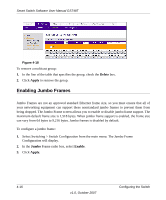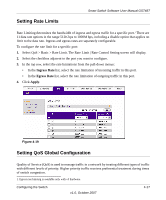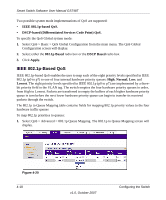Netgear GS748Tv2 GS748Tv3 User Manual - Page 47
Setting Rate Limits, Setting QoS Global Configuration, Ingress Rate, Apply
 |
View all Netgear GS748Tv2 manuals
Add to My Manuals
Save this manual to your list of manuals |
Page 47 highlights
Setting Rate Limits Smart Switch Software User Manual GS748T Rate Limiting determines the bandwidth of ingress and egress traffic for a specific port.1 There are 11 data rate options in the range 512K bps to 1000M bps, including a disable option that applies no limit to the data rate. Ingress and egress rates are separately configurable. To configure the rate limit for a specific port: 1. Select QoS > Basic > Rate Limit. The Rate Limit | Rate Control Setting screen will display. 2. Select the checkbox adjacent to the port you want to configure. 3. In the top row, select the rate limitations from the pull-down menus: • In the Ingress Rate list, select the rate limitation of incoming traffic in this port. • In the Egress Rate list, select the rate limitation of outgoing traffic in this port. 4. Click Apply. Figure 4-19 Setting QoS Global Configuration Quality of Service (QoS) is used to manage traffic in a network by treating different types of traffic with different levels of priority. Higher priority traffic receives preferential treatment during times of switch congestion. 1. Egress rate limiting is available only with v3 hardware. Configuring the Switch v1.0, October 2007 4-17