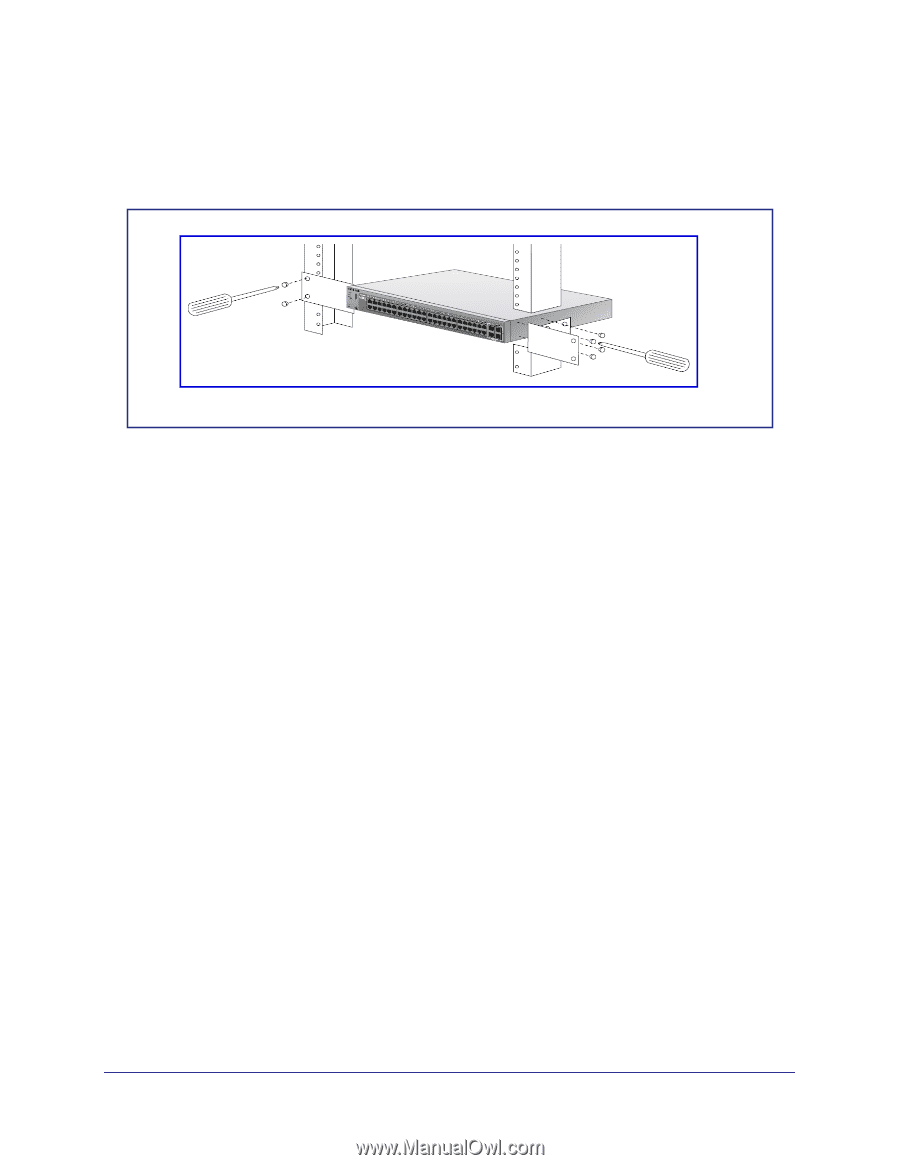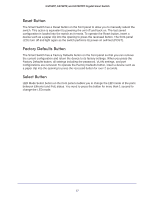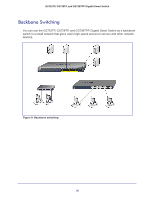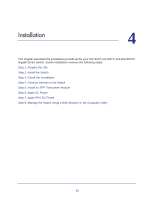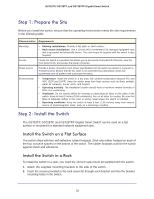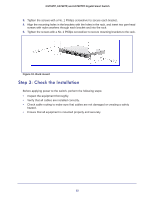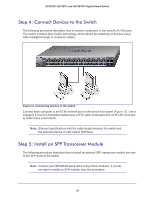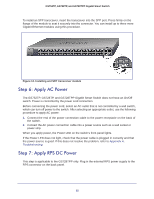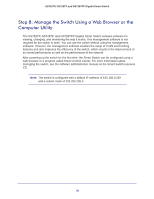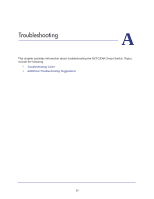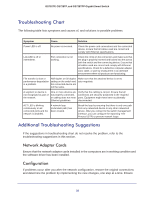Netgear GS752TP GS728TP/GS728TPP/GS752TP Hardware Installation Guide - Page 22
Step 3: Check the Installation, Rack mount
 |
View all Netgear GS752TP manuals
Add to My Manuals
Save this manual to your list of manuals |
Page 22 highlights
GS752TP, GS728TP, and GS728TPP Gigabit Smart Switch 3. Tighten the screws with a No. 1 Phillips screwdriver to secure each bracket. 4. Align the mounting holes in the brackets with the holes in the rack, and insert two pan-head screws with nylon washers through each bracket and into the rack. 5. Tighten the screws with a No. 2 Phillips screwdriver to secure mounting brackets to the rack. Figure 10. Rack mount Step 3: Check the Installation Before applying power to the switch, perform the following steps: • Inspect the equipment thoroughly. • Verify that all cables are installed correctly. • Check cable routing to make sure that cables are not damaged or creating a safety hazard. • Ensure that all equipment is mounted properly and securely. 23