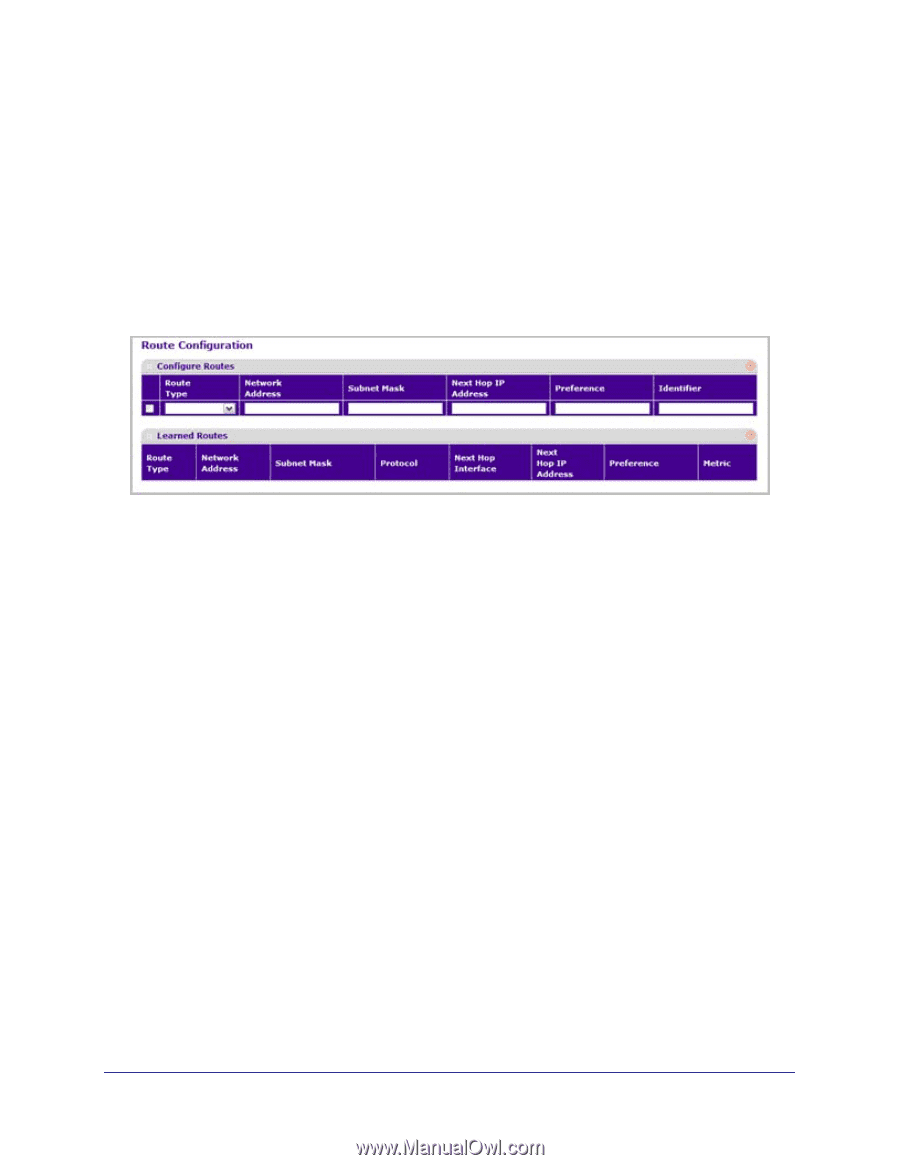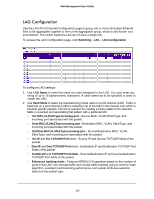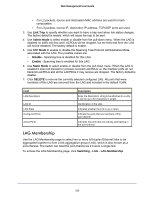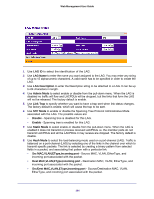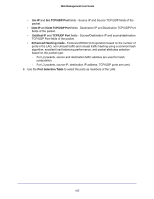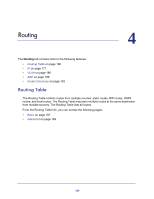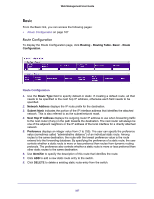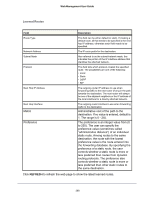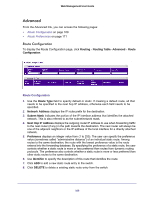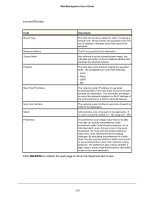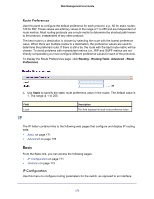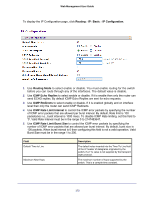Netgear GSM5212P GSM5212P/GSM7212P/GSM7212F/GSM7224P User Manual - Page 167
Basic, Route Configuration
 |
View all Netgear GSM5212P manuals
Add to My Manuals
Save this manual to your list of manuals |
Page 167 highlights
Web Management User Guide Basic From the Basic link, you can access the following pages: • Route Configuration on page 167 Route Configuration To display the Route Configuration page, click Routing Routing Table Basic Route Configuration. Route Configuration 1. Use the Route Type field to specify default or static. If creating a default route, all that needs to be specified is the next hop IP address, otherwise each field needs to be specified. 2. Network Address displays the IP route prefix for the destination. 3. Subnet Mask indicates the portion of the IP interface address that identifies the attached network. This is also referred to as the subnet/network mask. 4. Next Hop IP Address displays the outgoing router IP address to use when forwarding traffic to the next router (if any) in the path towards the destination. The next router will always be one of the adjacent neighbors or the IP address of the local interface for a directly attached network. 5. Preference displays an integer value from (1 to 255). The user can specify the preference value (sometimes called "administrative distance") of an individual static route. Among routes to the same destination, the route with the lowest preference value is the route entered into the forwarding database. By specifying the preference of a static route, the user controls whether a static route is more or less preferred than routes from dynamic routing protocols. The preference also controls whether a static route is more or less preferred than other static routes to the same destination. 6. Use Identifier to specify the description of this route that identifies the route. 7. Click ADD to add a new static route entry to the switch. 8. Click DELETE to delete a existing static route entry from the switch. 167