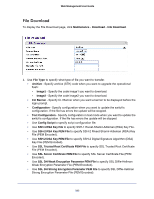Netgear GSM5212P GSM5212P/GSM7212P/GSM7212F/GSM7224P User Manual - Page 345
SSL DH Strong Encryption Parameter PEM File, SSL Trusted Root Certificate PEM File
 |
View all Netgear GSM5212P manuals
Add to My Manuals
Save this manual to your list of manuals |
Page 345 highlights
Web Management User Guide To download a file to the switch by using HTTP: 1. Use File Type to specify what type of file you want to transfer: • Archive - Specify archive (STK) code when you want to upgrade the operational flash: • Image1 - Specify the code image1 you want to download. • Image2 - Specify the code image2 you want to download. • CLI Banner - Specify CLI Banner when you want a banner to be displayed before the login prompt. • Configuration - Specify configuration when you want to update the switch's configuration. If the file has errors the update will be stopped. • Text Configuration - Specify configuration in text mode when you want to update the switch's configuration. If the file has errors the update will be stopped. • Use Config Script to specify script configuration file. • Use SSH-1 RSA Key File to specify SSH-1 Rivest-Shamir-Adleman (RSA) Key File. • Use SSH-2 RSA Key PEM File to specify SSH-2 Rivest-Shamir-Adleman (RSA) Key File (PEM Encoded) • Use SSH-2 DSA Key PEM File to specify SSH-2 Digital Signature Algorithm (DSA) Key File (PEM Encoded) • Use SSL Trusted Root Certificate PEM File to specify SSL Trusted Root Certificate File (PEM Encoded) • Use SSL Server Certificate PEM File to specify SSL Server Certificate File (PEM Encoded) • Use SSL DH Weak Encryption Parameter PEM File to specify SSL Diffie-Hellman Weak Encryption Parameter File (PEM Encoded) • Use SSL DH Strong Encryption Parameter PEM File to specify SSL Diffie-Hellman Strong Encryption Parameter File (PEM Encoded) The factory default is Archive. 2. If you are downloading a GSM7352Sv1 or GSM7352Sv2 image (Archive), select the image on the switch to overwrite. This field is only visible when Archive is selected as the File Type. Note: It is recommended that you not overwrite the active image. The system will display a warning that you are trying to overwrite the active image. 3. Click BROWSE to open a file upload window to locate the file you want to download. 4. Click CANCEL to cancel the operation on the screen and reset the data on the screen to the latest value of the switch. 5. Click the APPLY button to initiate the file download. 345